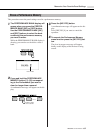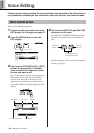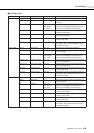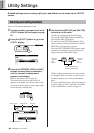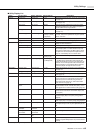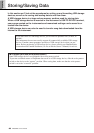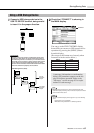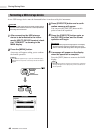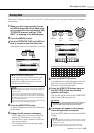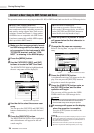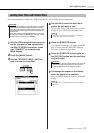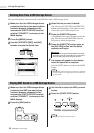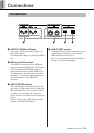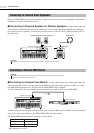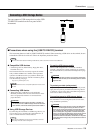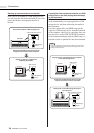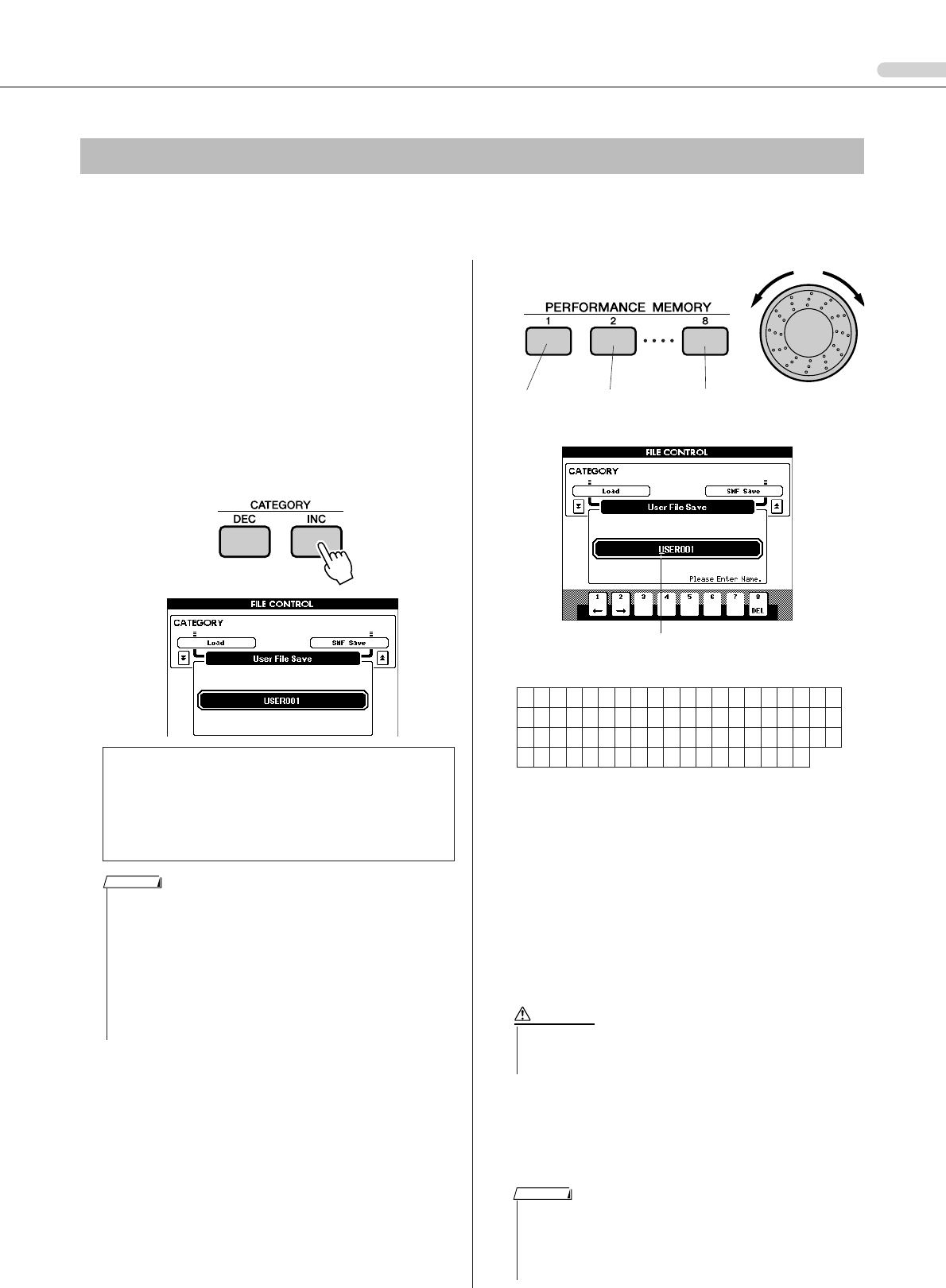
Storing/Saving Data
MM6/MM8 Owner’s Manual 69
Three types of data are saved to one “ User File” by this operation: user song, pattern file, and performance
memory data.
1
Make sure that a appropriately format-
ted USB storage device has been prop-
erly connected to the instrument’s USB
TO DEVICE terminal, and that “CON-
NECT” is showing in the MAIN display.
2
Press the [MENU] button.
3
Use the CATEGORY [DEC] and [INC] but-
tons to locate the User File Save item.
A default file name will automatically be created.
4
Press the [EXECUTE] button.
A cursor will appear below the first character in
the file name.
5
Change the file name as necessary.
• The [1] button moves the cursor to the left,
and the [2] button moves it to the right.
• Use the dial to select a character for the cur-
rent cursor location.
• The [8] button deletes the character at the
cursor location.
Settings for alphabetic and numeric characters:
6
Press the [EXECUTE] button.
A confirmation message will appear on the dis-
play. You can press the [DEC/NO] button at
this point to cancel the operation.
7
Press the [EXECUTE] button again, or
the [INC/YES] button, and the save
operation will begin.
The user file will be stored to the USER FILES
folder in the USB storage device.
8
A message will appear on the display
when the operation is complete.
Press the [EXIT] button to return to the MAIN
display.
Saving Data
● To Overwrite an Existing File
If you want to overwrite a file that already exists
on the USB storage device, use the dial or the
[INC/YES] and [DEC/NO] buttons to select the
file, then skip ahead to step 6.
• If the USB storage device has been write-protected, an appropriate
message will appear on the display and you will not be able to exe-
cute the operation.
• If there is not enough capacity left on the USB storage device to
save the data, an appropriate message will appear on the display
and you will not be able to save the data. Erase unwanted files from
the USB storage device to make more memory available (page 72),
or use a different USB device.
• Refer to the “Messages” list on page 83 for other possible errors that
might prevent you from completing the operation.
NOTE
ABCDEFGHI JKLMNOPQRST
U VWXYZa b c de f gh i j k l mn
opqrstuvwxyz01234567
8 9!#$%&'( ) - ^ @ { } _ `
Cursor
Cursor
right
Delete
character
Cursor left Select
characters
• Once the save-in-progress message appears in the display, the
operation cannot be canceled. Never turn off the power or
remove the USB storage device during this operation.
CAUTION
• If an existing filename is specified you will be prompted for confirma-
tion. Press [EXECUTE] or [INC/YES] if it is OK to overwrite the file,
or [DEC/NO] to cancel.
• The amount of time it will take to perform the save operation
depends on the particular USB storage device you are using.
NOTE