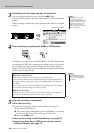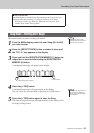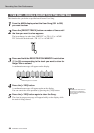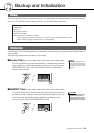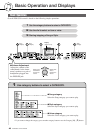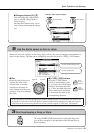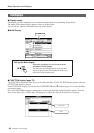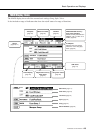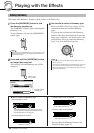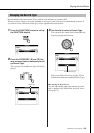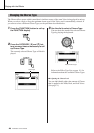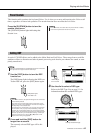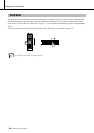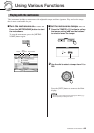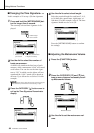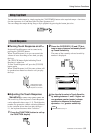R
e
f
e
r
e
n
c
e
44 PSR-S500 Owner’s Manual
Playing with the Effects
This feature adds Harmony, Tremolo or Echo effects to the Main Voice.
1
Press the [HARMONY] button to turn
the Harmony function on.
The [HARMONY] button lights indicating that
Harmony is on.
To turn Harmony off, press the [HARMONY]
button again.
2
Press and hold the [HARMONY] button
for longer than a second.
The currently selected Harmony type will be
displayed.
3
Use the dial to select a Harmony type.
Refer to the Effect Type List on page 110 for
information about the available Harmony
types.
Try playing the keyboard with the Harmony
function. The effect and operation of each Har-
mony type is different—for details, refer to the
section below “How to sound each Harmony
Type” as well as the Effect Type List.
Adding Harmony
• When you press the [HARMONY] button to turn this feature on, the
appropriate Harmony type for the currently selected Main Voice is
automatically selected.
NOTE
Hold for longer
than a second
Currently selected
Harmony type.
• The Harmony notes can be added only to the Main Voice, not to
Dual or Left Voices.
• The keys left of the Split Point of the keyboard produce no Harmony
notes when the Auto Accompaniment is on (ACMP ON lights).
• When chord fingering is set to Full Keyboard, the Harmony function
is turned off automatically.
NOTE
● How to sound each Harmony Type
• Harmony types 01 to 05
• Harmony types 06 to 12 (Trill)
Press the right-hand keys while playing chords in the
Auto Accompaniment range of the keyboard when the
Auto Accompaniment is on (page 23).
Hold down two keys.
• Harmony types 13 to 19 (Tremolo)
• Harmony types 20 to 26 (Echo)
You can adjust the Harmony Volume in the
Function Settings (page 72).
Keep holding down the keys.
Keep holding down the keys.
Reference