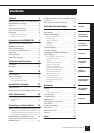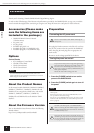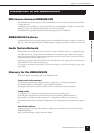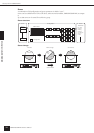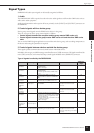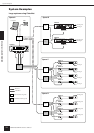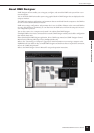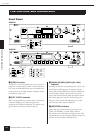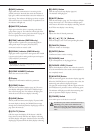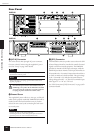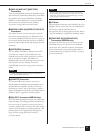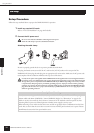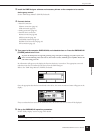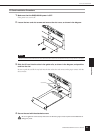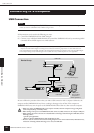The Controls and Connectors
Front Panel
DME64N/DME24N Owner’s Manual
15
5 [MIDI] Indicator
Lights while data communication is occurring via the
[MIDI] connector. Received data causes the indicator to
light green, while transmitted data causes the indicator to
light orange. The indicator will light green when reception
and transmission occur simultaneously. If a problem occurs
the indicator will light red.
6 [MASTER] Indicator
Lights green when the device is operating as the device
group master (page 9). The indicator will not light if the
device is operating as a device group slave. Refer to page 46
for device group master setup instructions.
7 [PEAK] Indicator (DME24N only)
Light red when a signal on the corresponding built-in
analog audio input or output ([IN] and [OUT]
connectors) reaches or exceeds -3 dB.
8 [SIGNAL] Indicator (DME24N only)
Light green when a signal with a level greater than -40 dB
is present at the built-in analog audio inputs and outputs
([IN] and [OUT] connectors).
9 [SCENE NUMBER] Indicator
Shows the current scene number.
) Display
Displays scene information and device parameters.
! [SCENE] Button
Calls the scene recall/store display (page 39). The scene
store display will appear if the button is held for longer
than 2 seconds (page 40). The indicator will light green
while the scene recall or store display is showing.
@ [HOME] Button
Directly recalls the home (main) display. If pressed while
the main display is showing the [HOME] button steps
through the user-defined parameter display pages (refer to
page 38 in this manual).
# [UTILITY] Button
Calls the output level display. If this button is held for
longer than 2 seconds while the main display is showing
the utility display will appear. Switches between the Utility
display pages if pressed while the Utility display is showing.
$ [LEVEL] Button
Calls the output level setup display (page 39).
The indicator will light green.
% [MUTE] Button
Calls the mute display (page 39). The indicator will light
orange when mute is on. The indicator will light green
when mute is off and the mute display is showing, and will
be off if the mute display is not showing.
^ Dial
Adjusts the value of selected parameters.
& [E] [ ▲ ] [ ▼ ] [F] Buttons
Move the display cursor in the corresponding directions.
* [CANCEL] Button
Closes the window on the display.
( [ENTER] Button
Confirms and enters a value or setting.
º [PHONES] Jack
A pair of headphones can be plugged in here.
¡ [PHONES LEVEL] Control
Adjusts the headphone volume. Even when the control is
set to the minimum level, the sound at the headphones is
not completely muted.
™ [MONITOR] Button
Calls the monitoring point slot selection display (page 40).
When the [ENTER] button is pressed to select a slot, the
monitoring point selection display will appear.
The spectrum analyzer display will then appear when the
[ENTER] button is pressed to select a monitoring point.
The indicator will light green while the monitoring slot/
point or spectrum analyzer display is showing.
£ [POWER] Switch
Turns mains power to the device on and off.
NOTE
The DME64N has no built-in analog audio inputs or outputs
([IN] and [OUT] connectors).
Even when the power switch is turned off, electricity is
still flowing to the product all the minimum level.
When you are not using the product for a long time,
make sure to unplug the power cord from the wall AC
outlet.
CAUTION