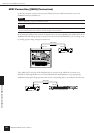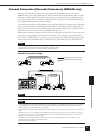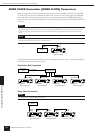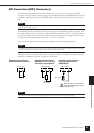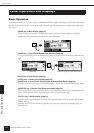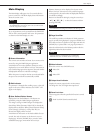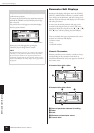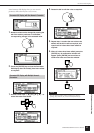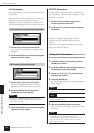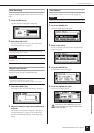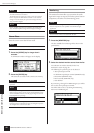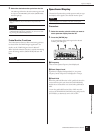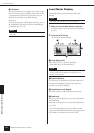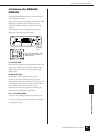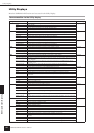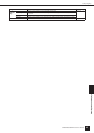Panel Operation and Displays
Parameter Edit Displays
DME64N/DME24N Owner’s Manual
38
List Parameters
List parameters allow you to make one selection from a list
of possibilities.
Rotate the dial to scroll up or down the list. In some cases
the centermost item on the display will be always
highlighted as the list is scrolled, and in others the same
item will remain highlight as the list is scrolled up or down.
1. Use the dial to scroll up or down the list.
As you scroll the centermost item on the display will be
highlighted.
2. Press the [ENTER] key to select the highlighted
item and close the window.
1. Use the dial to scroll up or down the list.
As you scroll the highlighted selection will remain
highlighted, and will scroll up or down with the list.
2. Press the [ENTER] key to highlight the
centermost item on the display.
3. Press the [ENTER] key to select the highlighted
item and close the window.
ON/OFF Parameters
Parameters that are either ON or OFF are edited via this
type of display (e.g., Mute Parameter Edit display in “Mute
Switching” on page 39).
1. Rotate the dial clockwise to select ON, or
counterclockwise to select OFF.
2. Press enter to confirm the selection and close
the window.
Parameter Edit displays will also appear when the
[SCENE], [MUTE], [MONITOR] or other key is
pressed.
These allow scene changes, level adjustment, and other
settings to be edited as required.
Editing User Defined Button
1. If the Main display is not showing, press the
[HOME] key to recall it.
2. Press the [HOME] key until the page containing
the parameter to be edited appears.
3. Use the [E] [ ▲ ] [ ▼ ] [F] keys select the
parameter to be edited.
4. Press the [ENTER] key.
The Parameter Edit display for the selected User Defined
Button will appear.
5. Edit the User Defined Button as required.
Refer to “Parameter Edit Displays” on page 36 for editing
procedures.
List Parameter with Center Item Always Highlighted
List Parameter with Scrolling Highlight
NOTE
In some cases a confirmation dialog will appear when the
[ENTER] key is pressed. If this occurs press the [ENTER] key a
second time to continue.
NOTE
User Defined Button can be of all three types: numeric, list, and
ON/OFF.
NOTE
When editing from an ICP1 control panel, the [F1] ~ [F6] keys
are used for button selection.
NOTE
Any changed User Defined Button values will be lost if the power
is turned off or if scenes are changed. However, if the
Last.Mem.Resume setting is ON, the setting will be preserved
even when the power is turned off. To preserve the changed
values, store the scene data.