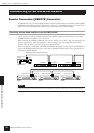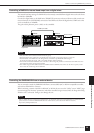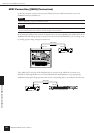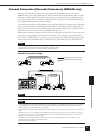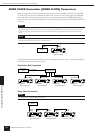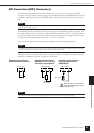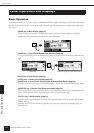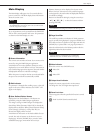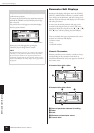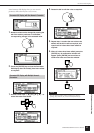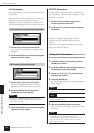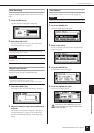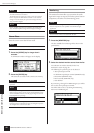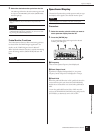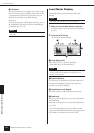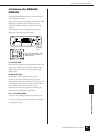Panel Operation and Displays
Parameter Edit Displays
DME64N/DME24N Owner’s Manual
36
Parameter Edit Displays
Parameter Edit displays will appear when the [SCENE],
[MUTE], [MONITOR] or other key is pressed to allow
scene changes, level adjustment, and other settings to be
edited as required. Parameter Edit displays are also used to
edit utility parameters.
In most cases the desired parameter edit page can be
accessed by selecting the item you want to edit in the
appropriate display by using the cursor [E], [ ▲ ], [ ▼ ],
and [F] keys, and then pressing the [ENTER] key.
There are basically three types of parameters that can be
accessed via a Parameter Edit display:
•Numeric values
• Lists
• ON/OFF switches
Numeric Parameters
Numeric parameters can be edited in a number of ways,
and depending on the parameter a fader, knob, or
minimum and maximum values may appear to the left of
the numeric value.
A Numeric Value with a fader
A Numeric Value with a Knob
1 Name of parameter selected for editing
2 Fader
3 Knob
4 Minimum and maximum values
5 Current value
Panel Lock
The panel controls can be “locked” to prevent
accidental mis-operation.
To activate the panel lock function simultaneously press
and hold the [HOME] and [ENTER] keys for longer
than 2 seconds.
The panel lock icon will appear on the Main display
when the panel is locked.
Panel Lock can be disengaged by pressing the
[CANCEL] key for longer than 2 seconds.
NOTE
The panel lock function can be set up to lock just the panel keys
(“Key Only”), or the panel keys and GPI control (“Key+GPI”).
You can also select whether or not the panel lock function is
automatically engaged when the unit is initially turned on. This
selection can be made via the Utility display “Lock” page (refer to
the page 48).
Panel lock icon
1
2
5
4
1
3
5
4