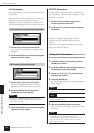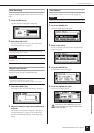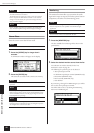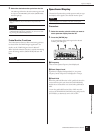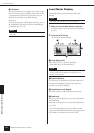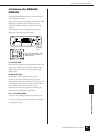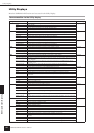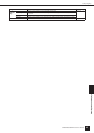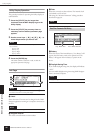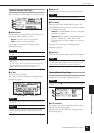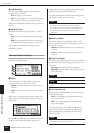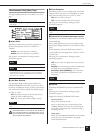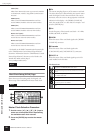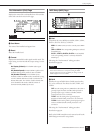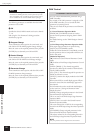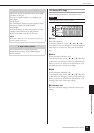Panel Operation and Displays
Utility Displays
DME64N/DME24N Owner’s Manual
46
Utility Display Operation
The general procedure for operating the Utility displays is
outlined below.
1. Press the [UTILITY] key for longer than
2 seconds from the Main display to go to the
Utility display.
2. Press the [UTILITY] key as many times as
necessary until the desired parameter page
appears.
3. Use the cursor keys – [E] [ ▲ ] [ ▼ ] [F] – to
select the parameter you want to edit.
4. Press the [ENTER] key.
This either confirms a selection or edit, or calls the
appropriate parameter edit page.
Info Page
1 Label
Shows the name. The name can be changed via the DME
Designer application running on a computer connected to
the unit.
2 Program Version
This is the current firmware version number.
3 Date
Shows the currently set date and time. The internal clock
and calendar can be set here.
Edit using the “Numeric Parameters” editing procedure
described on page 36.
4 Battery
Shows the status of the internal battery. “Low Battery” will
appear when the battery needs to be replaced, and “No
Battery” will appear when no battery is present in the
device.
5 Daylight Saving Time
If you enable daylight saving time, the display will indicate
“DST.”
You can enable daylight saving time using DME Designer
from a connected computer.
NOTE
On the ICP1 the function buttons are used in place of the cursor
keys as follows:
[F1] key: Left
[F2] key: Up
[F3] key: Right
[F5] key: Down
NOTE
The date and time (3) and the internal battery status (4) are
not shown on the ICP1 control panel display.
NOTE
The name can not be changed from the DME64N/24N controls.
1
2
3 5
4
NOTE
“Zone slave” cannot be used to set this parameter.
Date/Time Parameter Edit Dialog
NOTE
Daylight saving time cannot be set on the DME64N/24N itself.
Day - Month - Year
Hour : Minute : Second