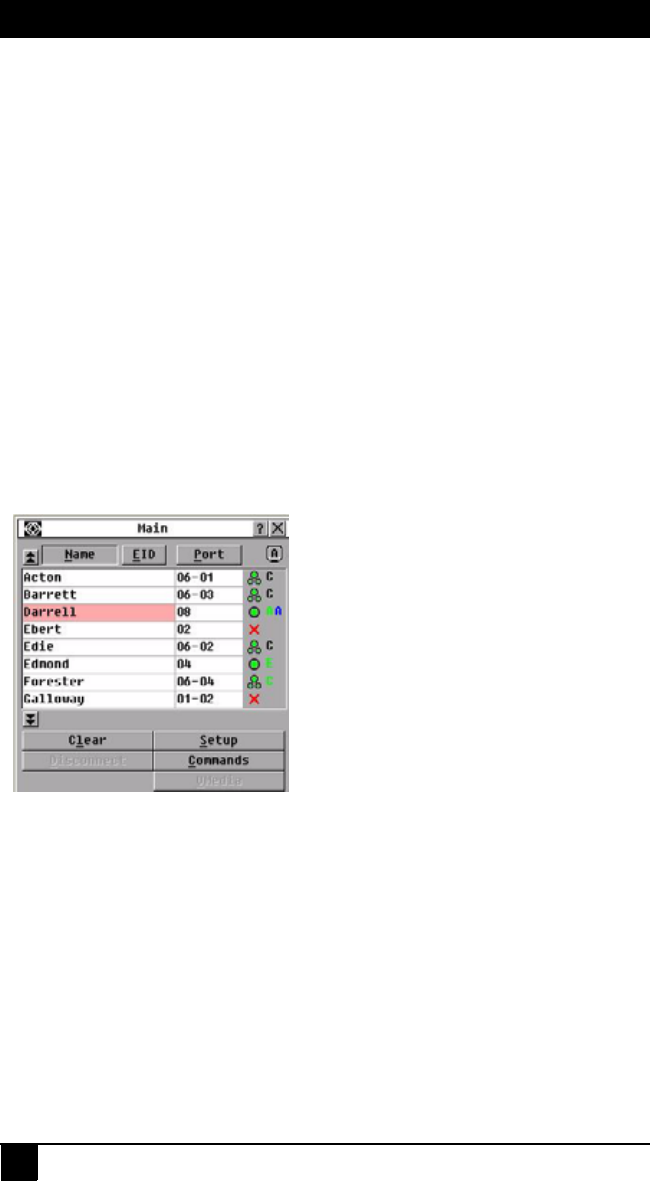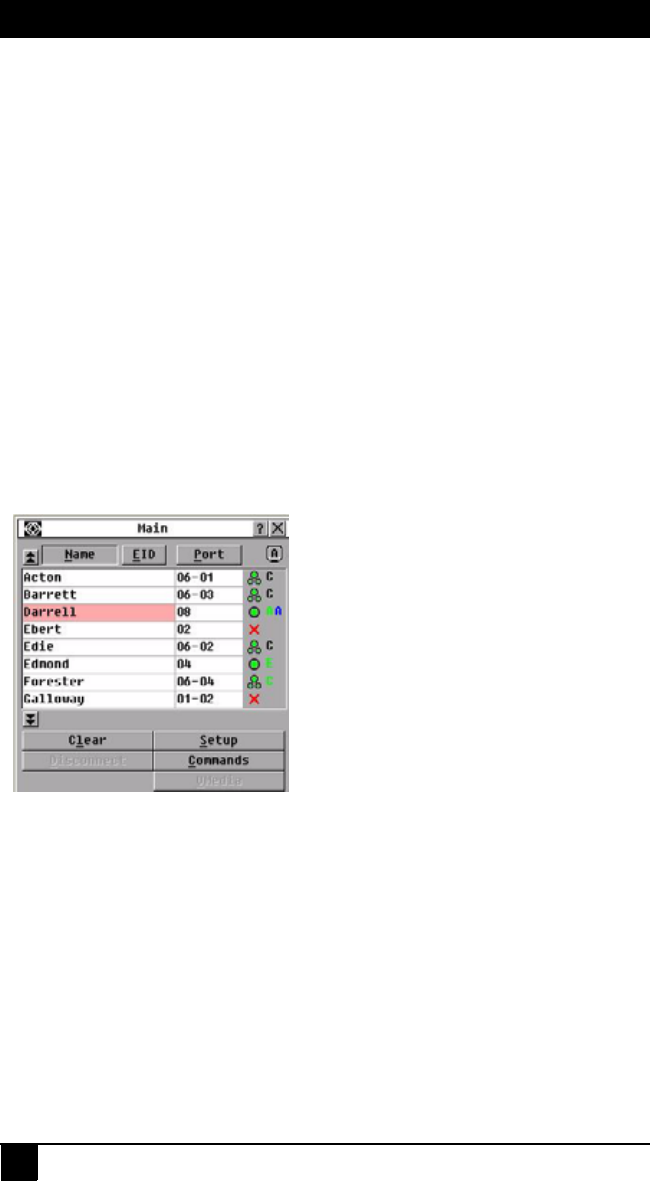
SERVSELECT IP VM INSTALLER/USER GUIDE
20
4. Basic operations
4.1 Controlling the switching system from the analog
port
The appliance includes ports on the rear panel that you can use to connect a keyboard,
monitor, and mouse to the appliance for direct analog access. The appliance uses the OSD
interface, which has intuitive menus to configure the switching system and select target
devices. Devices can be identified by customizable names.
4.2 Starting the OSD interface
You can view, configure, and control target devices in the switching system from the OSD
interface from a KVM connection to the analog port.
To start the OSD interface, press Print Screen. Alternatively, you can press the Control,
Alt, or Shift key twice within 1 second to start the OSD interface. You can use any of these
key sequences instead of pressing Print Screen in any procedure in this document. To
specify which key sequences can be used to start the OSD interface, click Setup > Menu.
The following illustration is an example of the Main window of the OSD interface.
Figure 4-1. Example of a Main window
The Main window lists the target devices in the switching system. You can order the list
by target device names, eID numbers, or port numbers by clicking the Name, eID, or Port
button.
The Port column indicates the target device interface port to which each target device is
connected. If an earlier-model appliance is connected to a ServSelect IP VM appliance,
the target device interface port number is shown first, followed by the number of the
appliance port to which the target device is connected. For example, in Figure 3.1, the
target device named Acton is connected to target device interface port 06 and appliance
port 01.