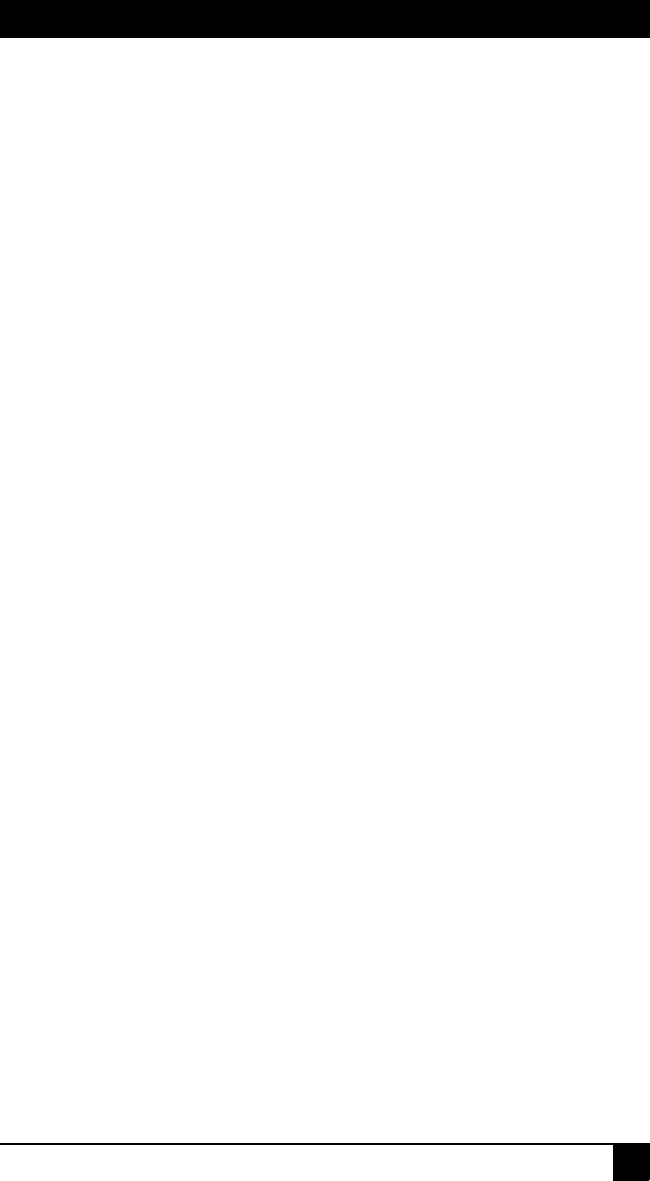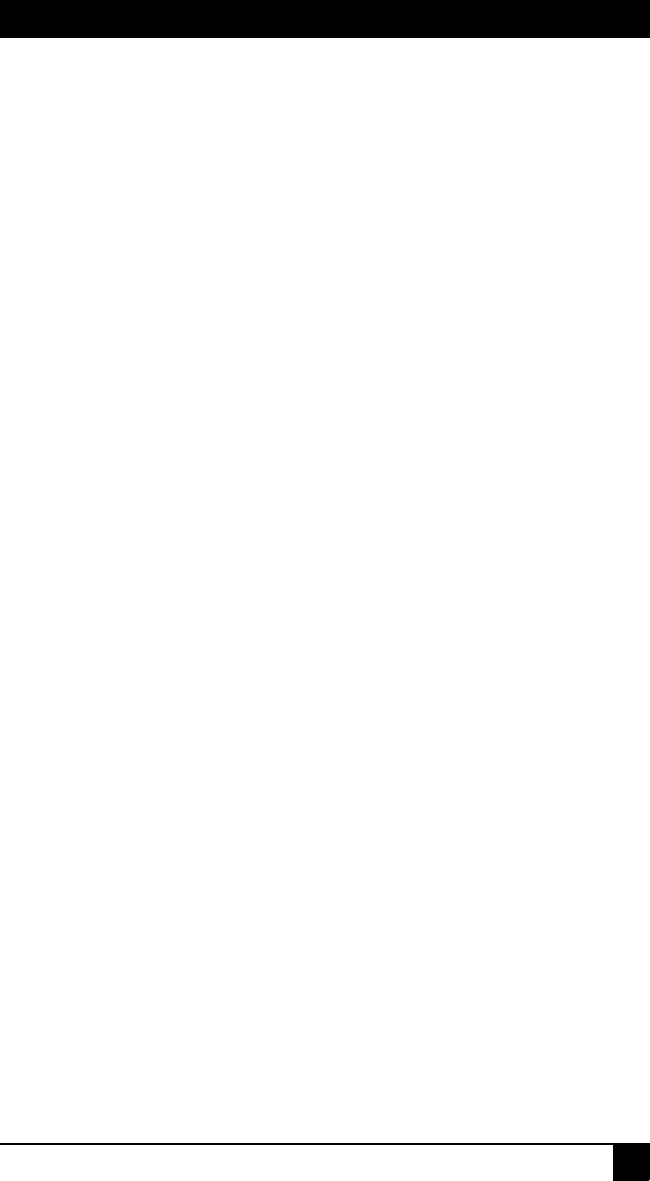
APPENDICES
45
Appendix A: Flash upgrades
You can use the appliance flash upgrade feature to update the appliance with the latest
firmware available. This update can be performed using the ServSelect IP VM Software or
using a Trivial File Transfer Protocol (TFTP) target device.
After the flash memory is reprogrammed with the upgrade, the appliance performs a soft
reset, which terminates all SAM sessions. A target device experiencing a SAM firmware
update might not be visible, or might be listed as disconnected. The target device opens
normally when the flash update is completed. During an OSD interface-initiated upgrade,
the SAM status indicator in the OSD interface Main window is yellow.
To upgrade the appliance firmware using the ServSelect IP VM Software,
complete the following steps:
The preferred method for updating the firmware is to use the ServSelect IP VM Software.
See the ServSelect IP VM Software Installation and User’s Guide for detailed instructions.
If you do not have a TFTP target device, you can find several shareware and freeware
programs on the Internet that you can download and install.
To upgrade the appliance firmware using the Console menu interface,
complete the following steps:
1. Go to http://www.Black Box.com/support/ and download the latest flash firmware.
Save the flash upgrade file to the correct directory on the TFTP target device.
2. Connect a computer running terminal emulation software to the configuration port on
the rear panel of the appliance using a straight serial cable.The terminal should be set
to 9600 bps, 8 bits, 1 stop bit, no parity, and no flow control.
3. If the appliance is not on, turn it on now. After approximately one minute, press any
key to access the Console Main menu.
4. The Console Main menu opens. Select the Firmware Management option. The cur-
rent version of the firmware is opened on the Firmware Management menu.
5. Type 1 and press Enter to select FLASH Download.
6. Type the IP address of the TFTP target device and press Enter.
7. Type the name of the flash file and press Enter.
8. Confirm the TFTP download by typing a y or yes and pressing Enter.
9. The appliance will verify that the file you downloaded is valid. Next, you are
prompted to confirm the upgrade. Type a y or yes and press Enter to confirm.
10. The appliance begins the flash upgrade process. On-screen indicators show the
upgrade progress. After the upload is complete, the appliance resets and upgrades the
internal subsystems.
11. After the upgrade is complete, a verification message is displayed.
Repairing damaged firmware
In the rare case that the firmware is damaged after a firmware upgrade (which might
happen if the appliance is turned off and turned on during the upgrade process), the
appliance will remain in boot mode. In this mode, the Power LED at the rear panel flashes
at about 1 Hz, and the appliance attempts to restore the firmware over TFTP using the
following default configuration:
• TFTP client IP address 10.0.0.2