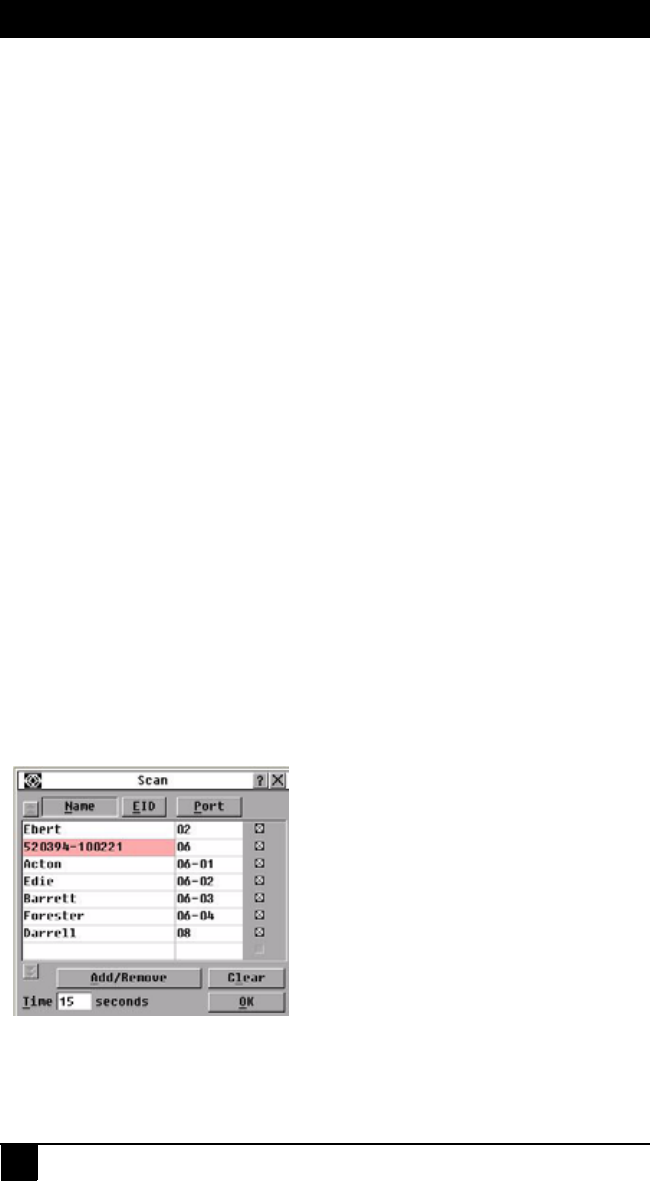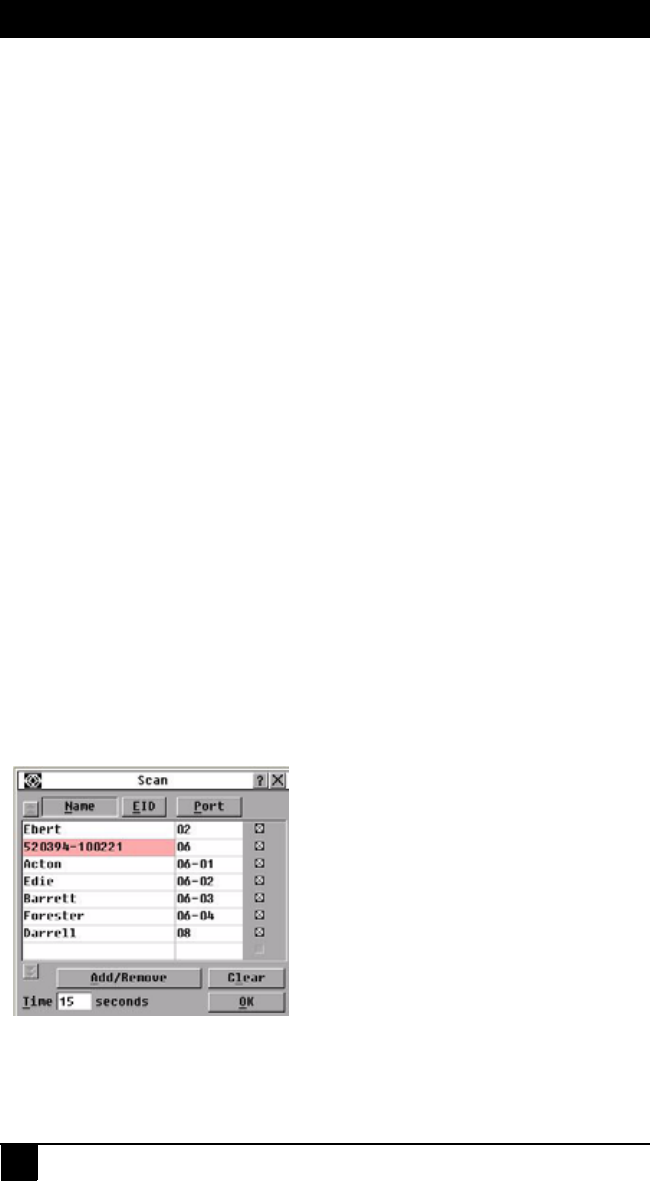
SERVSELECT IP VM INSTALLER/USER GUIDE
38
these peripheral devices by issuing a Reset command for the mouse and keyboard settings
on the target device. The Reset command sends a hot-plug sequence to the target device,
which causes the mouse and keyboard settings to be sent to the appliance. With
communication re-established between the target device and the appliance, functionality is
restored to the user. This function is for Microsoft Windows-based computers only.
Resetting the keyboard and mouse on a target device running any other operating system
might require that you reboot that target device.
To reset the mouse and keyboard values, complete the following steps:
1. Press Print Screen. The Main window opens.
2. Click Commands > Display Versions > SAM. Select the SAM connected to the
mouse and keyboard that need to be reset from the list.
3. Click Version > Reset.
4. A message is displayed stating that the mouse and keyboard are reset.
5. Complete one of the following steps:
•Click OK to close the message field.
•Click X or press Escape to exit without sending a Reset command to the mouse
and keyboard.
4.9 Scanning the switching system
In scan mode, the appliance automatically scans from port to port (target device to target
device). Use scan mode to monitor the activity of up to 16 target devices, and to specify
which target devices to scan and the number of seconds that each target device will be
visible. The scanning order is determined by placement of the target device in the list,
which is always shown in scanning order. You can choose to list the target devices by
name, eID number, or port number by clicking the corresponding button.
To add target devices to the scan list, complete the following steps:
1. Click Setup > Scan. The Scan window opens.
Figure 4-18. Scan window
2. The window contains a listing of all target devices that are attached to the appliance.
To select target devices to be scanned, complete one of the following steps: