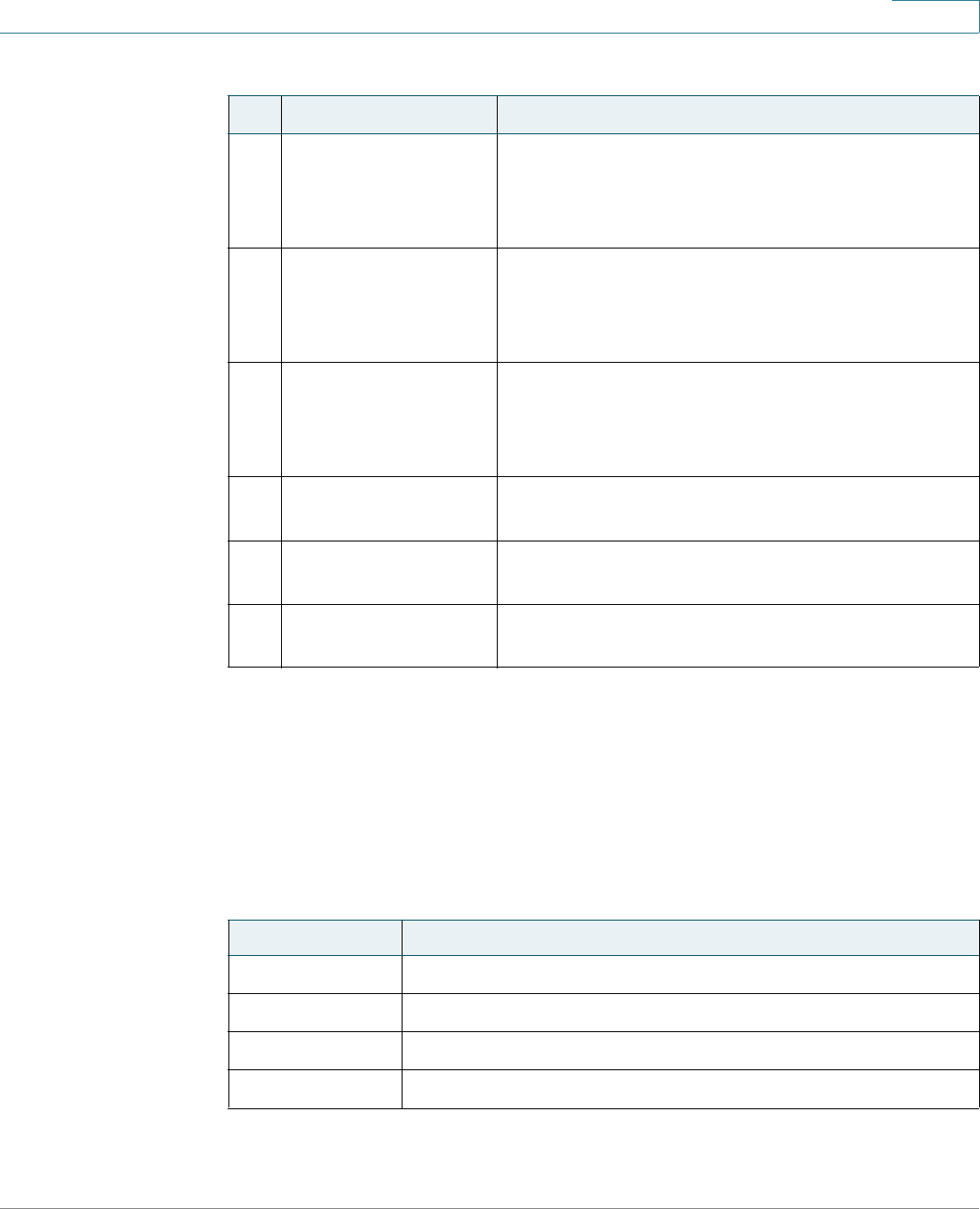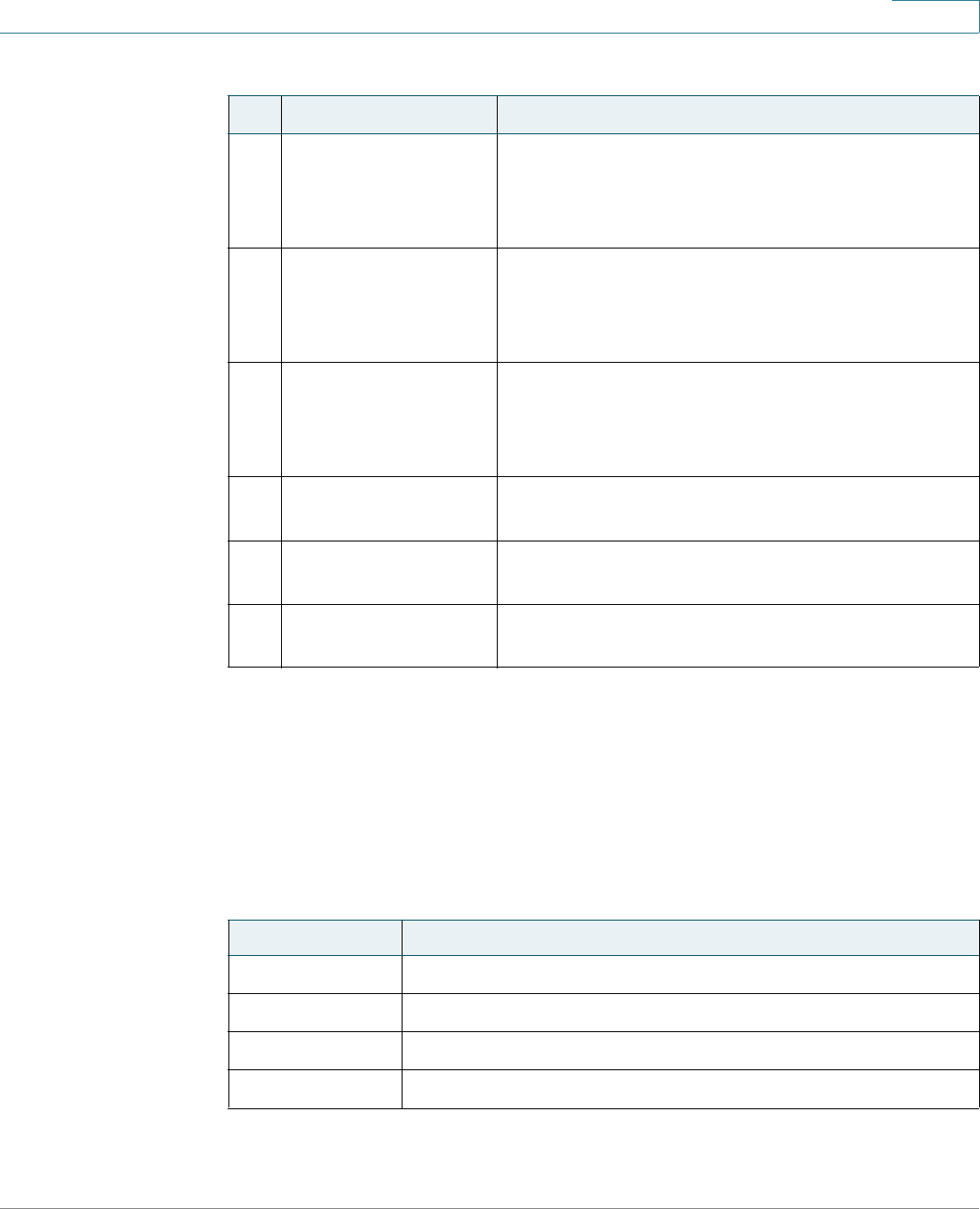
Getting Started
Understanding Your Phone Lines and Buttons
Cisco Small Business SPA525G and SPA525G2 SPCP IP Phones User Guide 9
1
Softkey Buttons
The four softkey buttons have different functions depending on the menu
configuration and function selected. The following table shows the softkey buttons
that are typical (in alphabetical order).
11 Setup button
Press to access a menu to configure features and
preferences (such as your directory, status, and speed
dials), access your call history, set up functions (such as
call forwarding), and provide phone status information.
12 Mute button Press to mute or unmute the phone. When the
phone is muted, the button glows red. A flashing
red mute button indicates that the phone has no
network connectivity.
13 Volume button Press + to increase the volume and press - to
lower the volume of the handset, headset, speaker
(when the handset is off hook), or ringer (when the
handset is on hook).
14 Speaker button Press to turn the speaker on or off. When the
speaker is on, the button glows green.
15 Headset button Press to turn the headset on or off. When the
headset is on, the button glows green.
16 Keypad Press keypad keys to dial phone numbers, enter
letters, or choose menu items.
Table 2 Sof tkey But tons
Button Function
Add Adds a new item (for example, a new directory entry).
AddList Creates a list (for example, MP3 files).
Back Returns you to the previous screen.
BXfer Performs a blind call transfer.
Table 1 IP Phone Components
# Phone Feature Description