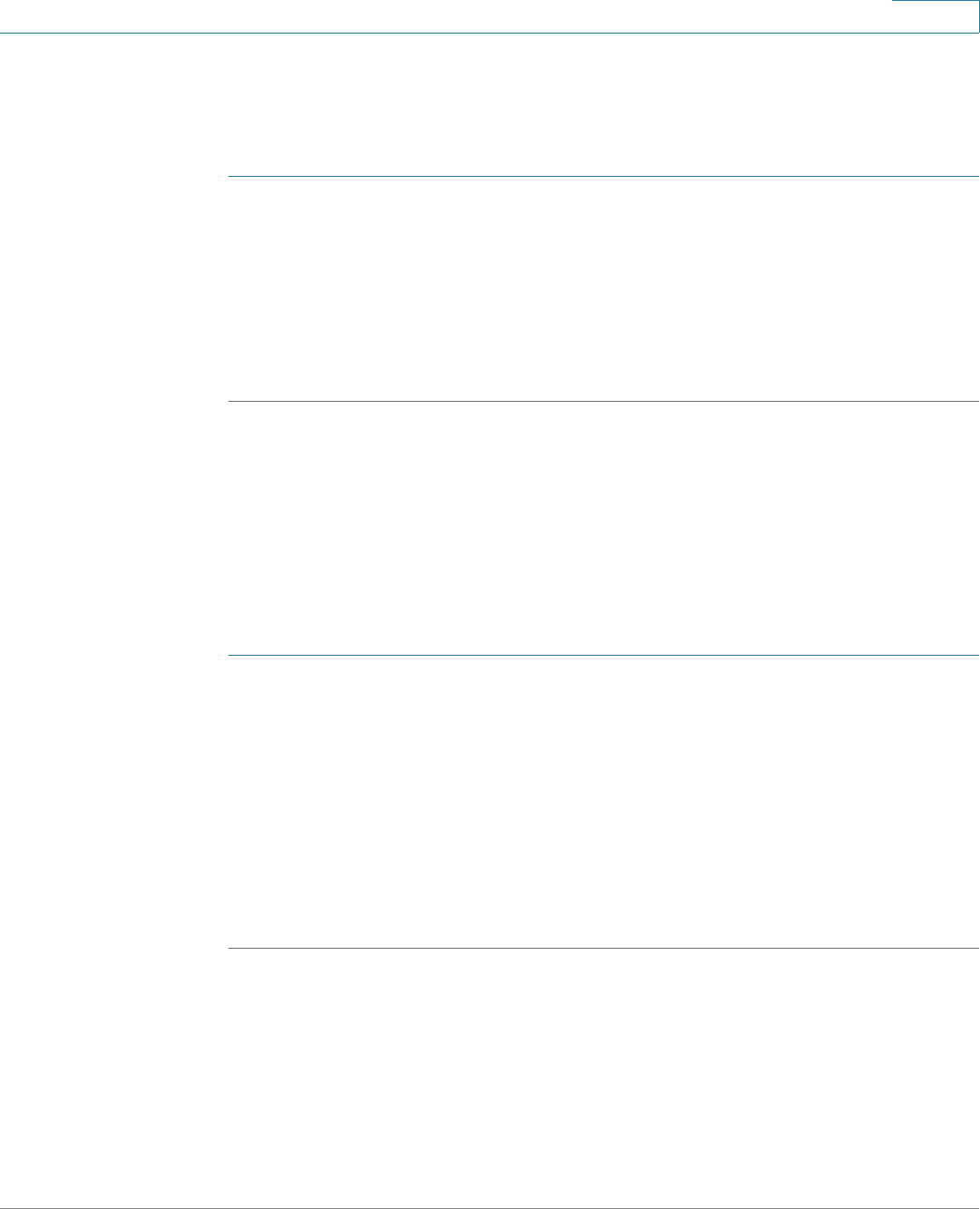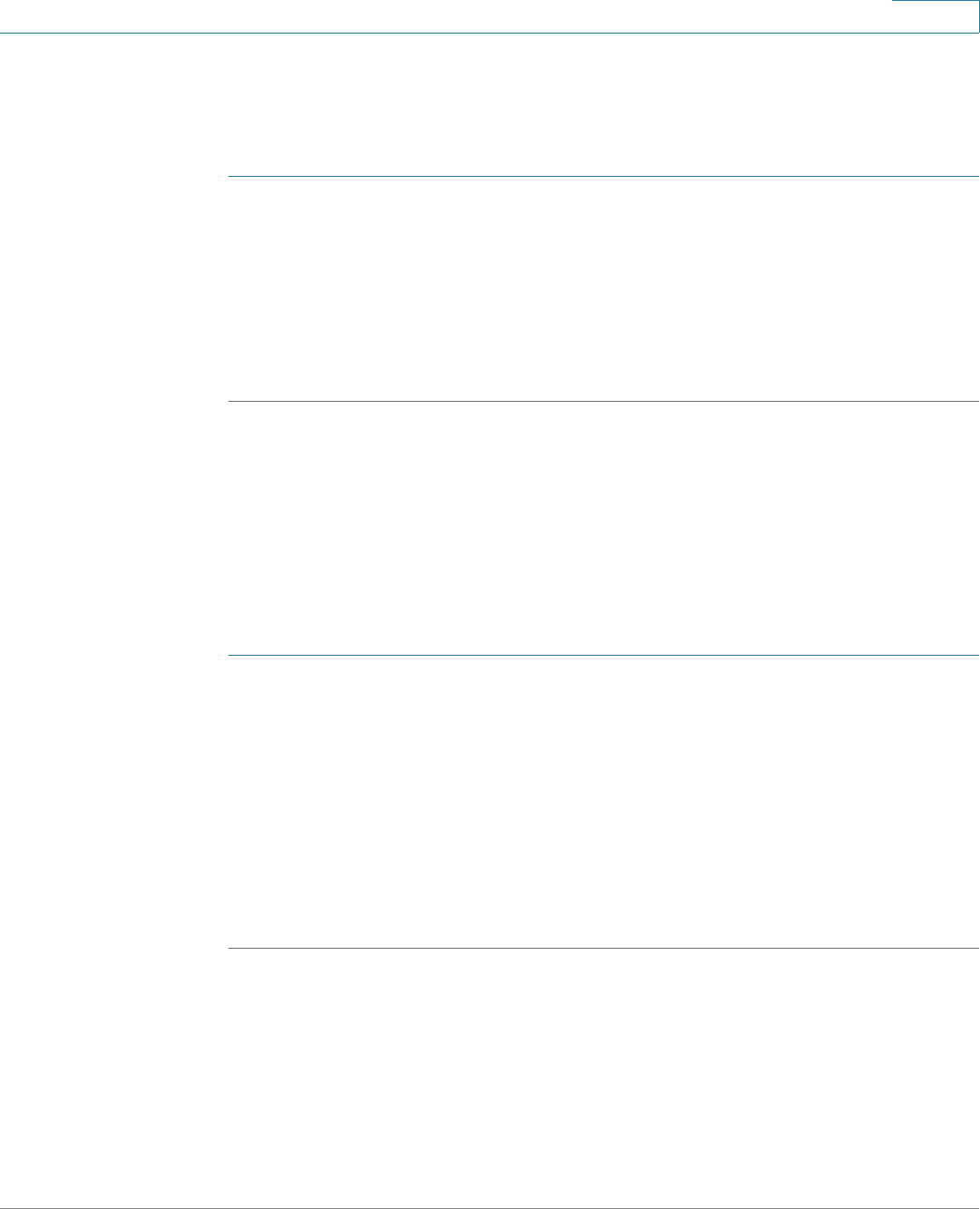
Using Advanced Phone Functions
Using Your Bluetooth-Enabled Mobile Phone
Cisco Small Business SPA525G and SPA525G2 SPCP IP Phones User Guide 52
4
• Green icon—Bluetooth is enabled and the Cisco SPA525G2 is connected to
a mobile phone.
To verify the mobile phone configuration:
STEP 1 On the Cisco SPA525G2, press the Setup button.
STEP 2 Scroll to User Preferences and press Select.
STEP 3 Scroll to Bluetooth and press Select.
STEP 4 Scroll to Bluetooth Profiles and press the Right Arrow key.
The mobile phone appears in the list of Bluetooth devices.
Importing Your Mobile Phone Address Book into the
Cisco SPA525G2
Not all mobile phones support importing your address book.
To import your mobile phone book into the personal address book on the
Cisco SPA525G2:
STEP 1 Press the Setup button and select Directories.
STEP 2 Select Personal Address Book.
STEP 3 Press Import.
Depending on your mobile phone, it might be necessary to authorize the Bluetooth
connection, even if the phone is already paired with the Cisco SPA525G2.
The phone displays a status message about the import.
If the import is successful, your imported contacts are shown in the directory.