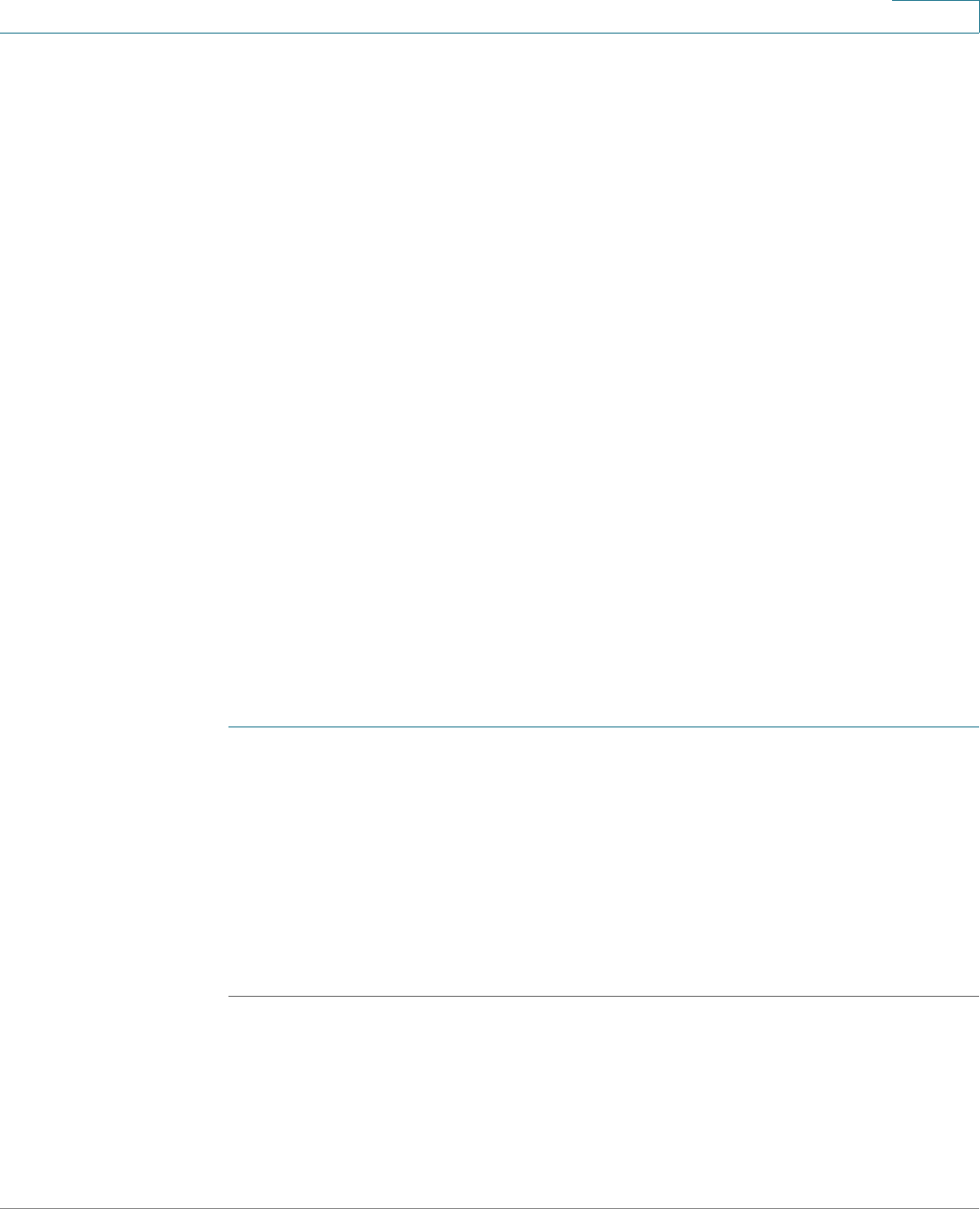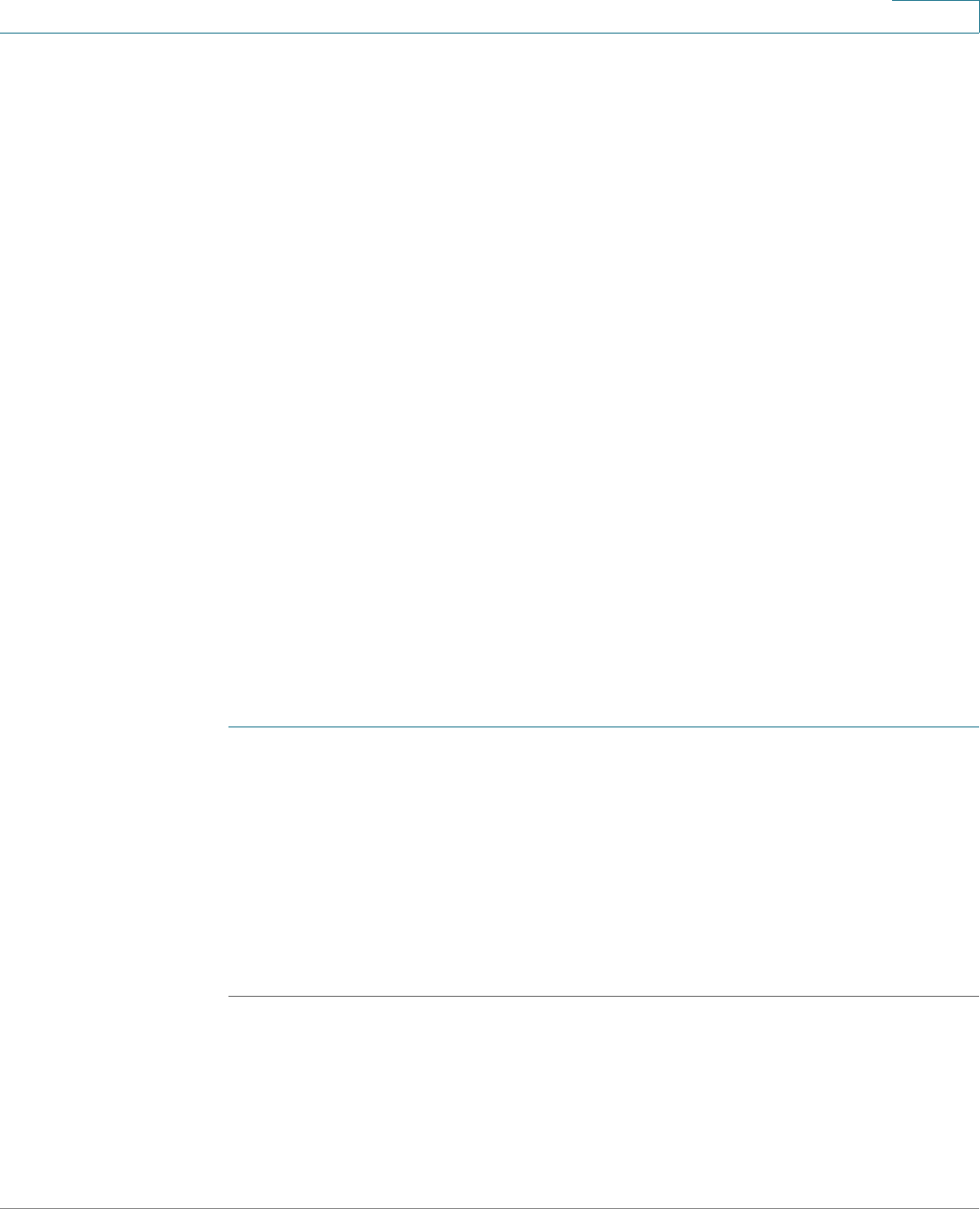
Installing Your Phone
Connecting Your Phone Power
Cisco Small Business SPA525G and SPA525G2 SPCP IP Phones User Guide 25
2
Connecting Your Phone Power
The Cisco SPA525G and Cisco SPA525G2 do not ship with power supplies. If you
are not using Power over Ethernet (PoE), you must order a Cisco PA100 power
adapter for each phone.
If you are using Power over Ethernet (PoE) to power the phone, the phone receives
power when you connect an Ethernet cable from the phone SW port to a switch
that provides PoE. See the “Connecting Your Phone to the Wired Network”
section on page 25. If you are using a Cisco PA100 power adapter, insert one end
of the power adapter into an outlet and insert the other end into the power port on
the phone body.
Connecting Your Phone to the Network
The phone can be connected to a wired or wireless network by using a Cat5
(Cat5e or higher for the Cisco SPA512G and Cisco SPA514G) Ethernet cable, or
through a wireless network connection.
Connecting Your Phone to the Wired Network
Connect your phone to a wired network by using an Ethernet cable:
STEP 1 Plug the Ethernet cable into the back of the base station into the slot marked “SW.”
This port is labeled #4 on Figure 2 on page 22.
STEP 2 Plug the other end of the Ethernet cable into the appropriate device on your
network, such as a network switch.
NOTE The Cisco SPA525G and Cisco SPA525G2 provides a second Ethernet port. You
can connect a PC to this port to provide network access to the PC. This port is
labeled #4 in the Figure 2. This port cannot be used when the phone is connected
to the network by using the built-in Wireless-G client.