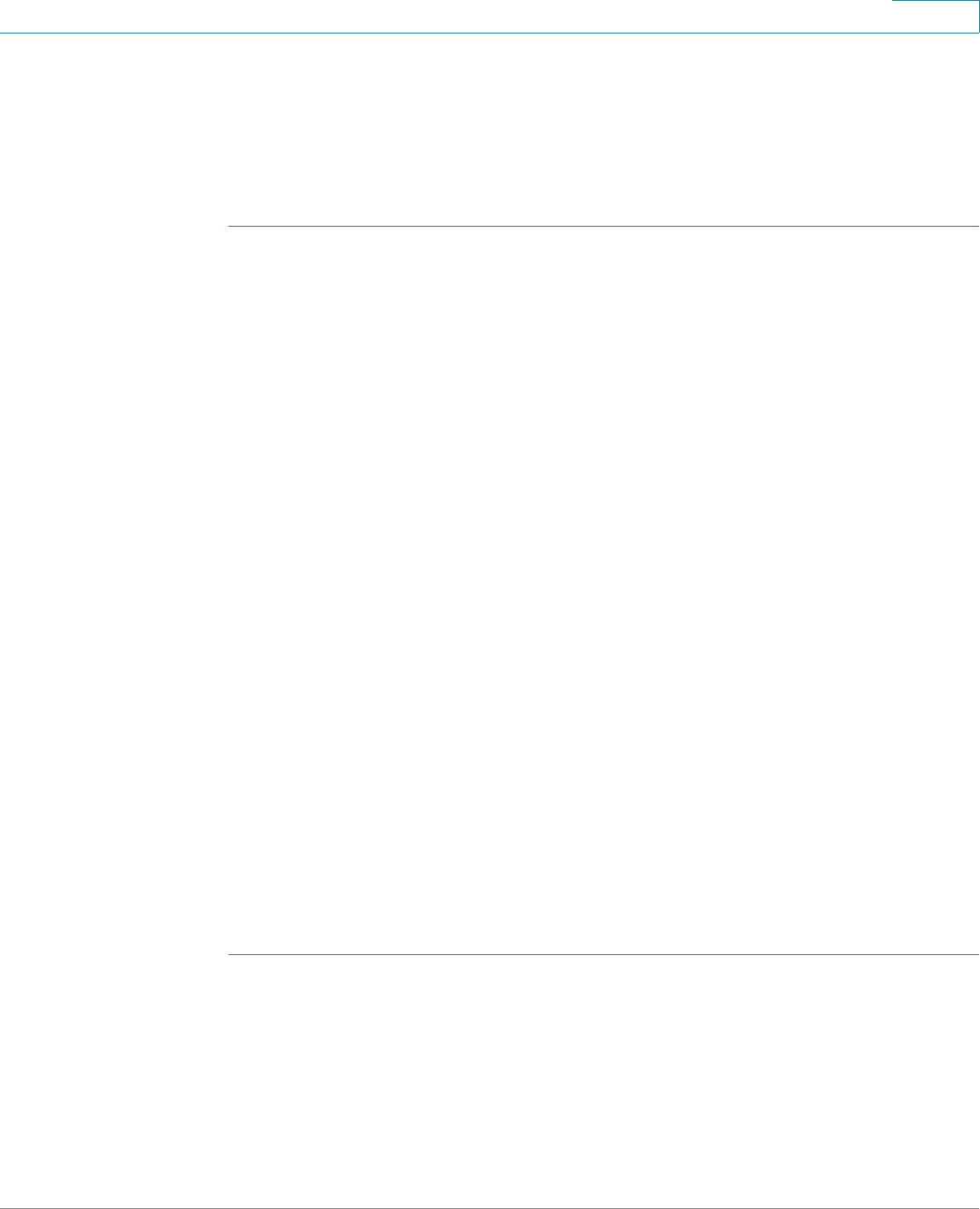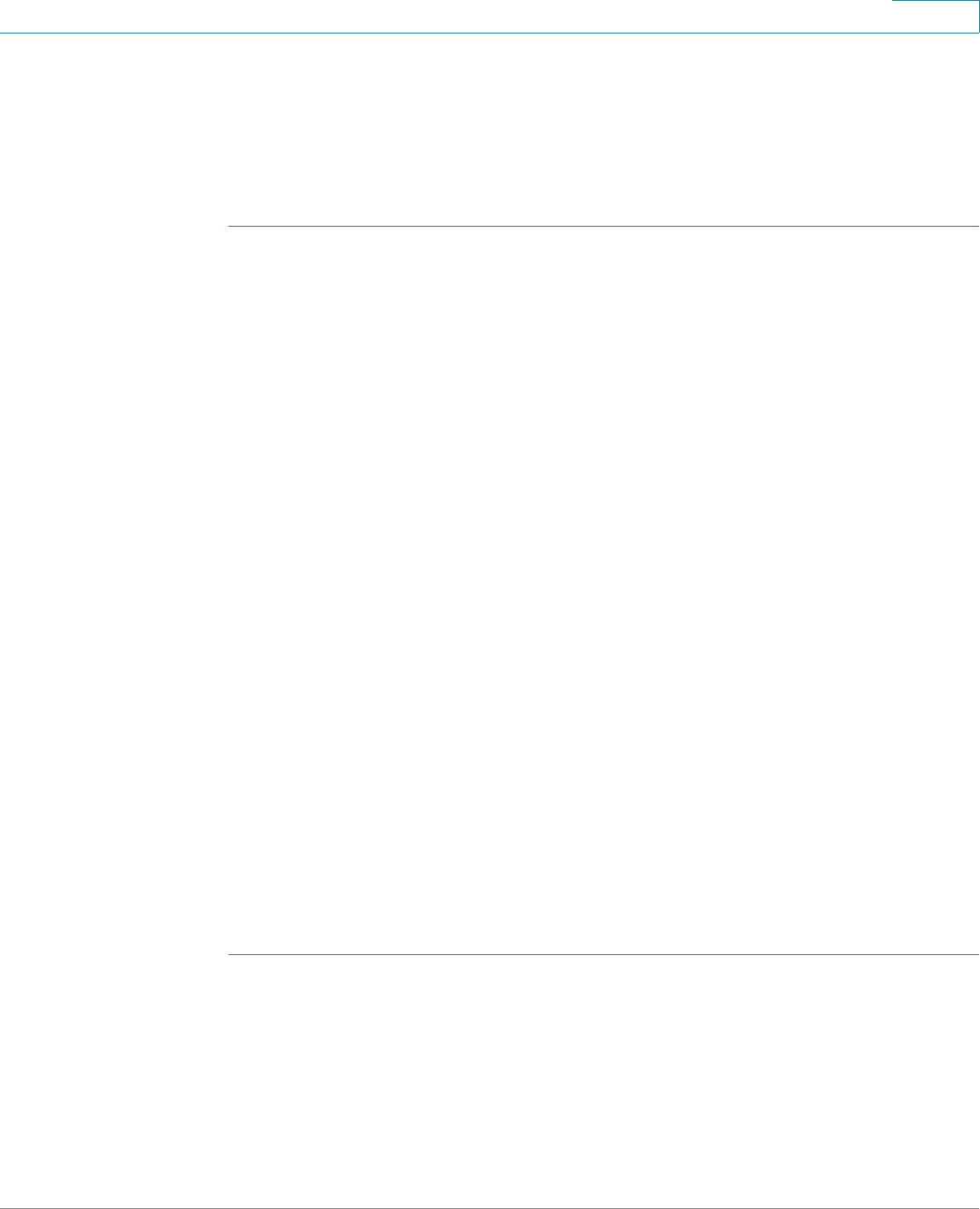
Using Advanced Phone Functions
Customizing Your IP Phone Screen
Cisco Small Business SPA525G and SPA525G2 SPCP IP Phones User Guide 59
4
Configuring the Phone Screen Saver
You can enable your phone screen saver and specify its appearance and the
amount of time for the phone to be idle before it begins.
To configure your screen saver:
STEP 1 Press the Setup button.
STEP 2 Scroll to User Preferences and press Select.
STEP 3 Scroll to Screen Preferences and press Select.
STEP 4 With Screen Saver highlighted, press the Right Arrow key to toggle the feature on
(checked) or off (unchecked).
STEP 5 Scroll to Screen Saver Settings and press the Right Arrow key to choose the
settings:
• Screen Saver Type—Choose from:
- Black Background—Displays a black screen.
- Gray Background—Displays a gray screen.
- Black/Gray Rotation—The screen cycles from black to gray.
- Picture Rotation—The screen rotates through a series of pictures that
your system administrator has made available on the phone.
- Digital Frame—Displays the background picture.
• Trigger Interval—Enter the number of seconds that the phone remains idle
before the screen saver displays.
• Refresh Interval—Enter the number of seconds to elapse before the screen
saver refreshes (if, for example, you chose a rotation of pictures).
STEP 6 Press Save.