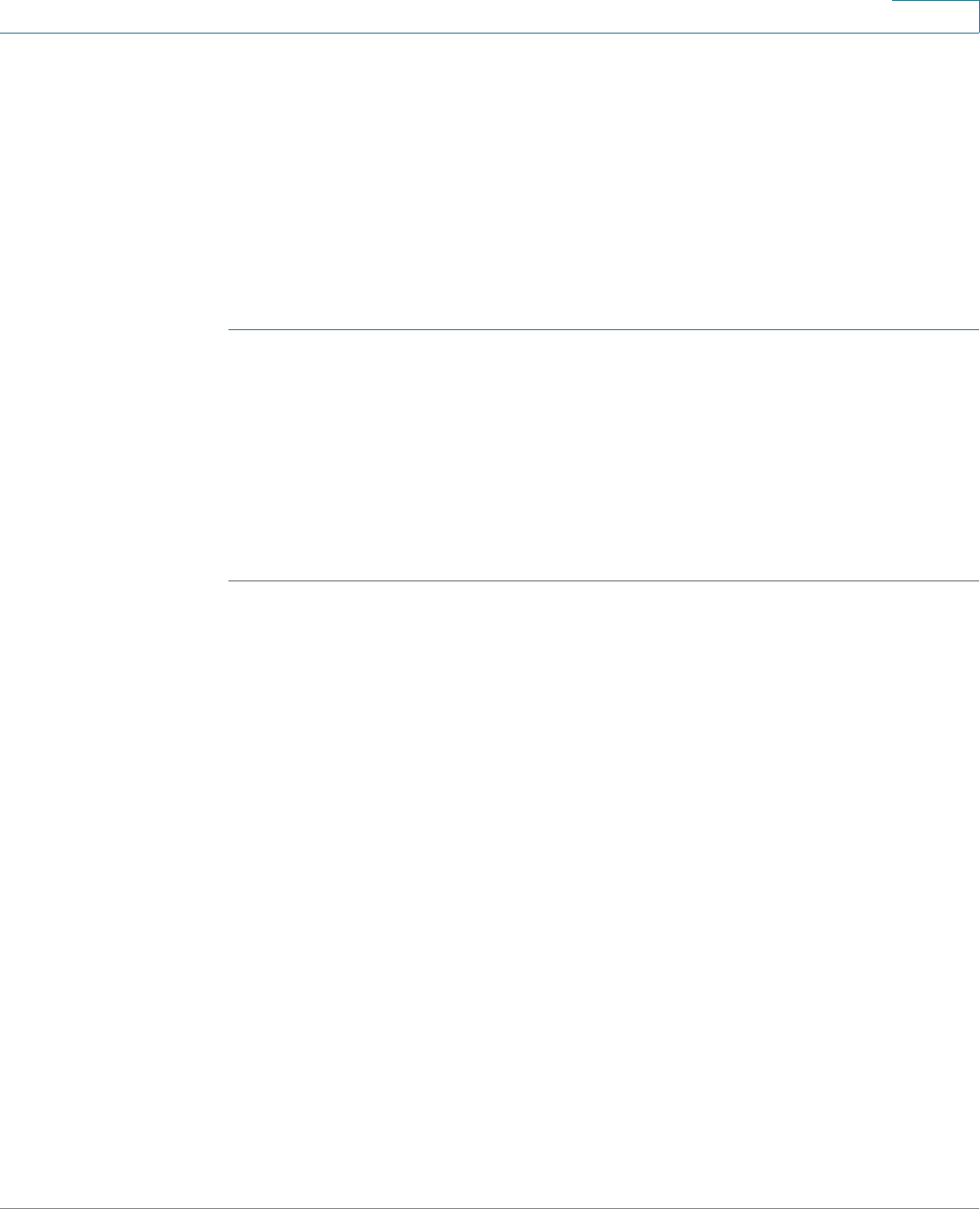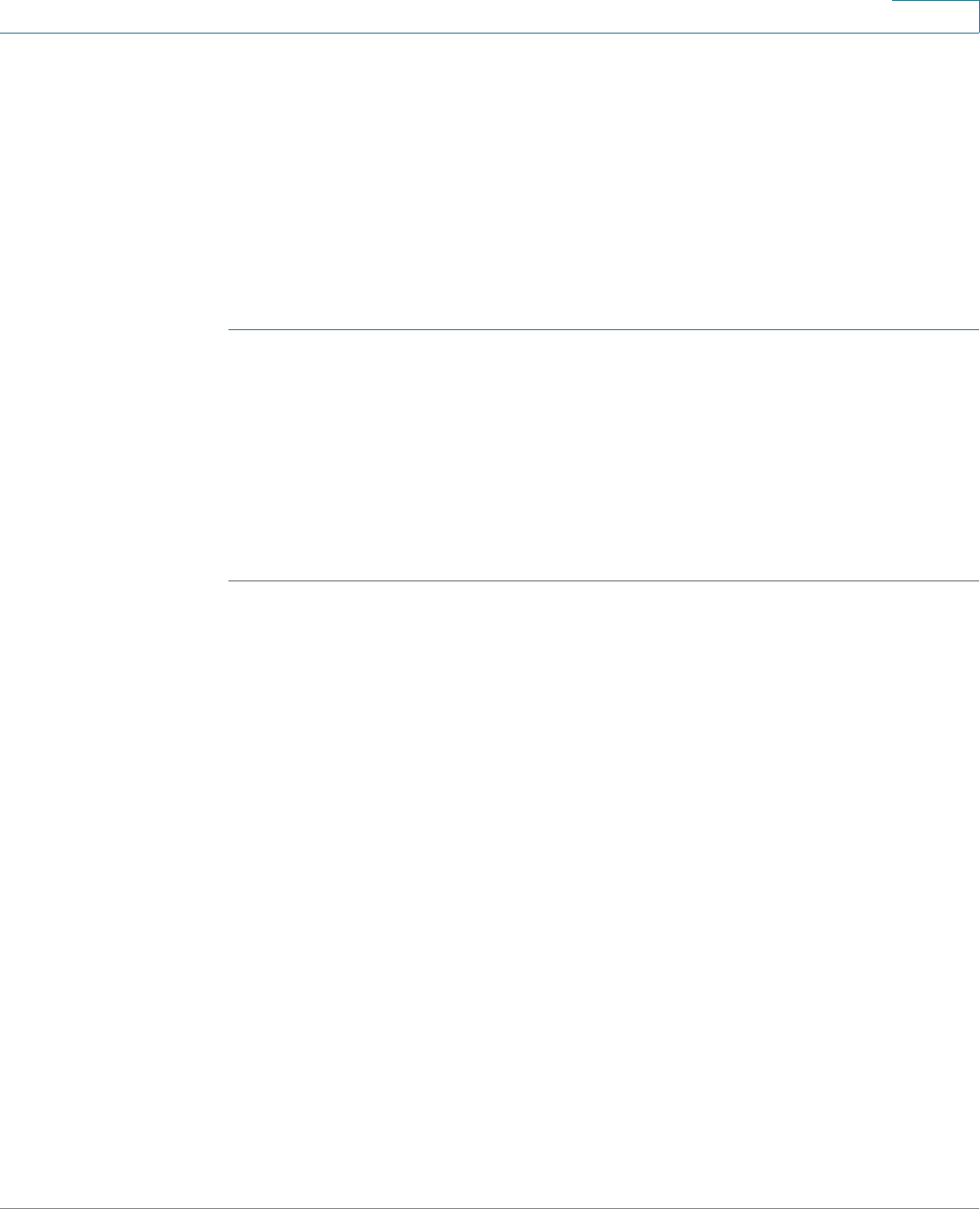
Using Advanced Phone Functions
Using Your Bluetooth-Enabled Mobile Phone
Cisco Small Business SPA525G and SPA525G2 SPCP IP Phones User Guide 49
4
Not all mobile phones support this function. See the list of Bluetooth-enabled
mobile phones supported with the Cisco SPA525G2 that is posted at the Cisco
support community at http://www.cisco.com/go/smallbizsupport. Also consult the
latest Cisco SPA525G2 release notes available at cisco.com.
NOTE The layout and options shown on the phone screens might differ slightly, depending
on the type of phone system to which your Cisco SPA525G2 is connected.
Enabling Bluetooth
STEP 1 Press the Setup button.
STEP 2 Scroll to User Preferences and press Select.
STEP 3 Scroll to Bluetooth Configuration and press Select.
STEP 4 With Bluetooth selected, press the Right Arrow key repeatedly until the screen
displays a blue check mark in the field.
STEP 5 Press Save.
Pairing Your Cisco SPA525G2 with a Bluetooth-Enabled
Mobile Phone
To pair your Cisco SPA525G2 with your Bluetooth-enabled mobile phone, you can
initiate pairing from the Cisco SPA525G2 or from your mobile phone.
This feature is based on the following standard Bluetooth profiles:
• Phone Book Access Profile 1.0
• Handsfree Profile 1.5
• Handset Profile 1.1