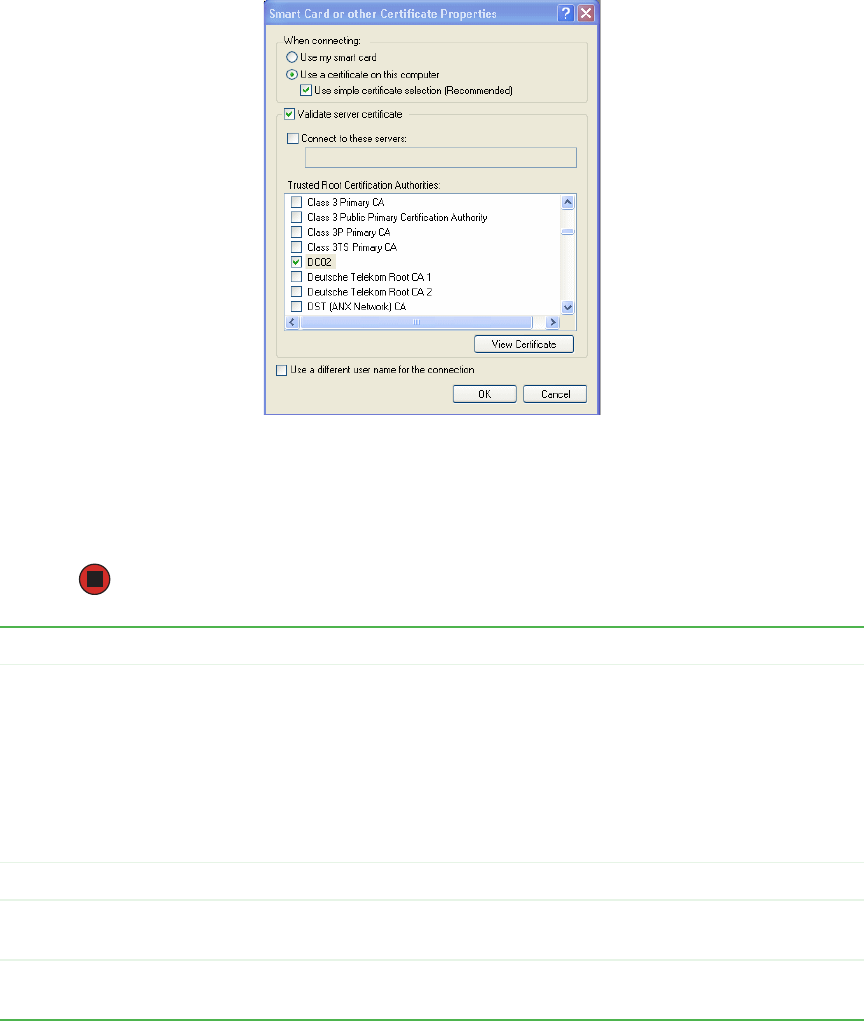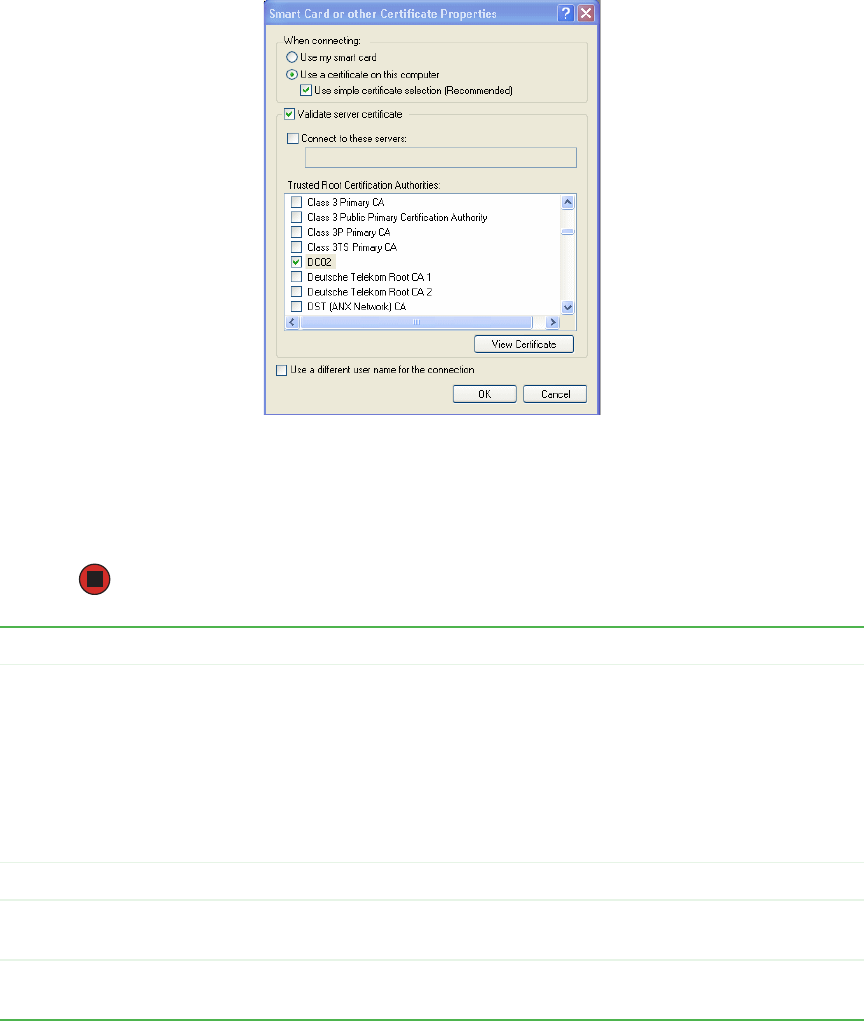
143
www.gateway.com
3 Select Smart Card or other Certificate from the EAP Type list, click to select the
Authenticate as computer when computer information is available check box, then click
Properties. The Smart Card or other Certificate Properties dialog box opens.
4 Select the Validate server certificate option, then select the name of the certificate from
the Trusted Root Certification Authorities list. For more information on certificates,
see “Obtaining a TLS-EAP certificate for a client” on page 151.
5 Click OK on each dialog box to close and save the settings.
Association Tab Network Authentication WPA
Data Encryption TKIP or AES, depending on how this option is
configured on the access point.
Note: When the Cipher Suite on the access point
is set to Both, then TKIP clients with a valid TKIP
key and AES clients with a valid CCMP (AES) key
can associate with the access point. For more
information, see Administrators Guide and Online
Help on the access point.
Authentication Tab EAP Type Choose Smart Card or other Certificate
Smart Card or other
Certificate
Validate Server
Certificate
Enable this option.
Certificates In the certificate list shown, select the certificate for
this client.