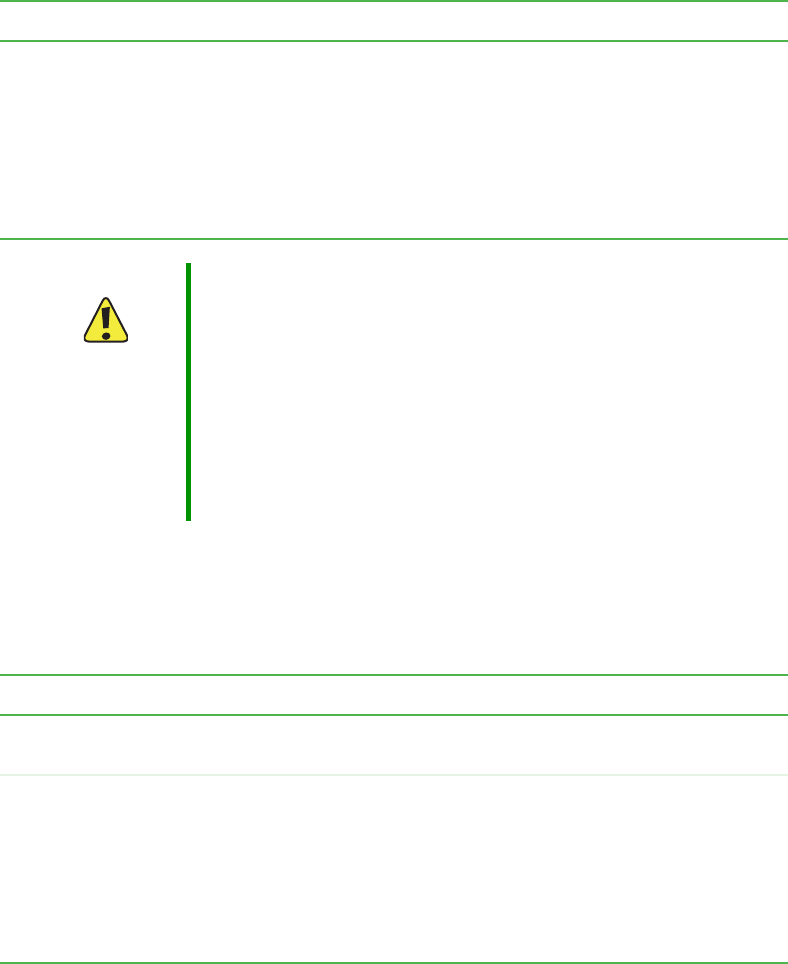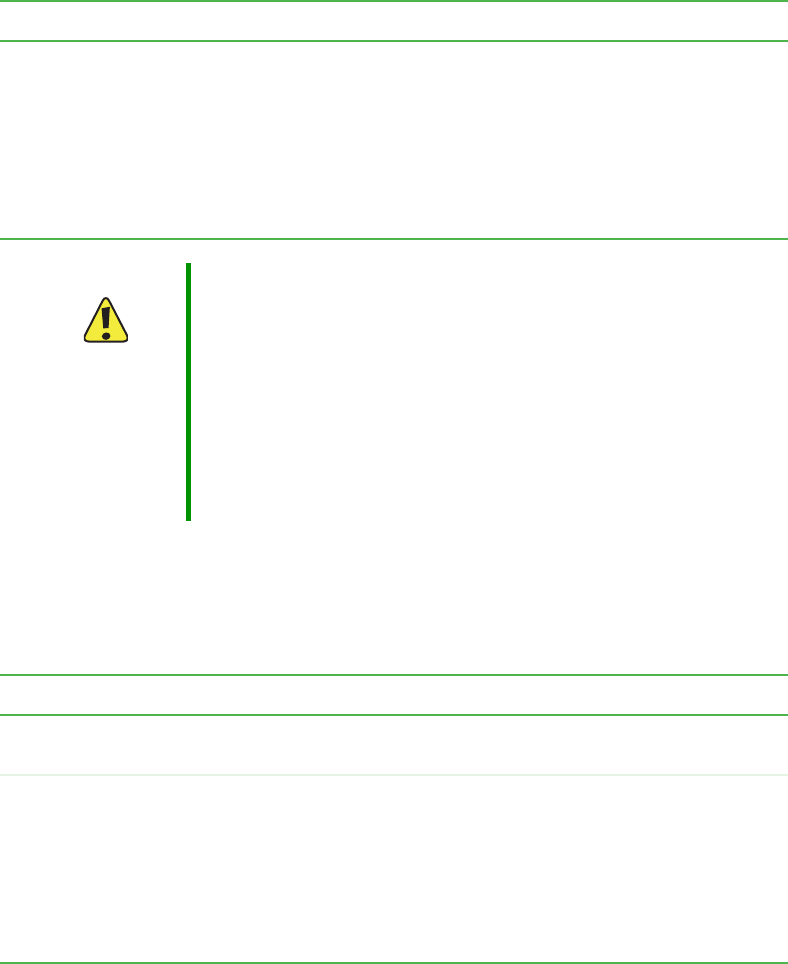
71
www.gateway.com
Choose either physically separate or virtually separate internal and guest LANs as described
in the following section.
Configuring Internal interface Ethernet settings
To configure Ethernet (Wired) settings for the internal LAN, fill in the boxes as described
in the following table.
Field Description
For Internal and
Guest access,
use two
Specify either a physically or virtually separate guest network on this access
point:
■
If you connected this access point to two separate networks for a “physically
secure” solution, then choose Ethernet Ports from the list. (Choosing
“Ethernet Ports” here will disable the “VLAN” settings.)
■
If the access point is using only one physical connection to your internal
LAN (extra port is not in use), then choose VLANs from the list. (This will
enable the “VLAN” settings.)
Caution If you reconfigure the Guest and Internal interfaces to use
VLANs, you may lose connectivity to the access point.
First, be sure to verify that the switch and DHCP server
you are using can support VLANs per the IEEE 802.1Q
standard. After configuring the VLAN on the
Advanced >
Ethernet (Wired) Settings
page, physically reconnect the
Ethernet cable on the switch to the tagged packet (VLAN)
port. Then, re-connect through the Administration Web
pages to the new IP address. (If necessary, check with the
infrastructure support administrator regarding the VLAN
and DHCP configurations.)
Field Description
MAC Address Shows the MAC address for the internal interface for this access point. This
is a read only box that you cannot change.
VLAN ID If you choose to configure internal and guest networks by “VLANs”, this box
will be enabled.
Provide a number between 1 and 4094 for the internal VLAN.
This will cause the access point to send DHCP requests with the VLAN tag.
The switch and the DHCP server must support VLAN IEEE 802.1Q frames.
The access point must be able to reach the DHCP server.
Check with the Administrator regarding the VLAN and DHCP configurations.