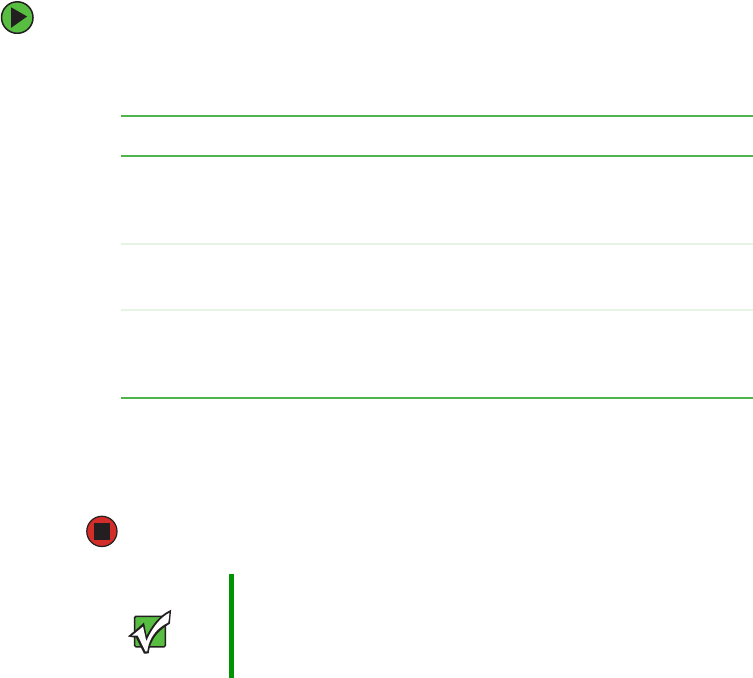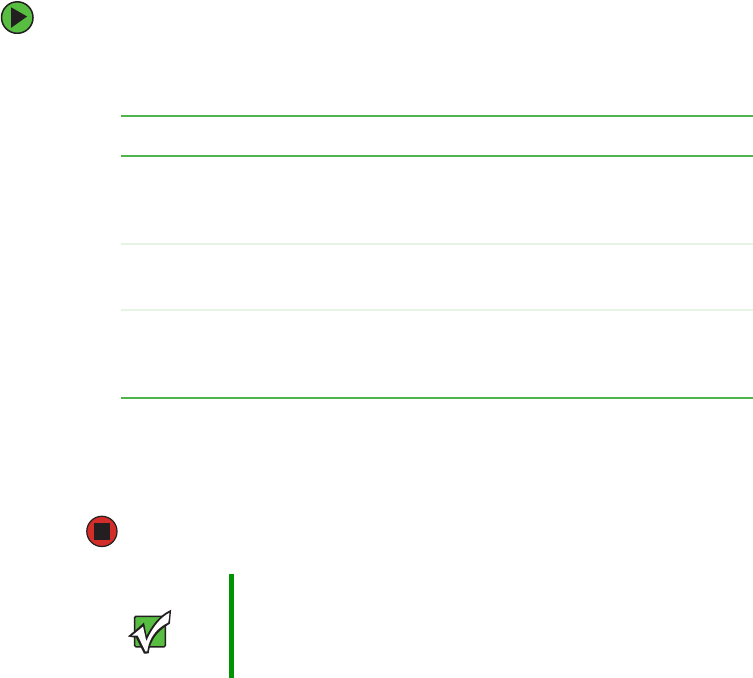
58
www.gateway.com
Viewing and changing user accounts
Viewing user accounts
User accounts are shown at the top of the Manage user accounts screen under User Accounts.
User name, real name and status (enabled or disabled) are shown. You can make
modifications to an existing user account by first selecting the checkbox next to a user
name then choosing an action. (See “Editing a user account” on page 59)
Adding a user
To create a new user:
1 On the Manage user accounts screen, under Add a User, provide information in the
following boxes.
2 When you have filled in the boxes, click Add Account to add the account.
The new user is then displayed in User Accounts. The user account is enabled by
default when you first create it.
Field Description
User name Provide a user name.
User names are alphanumeric strings of up to 256
characters. Do not use special characters.
Real Name For information purposes, provide the user’s full name.
There is a 256 character limit on real names.
Password Specify a password for this user.
Passwords are alphanumeric strings of up to 256
characters. Do not use special characters.
Important A limit of 100 user accounts per access point is imposed
by the Administration user interface. Network usage may
impose a more practical limit, depending on the demand
from each user.