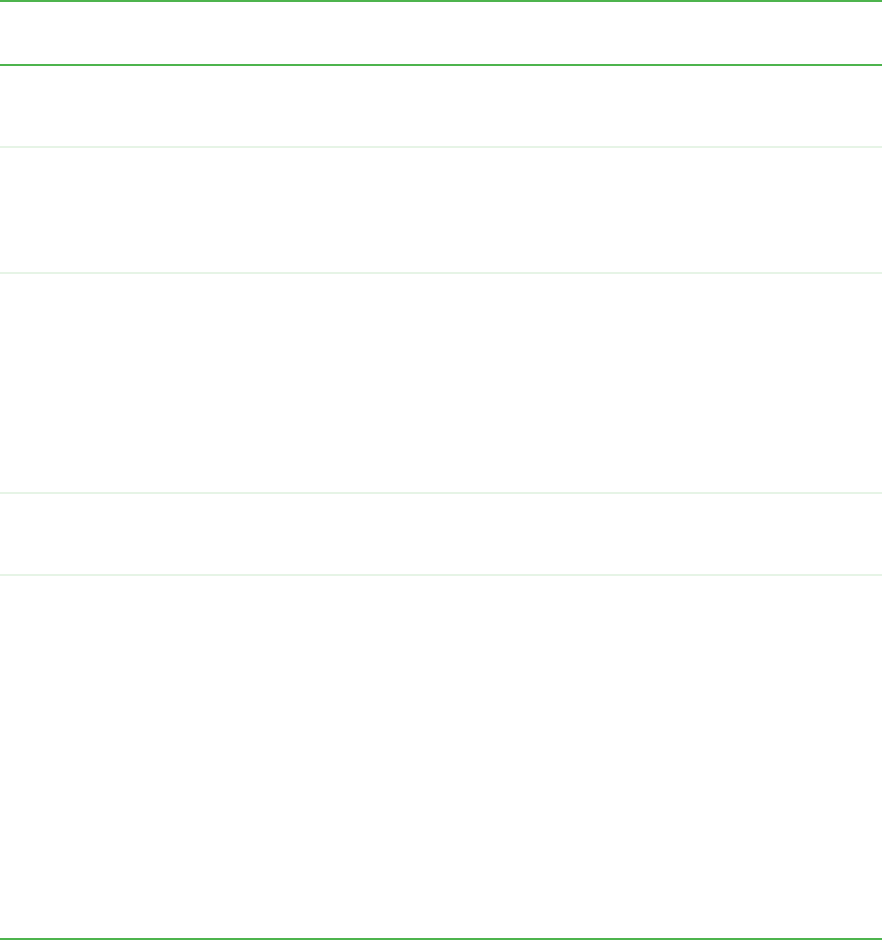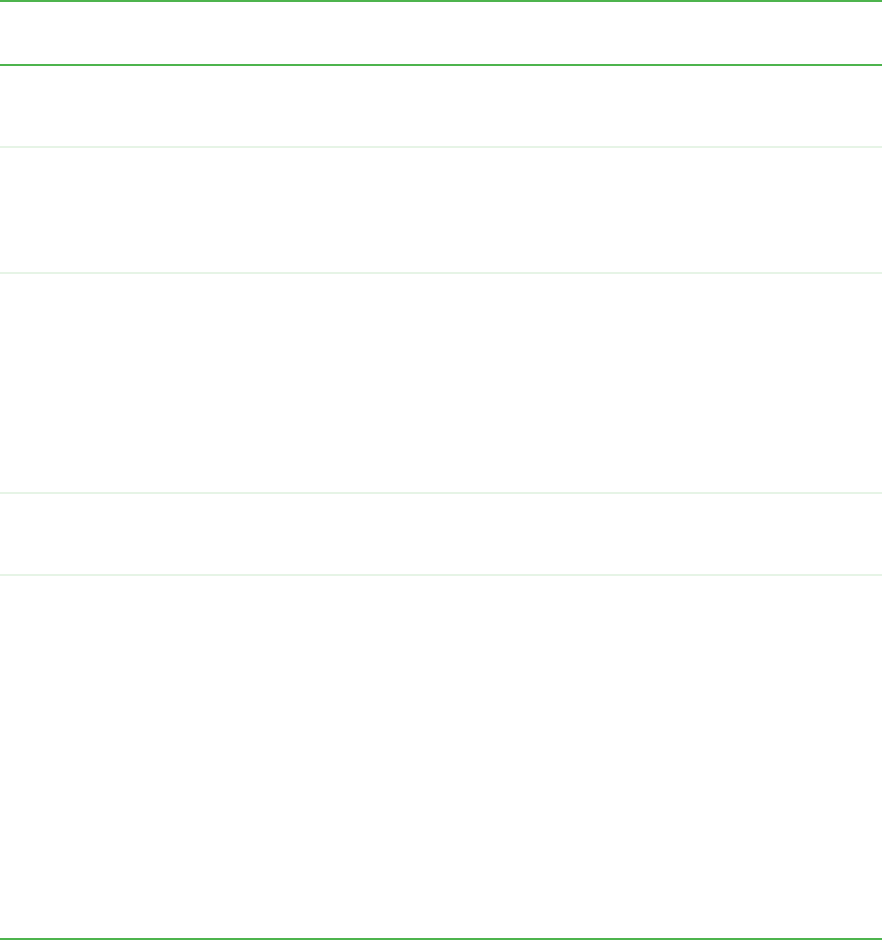
172
www.gateway.com
Known problems
The following table summarizes problems that have been identified in the Gateway 7001
AP software.
Bug
Numbers
Description Workaround
2690, 2703 IP address for access point may change
when Guest Access is enabled or when the
DNS name is changed.
Use Kickstart or check DHCP logs to
determine new IP address for access point.
2677, 2691,
2756
Some actions such as enabling guest access
or adding a large amount of MAC addresses
at once (15 or more) can corrupt the access
point configuration file and prevent access to
the Administration Web pages.
Physically reboot the access point by
pressing the Power button on the device.
(See “Cluster recovery” on page 46 for more
information.)
2701, 2702,
2735, 2737,
2662, 2705
Various events or actions such as shutdown
(power outage) or removal of an access point
may cause problems with joining or removing
an access point from the cluster, or with other
aspects of a configuration sharing.
Some of these problems may be indicated by
a red status message at the bottom of the
Administration Web page. (For example,
activator timed out.)
Reset the access point.
Navigate to Advanced > Reset
Con-figuration on the access point and click
the Reset button.
(See “Cluster recovery” on page 46 for more
information.)
2726, 2727 If you have more than one access point on
a
Virtual LAN
(VLAN) setup, the access
points cannot cluster.
Use access points in standalone mode or
reconfigure without VLAN.
2654 Guest Access is not a clustered feature.
However, enabling or disabling Guest
Access on any one access point in a cluster
configuration “partially” syncs to other cluster
members.
If you enable or disable Guest Access on one
access point in a cluster without immediately
making the same configuration change to all
other cluster members, inconsistent behavior
can occur.
For example, this can result in a scenario
where all access points are beaconing for
Guest Access, but only the access point on
which the change was made bridges traffic.
Either all access points in a cluster must
have Guest Access enabled, or all access
points in a cluster must have Guest Access
disabled.
Whenever you change the Guest Access
status of one access point in a cluster,
immediately change the Guest Access
status in the same way on the other cluster
members to ensure consistent operation.
To enable or disable Guest Access, navigate
to the Administration Web pages for each
access point.
If you wish to use Guest Access on only
certain access points, place these access
points in standalone mode.