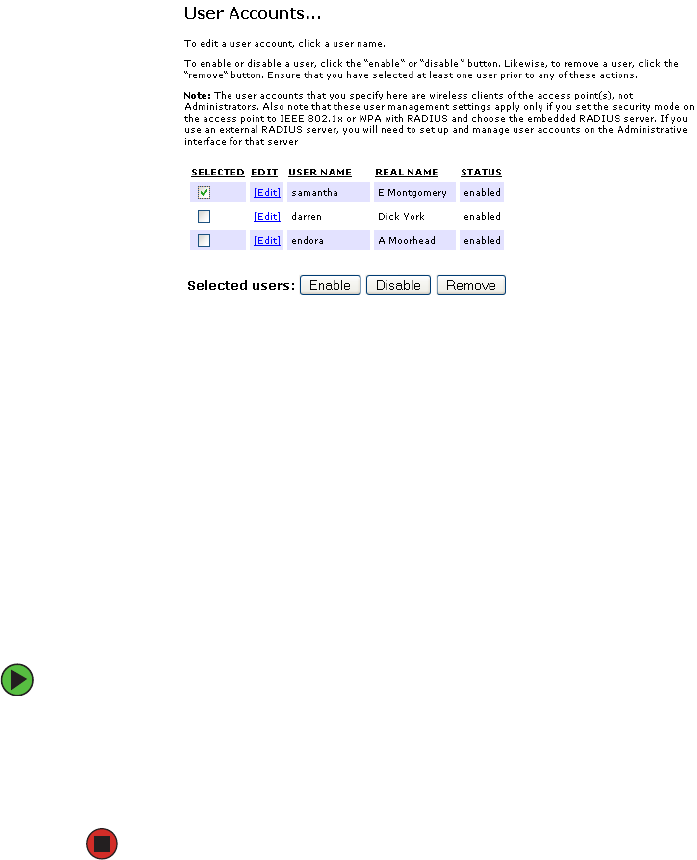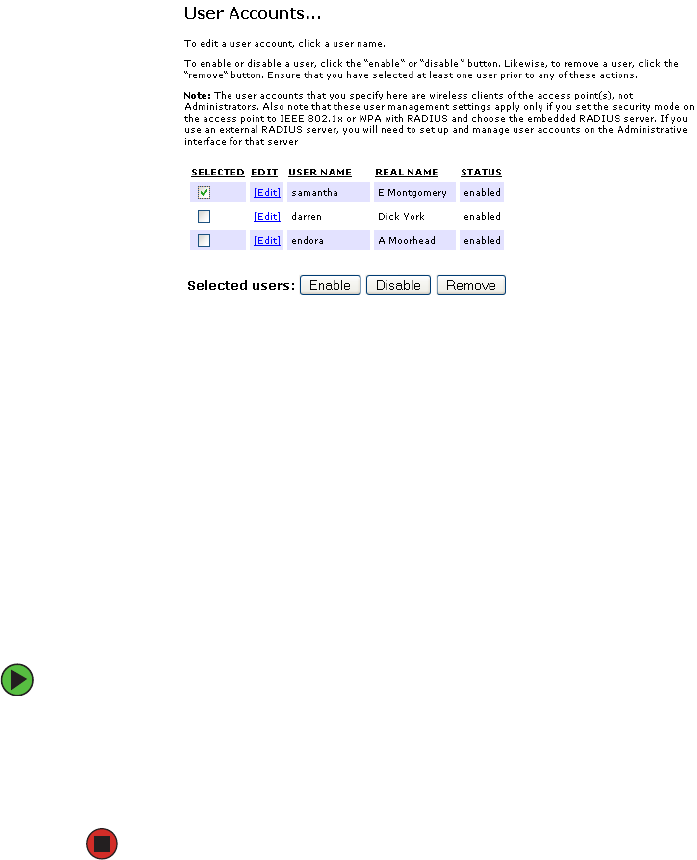
59
www.gateway.com
Editing a user account
After you have created a user account, it is displayed under User Accounts at the top of
the User Management Web page. To make modifications to an existing user account, first
click the checkbox next to the user name so that a checkmark is displayed in the box.
Then, choose an action such as
Edit, Enable, Disable, or Remove.
Enabling and disabling user accounts
A user account must be enabled for the user to log on as a client and use the access point.
You can enable or disable any user account. With this feature, you can maintain a set of
user accounts and authorize or prevent users from accessing the network without having
to remove or re-create accounts. This is convenient in situations where users have an
occasional need to access the network. For example, contractors who do work for your
company on an intermittent but regular basis might need network access for 3 months
at a time, then be off for 3 months, and back on for another assignment. You can enable
and disable these user accounts as needed, and control access as appropriate.
To enable a user account:
■ On the User Management Web page, under User Accounts, click the box next to the user
name, then click
Enable.
A user with an account that is enabled can log on to the wireless access points in
your network as a client.