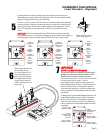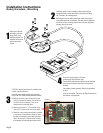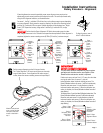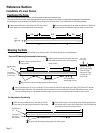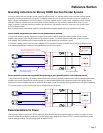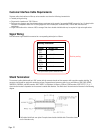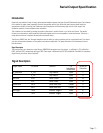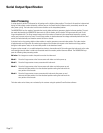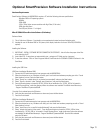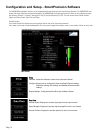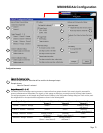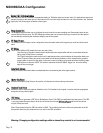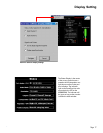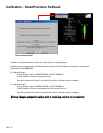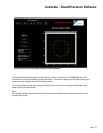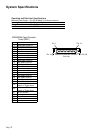Hardware Requirements:
SmartPrecision Software for M3000SiDAA requires a PC with the following minimum specifications:
· Windows 2000 or XP operating systems
· 300MHz
· 32Mb RAM
· 1024 x 768 or higher screen resolution with High Color (16 bit color)
· 20Mb free disk space
· One USB port (Version 1.1 or higher)
MicroE SS300cDI SmartPrecision Software (Preliminary)
Software Notes:
1) This is Preliminary Software - Functionality not comprehensively tested and some limitations exist.
2) Intended for use on Windows 2000 or XP systems, with display resolution of at least 1024x768 (1024x768 is
optimal).
Installing the Software:
1) IMPORTANT - INSTALL SOFTWARE BEFORE CONNECTING ELECTRONICS - this will allow the proper driver files
to be copied to the PC.
2) Insert Install CD - if setup does not automatically start - navigate to CD folder and run 'setup.exe'
3) To start the software - Click on 'Start>Programs>MicroE SmartPrecision for SS300cDI>SS300cDI Software' in the
Start Menu.
Installing the USB Driver:
USB Driver Installation Windows 2000:
1) Connect the USB cable between the host computer and the M3000SiDAA.
2) When the electronics are on, Windows will notify you it has found new hardware prompting you with a "Found
New Hardware" wizard. Press the Next button.
3) Select "Search for a suitable driver for my device (recommended)" and press the Next button.
4) Select "Specify a location" under "Optional search locations:" and press the Next button.
5) Press the Browse button to locate the SiF32X_USB.inf driver Installation file. SiF32X_USB.inf is located in
"Install Directory\Driver" under the directory where the software was installed. The default install directory is
..Program Files\MicroE Systems\ss300cDI.
Once this file is selected press the OK button.
6) Verify that the correct path and filename are shown and press the Next button.
7) Press the Finish button.
USB Driver Installation Windows XP:
1) Connect the USB cable between the host computer and the M3000SiDAA.
2) When the electronics are on,, Windows will notify you it has found new hardware prompting you with a "Found
New Hardware" wizard.
3) Select "Install from a list or specific location(Advanced)" and press the Next button.
4) Select "Include this location in the search". Press the Browse button to locate the SiF32X_USB.inf driver
installation file. SiF32X_USB.inf is located in "Install Directory\Driver" under the directory where the software
was installed. The default install directory is ..Program Files\MicroE Systems\ss300cDI. Once this file is selected
press the OK button.
5) Verify that the correct path and filename are shown and press the Next button.
6) Press the Finish button.
Optional SmartPrecision Software Installation Instructions
Page 13