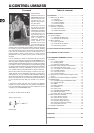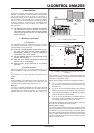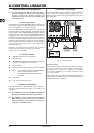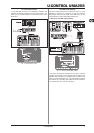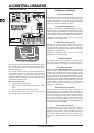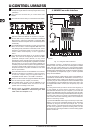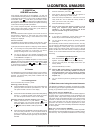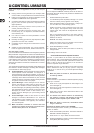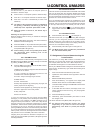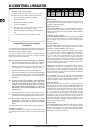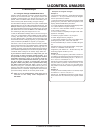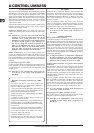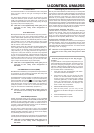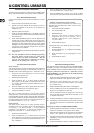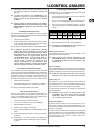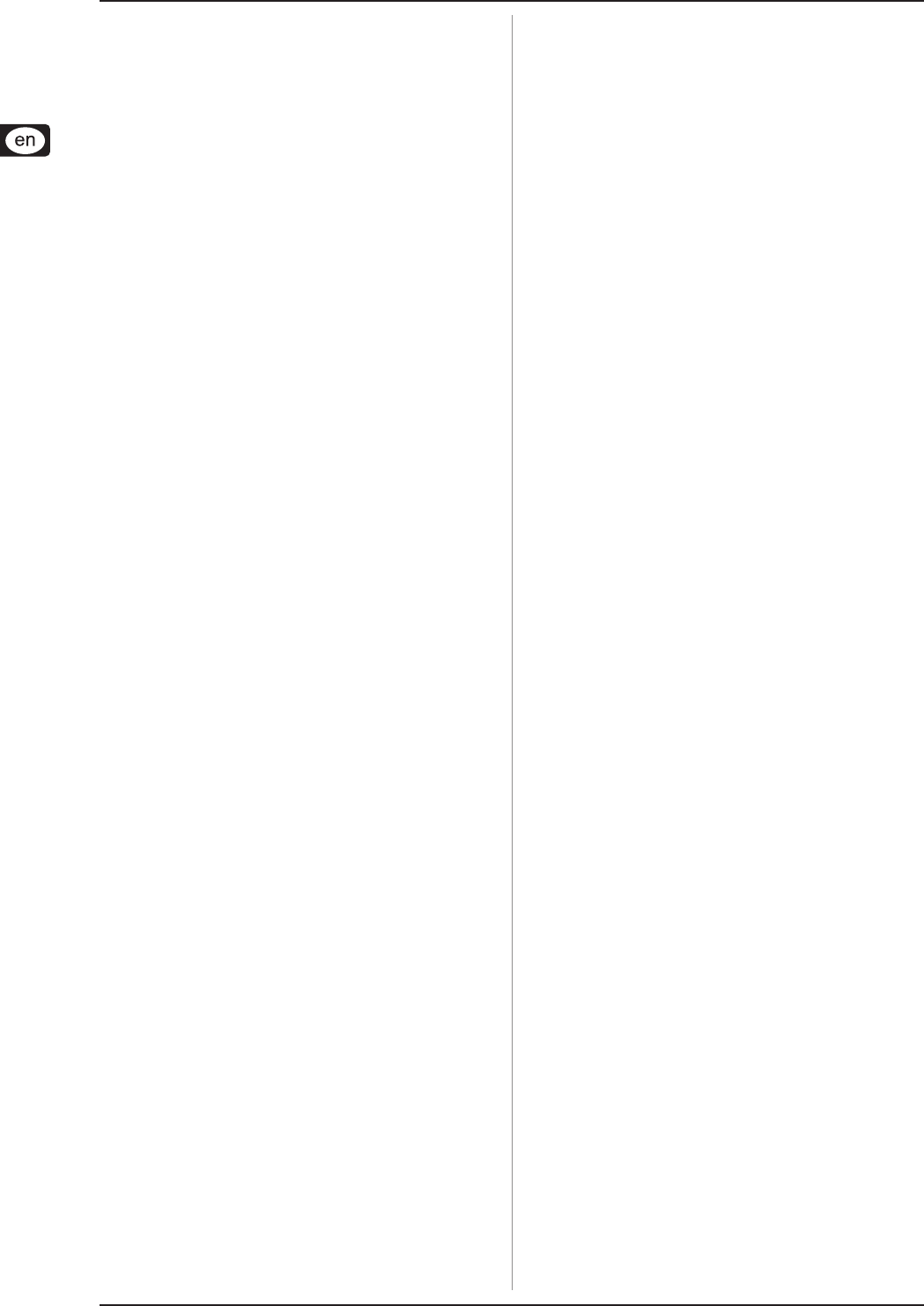
12
U-CONTROL UMA25S
Below are a couple of suggestions on how you can use your
UMA25S:
V Playing external sound generators (for example, MIDI
sound modules, rack synthesizers and virtual instruments)
V Editing sound parameters of (virtual) synthesizers, sound
samplers and GM/GS/XG sound generators
V Controlling parameters on effects equipment and software
plug-ins, such as effects processors, compressors and
digital equalizers
V Remotely controlling software mixers (functions for
volume, panorama, mute, etc.)
V Remotely controlling transport functions (Play, Fast
Forward, Stop, etc.) on sequencers, hard-disk recorders,
drum machines, etc.
V Live control of volume and sound parameters of sound
modules on stage
V Remotely controlling groove boxes, step sequencers, MIDI
generators and other “live” software
V Controlling program changes and volume level on sound
generators
V Suitable for band keyboardists, DJs, sound engineers,
home and project studio owners, theater technicians, etc.
And how does it work?
Each control element of the UMA25S can be assigned to particular
MIDI parameters. Assignments are carried out in Edit Mode (see
Chapters 5.3 and 5.4). Whenever one of these control elements
is used, the UMA25S generates the control data assigned to this
control element which are then transferred to external devices
over a data link. For this reason, the VOLUME slider is set by
default to send data that controls the volume level of a channel,
for example.
The control data generated by the individual control elements are
also referred to as MIDI messages. Generally, MIDI messages
can be divided into three major groups:
V Channel Messages: These messages are used to transmit
channel-specific control information. An example of a
channel message is the Note On message. As soon as a
key is played on the UMA25S’ keyboard, the device generates
a message which holds the information for pitch, channel
number and velocity. This way the receiving sound generator
recognizes which tone has to be played.
V System Messages: These messages are not channel-
specific, but affect the entire system to which they are
sent. They are divided into three subcategories: System
Exclusive Messages (for operating system backup, updates
and management of memory contents); System Real-Time
Messages (for remote control of other devices, etc.);
System Common Messages (for synchronizing several
devices, etc.).
V Control Messages: These are also known as Control
Changes or Controllers, abbreviated to “CC”. There are
128 controllers in total, numbered from 0 to 127 (refer to
the table of controllers in the appendix). The controllers
are channel-specific.
MIDI information consists of control data and
contains no audible audio data! The data trans-
mission takes place over 16 channels.
5.2.1 Changing the velocity curve
You can adjust the UMA25S’ sensitivity which has an effect on
the velocity with which the keys are pressed and therefore also
on the volume level.
1. Press the EDIT/EXIT push button.
2. Turn the E9 rotary knob completely to the right. “crV” (which
stands for Velocity Curve) appears on the display.
3. Select the desired velocity curve with the E11 rotary knob.
You can select one of the following options:
FIXED: The velocity curve is switched off (as is the case
with an organ). The keyboard always sends the same
velocity value. This value can be adjusted with the E12
rotary knob.
SOFT: The keyboard responds to the finest nuances.
Applying different pressures to the keys can make a big
difference in volume.
MEDIUM: The velocity curve is linear.
HARD: The velocity curve is non-sensitive. You have to hit
the keys very hard in order to play loud.
4a. Press the ENTER key to confirm.
4b. Alternatively, press the EXIT push button to cancel any
changes made.
These settings need not be saved.
5.2.2 The Octave and Transpose functions
The OCT </> push buttons can be used to shift the pitch in
octave intervals. This is useful because the UMA25S consists
only of 25 keys, whereas the MIDI specification includes 128
notes. In case you want to play a bass line, it can be useful to
move the keyboard range downward.
Alternatively, the OCT </> push buttons can be used to tranpose
notes in semitones so that you can play a piece in a key that
works for you. In order to do so, you need to adjust the settings
in Edit Mode.
When the power is turned on, the Octave function
is active by default.
Octave function:
Use the OCTAVE </> push buttons to shift the keyboard’s playing
range up to 4 octaves.
V Press OCT> to play the keyboard an octave higher. The
OCT> LED lights up.
V Press OCT< to play the keyboard an octave lower. The
OCT< LED lights up.
V Press OCT< and OCT> at the same time to return to the
default octave range.
The status of the Octave function is indicated by
the glowing (1 octave) and flashing (2 and more
octaves) of the respective push button’s LED.
When the power is turned on, the default octave
range is restored.
Activating the Octave function (OCT ASSIGN):
When the Transpose function is active, you activate the Octave
function as follows:
V Press the EDIT/EXIT push button. The device switches to
Edit Mode. The EDIT LED lights up.
V Press the OCT +/– key to select the Octave function.
V Press the ENTER key to confirm. The device switches back
to Play Mode (EDIT LED goes out).
5. UMA25S as USB/MIDI controller