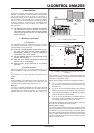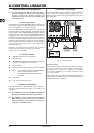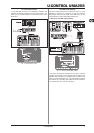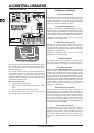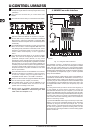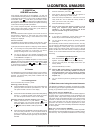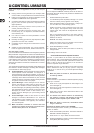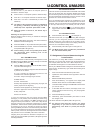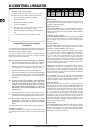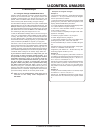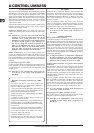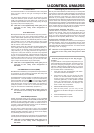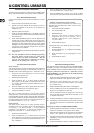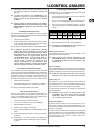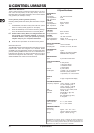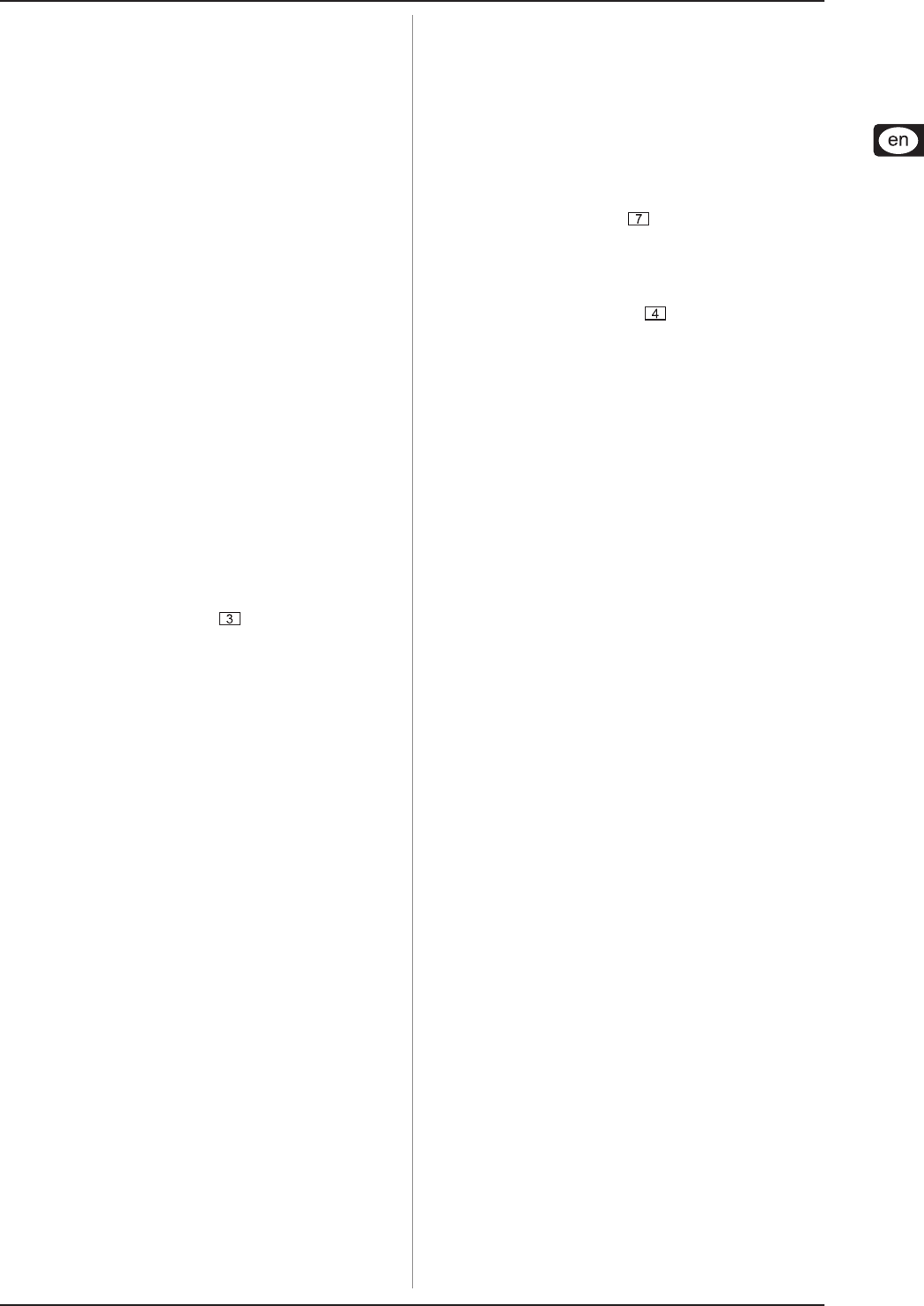
13
U-CONTROL UMA25S
Transpose function:
Use the OCTAVE </> push buttons to transpose upward or
downward in semitone steps.
V Press the OCT > to transpose upward in semitone steps.
V Press OCT < to transpose downward in semitone steps.
V Press OCT < and OCT > simultaneously to return to the
default key.
The status of the Transpose function is indicated by
the glowing (1 semitone) and flashing (2 and more
semitones) of the respective push button’s LED.
When the power is turned on, the default key is
restored.
Selecting the Transpose function:
When the Octave function is active, you activate the Transpose
function as follows:
V Press the EDIT/EXIT push button. The device switches to
Edit Mode. The EDIT LED lights up.
V Press the TRANSP +/– key to select the Transpose function.
V Press the ENTER key to confirm. The device switches back
to Play Mode (EDIT LED goes out).
Octave settings, which have possibly been made,
are maintained when switching over to the
Transpose function.
5.2.3 The MMC function
The control elements E1 to E8 have been preconfigured to control
MIDI Machine Control (MMC) messages, and they are activated
by pressing the MMC push button .
V Press the MMC push button to activate the MMC function.
The push button LED lights up.
The MMC functions that are assigned to the control elements
by default are as follows:
E1 Loop: Activates the playback loop feature of the
controlled music software application.
E2 Locate: Jumps to the beginning of the track.
E3 REW: Rewinds.
E4 FFW: Fast-forwards.
E5 Stop: Stops playback. By pressing Play (E7) again, the
track is played from the beginning.
E6 Pause: Pauses playback. By pressing Play (E7) again,
the track is played from the current position.
E7 Play: Plays back.
E8 Punch In: Records.
In case your sequencer does not support receiving MMC
messages, you can probably control the transport section using
note numbers or CC messages. The MMC messages can be
assigned to the 8 push buttons E1 – E8 in such a way that the
assigned functions are maintained independent of preset
specification. These functions are also preserved after the device
is switched off and can be activated at all times by simply
pressing the MMC push button. This means that the push buttons
E1 – E8 can each share two functions: first, the function assigned
within a preset, and second, the assigned function that coincides
with presets as soon as the MMC push button is activated.
Assigning the 8 push buttons is described in Chapter 5.4. You
simply have to press the MMC push button (LED lights up) before
activating Edit Mode.
5.2.4 The Panic function
The Panic function is provided to silence stuck MIDI notes. A MIDI
note can get stuck when the connection between the sending
and the receiving device is interrupted for some reason or other
and the required Note Off message cannot be received. This is
perceived as a stuck note that doesn’t fade out.
So, if you execute the Panic command, an “All Notes Off”, an “All
Sound Off” and a “Sustain Pedal Off” message is sent over all 16
channels. This way all connected sound generators are silenced
on the spot, after which you can continue your work as usual.
V Press both push buttons (+/–) at the same time to
trigger a Panic command. “Pnc” appears on the display for
a short time.
5.2.5 The Mute function
V Press the MUTE push button . Its LED lights up.
The Mute function lets you suppress sending MID messages.
This way you can change the positions of control elements
without affecting the current settings of the receiving device.
However, value changes are shown on the display provided it is
active for the control element being moved.
V Press the MUTE push button again. Its LED goes out.
The Mute function does not affect the push buttons
E1 – E8 and the Sustain pedal.
5.3 Assignment of control elements using the
Learn function
The easiest way to assign MIDI functions to individual control
elements is to use the Learn function over remote assignment.
For example, MIDI data sent from a MIDI sequencer to your
U-CONTROL are assigned to a control element in advance.
Not only CC, NRPN and Note messages can be received with the
Learn function, but almost any type of MIDI data including short
SysEx strings.
1. Press and hold down the EDIT/EXIT push button.
2. Operate the control element that is supposed to learn the
MIDI function.
3. Release the EDIT/EXIT push button.
4. Press the LEARN key. “Lrn” appears on the display while
the MIDI device waits for an external MIDI message.
5. Transmit the MIDI message to the UMA25S from the device
you want to control.
6. If valid MIDI data are received, the display shows “Gd!”
(good). If invalid, incorrect or too long, “Err” (error) appears
on the display.
7a. Press the ENTER key to confirm.
7b. Alternatively, press the EDIT/EXIT push button to cancel
the changes made.
The device switches to Play Mode (EDIT LED goes out).
All settings made with this function are stored
temporarily! If you want to store the settings
permanently, save them in a preset (see Chapter
5.1.2).
5. UMA25S as USB/MIDI controller