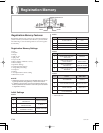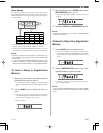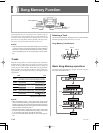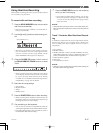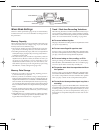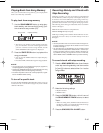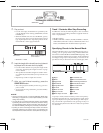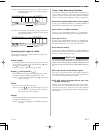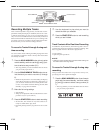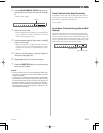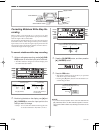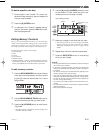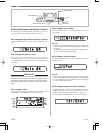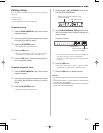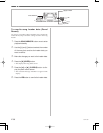E-51
703A-E-053A
Track 1 Step Recording Variations
The following describes a number of different variations you
can use when recording to Track 1 using step recording. All
of these variations are based upon the procedure described
under “To record chords with step recording” on page E-49.
●
To start accompaniment with an intro pattern
In step 4, press INTRO/ENDING 1 or INTRO/ENDING 2
button after the SYNCHRO/FILL-IN NEXT button.
●
To switch to a rhythm variation
In step 5, press VARIATION/FILL-IN 1 or VARIATION/
FILL-IN 2 button immediately before inputting the chord.
●
To insert a fill in
In step 5, press VARIATION/FILL-IN 1 or VARIATION/
FILL-IN 2 button at the measure or beat immediately before
the chord or beat where you want to insert the fill in.
●
To insert an ending
In step 5, press INTRO/ENDING 1 or INTRO/ENDING 2
button at the measure or beat immediately before the chord
where you want to insert the ending.
IMPORTANT!
The length of the ending depends on the rhythm you are us-
ing. Check the length of the pattern you are using and set the
length of the chord accordingly in step 6. Making the chord
too short in step 6 can result in the ending pattern being cut
off.
●
To step record chords without rhythm
Skip step 4. The specified chord of the length specified by
the number buttons is recorded. A rest can be specified here,
so an original chord pattern can be created.
●
To add chord accompaniment part way
through rhythm play
In Place of step 4 at the start of the recording, press VARIA-
TION/FILL-IN 1 or VARIATION/FILL-IN 2 button and in-
put rests. Then in step 5, input the chords. Only rhythm is
played where you input the rests, and then chord play starts
after the rests.
Example 2: To input Gm/C, hold down C and G on the root
input keyboard and press the m key on the chord
type input keyboard.
Specifying the Length of a Note
During step recording, the number buttons are used to spec-
ify the length of each note.
●
Note lengths
Use number buttons [1] through [6] to specify whole notes
( ), half notes ( ), quarter notes ( ), eighth notes ( ), 16th
notes ( ), and 32nd notes ( ).
Example: To specify a quarter note ( ), press [3].
●
Dots ( ) and triplicates ( )
While holding down the [7] (dot) or [9] (triplicate), use but-
tons [1] through [6] to input the lengths of the notes.
Example: To input a dotted eighth notes ( ), hold down
[7] and press [4].
●
Ties
Input the first and then the second note.
Example: To input , press [4] and then [8]. Next, press
[5]. This note will be tied to the next note you
input (16th note in this example).
●
Rest
Hold down [0] and then use number buttons [1] through [9]
to specify the length of the rest.
Example: To input an eighth note rest, hold down [0] and
press [4].
Hold down key to specify on bass
and chord root.
Press key to specify
chord type.
(G)(C) (m)
Hold down key to specify chord
root.
Press key to specify chord
type.
(G) (m7)
Example 1: To input Gm7, hold down G on the root input
keyboard and press the m7 key on the chord type
input keyboard.