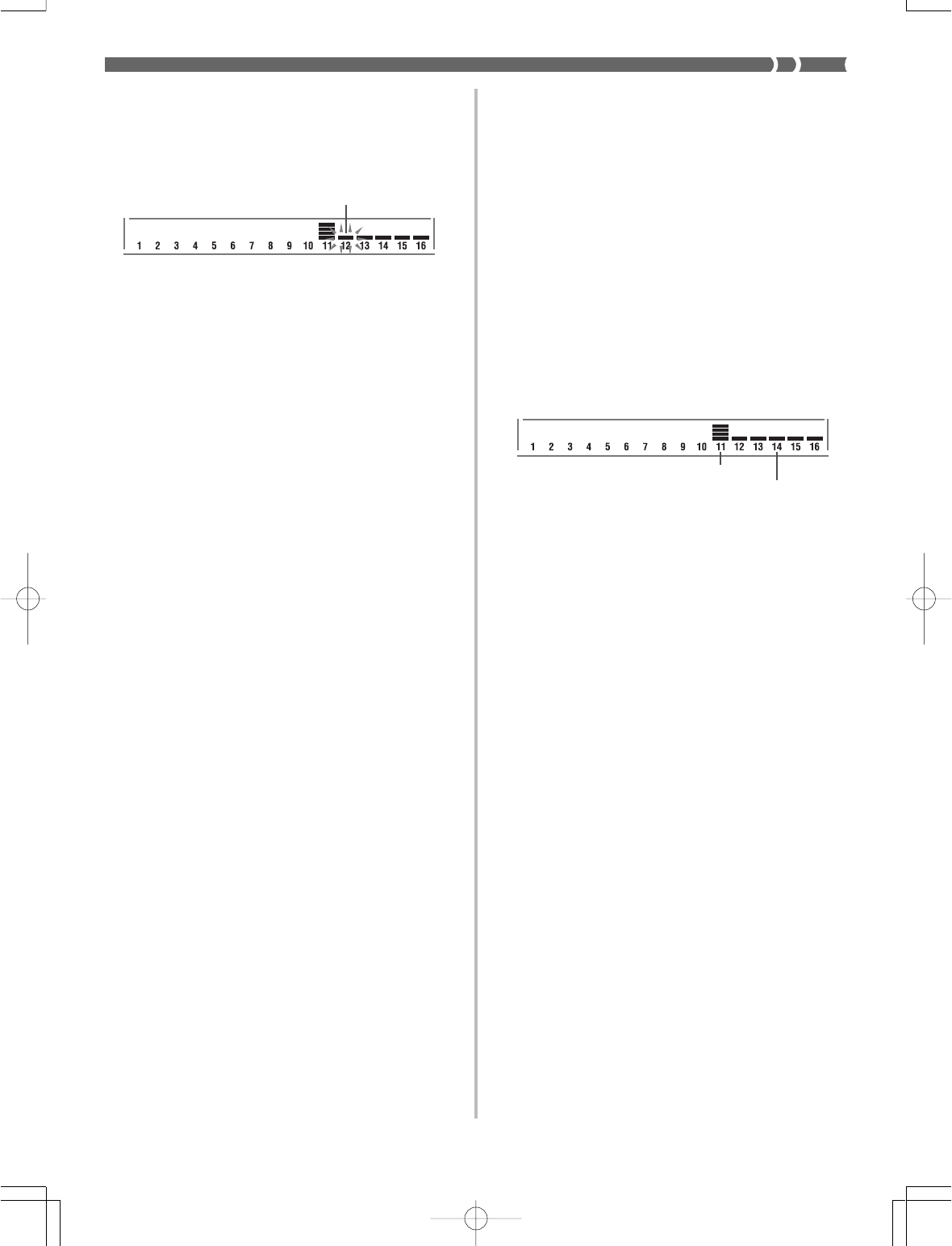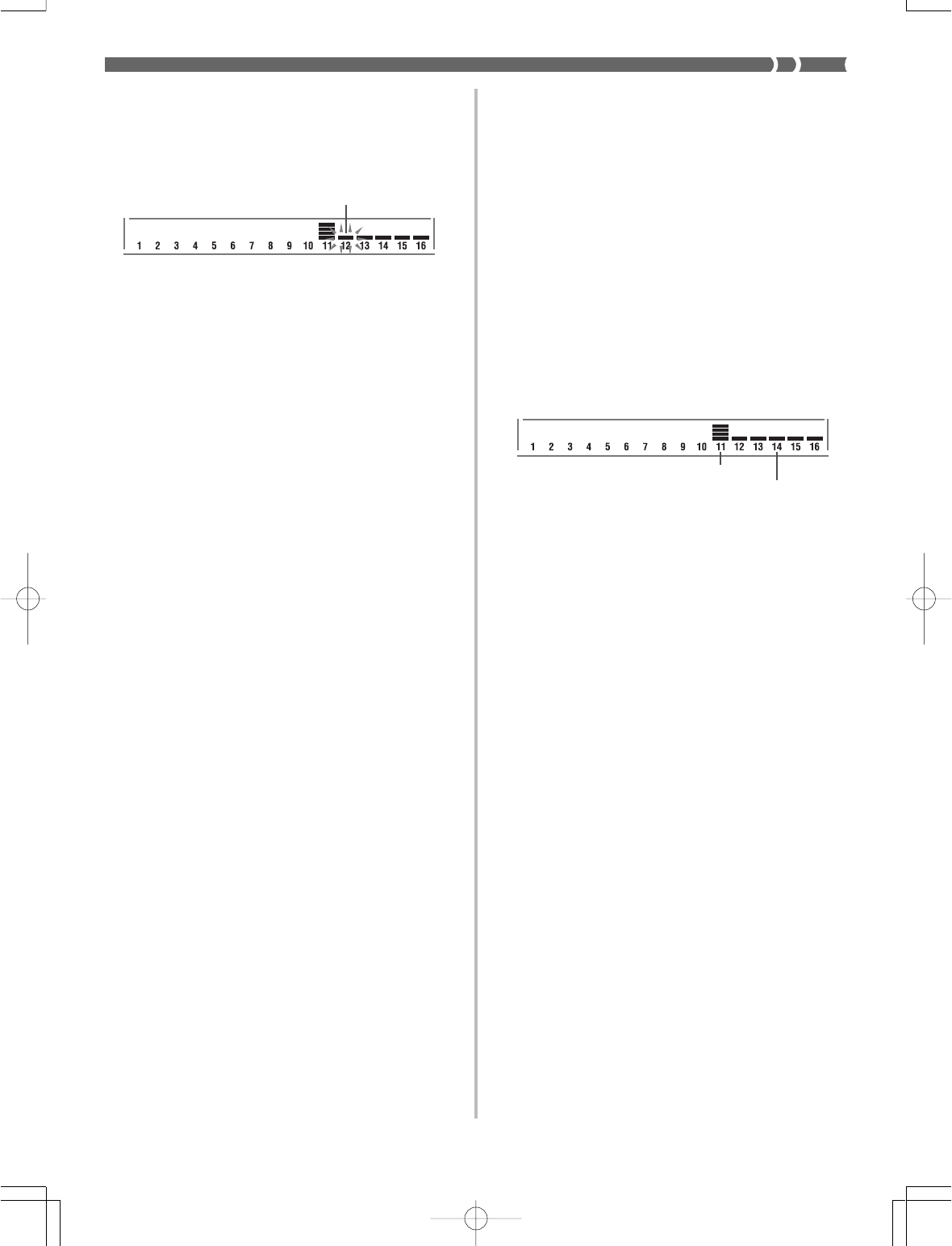
E-53
Recording track
Not recording track
703A-E-055A
2. Use the SONG MEMORY TRACK buttons to se-
lect the track you want to record to (2 through
6).
Example: Select Track 2.
3. Specify a tone number.
• After changing the tone number, press any keyboard
key to clear the tone number and name screen, and
return to the note input screen.
4. Use the keyboard keys to input notes, or the [0]
button to input rests.
• When touch response is turned on, the amount of
pressure you use to press the keyboard keys is also
recorded. You can also use keyboard keys to input
chords.
5. Use the number buttons to input the length of
the note or rest (page E-51).
6. Repeat steps 4 and 5 to input more notes.
7. Press the START/STOP button to end recording
when you are finished.
❚
NOTE
• Use the procedure under “Correcting Mistakes While Step
Recording” on page E-54 to correct input mistakes you make
during step recording.
• You can add on to a track that already contains recorded data
by selecting that track in step 2 of the above procedure. Doing
so automatically locates the step recording start point at the
first beat immediately following the previously recorded data.
• Whenever you are recording to Tracks 2 through 6, the entire
keyboard functions as a melody keyboard, regardless of the
current MODE switch setting.
Track Contents After Step Recording
In addition to notes and rests, the following data is also re-
corded to the track during step recording. This data is ap-
plied whenever the track is played back.
• Tone number
Level Meter Contents During Record/Edit
Standby
Channels 11 through 16 correspond to Tracks 1 through 6.
Whenever the keyboard is in record or edit (page E-55) stand-
by, the level meter display shows which tracks already con-
tain recorded data and which are still empty. Tracks with
four lit segments already contained recorded data, while
tracks with one lit segment are not yet recorded.
Flash