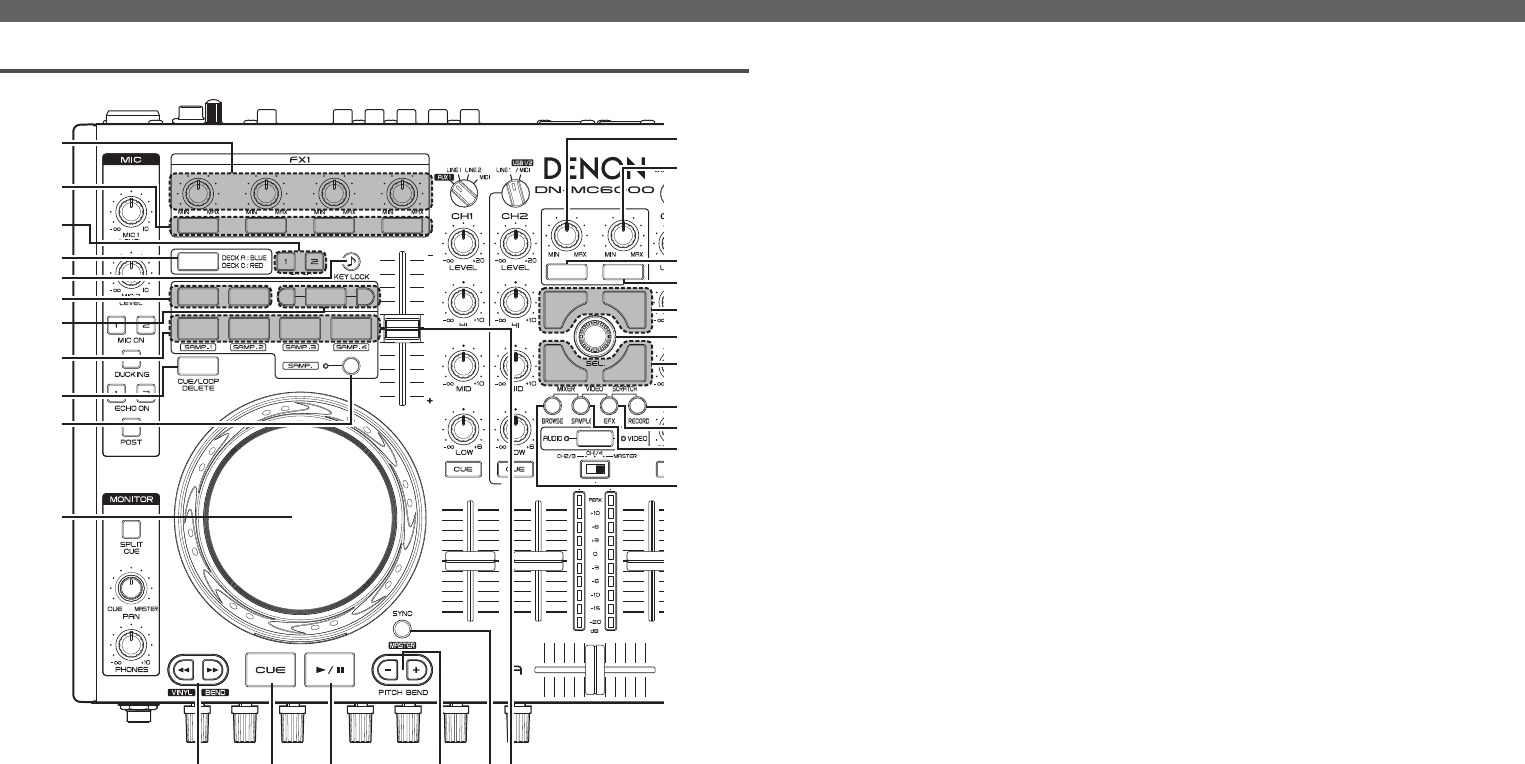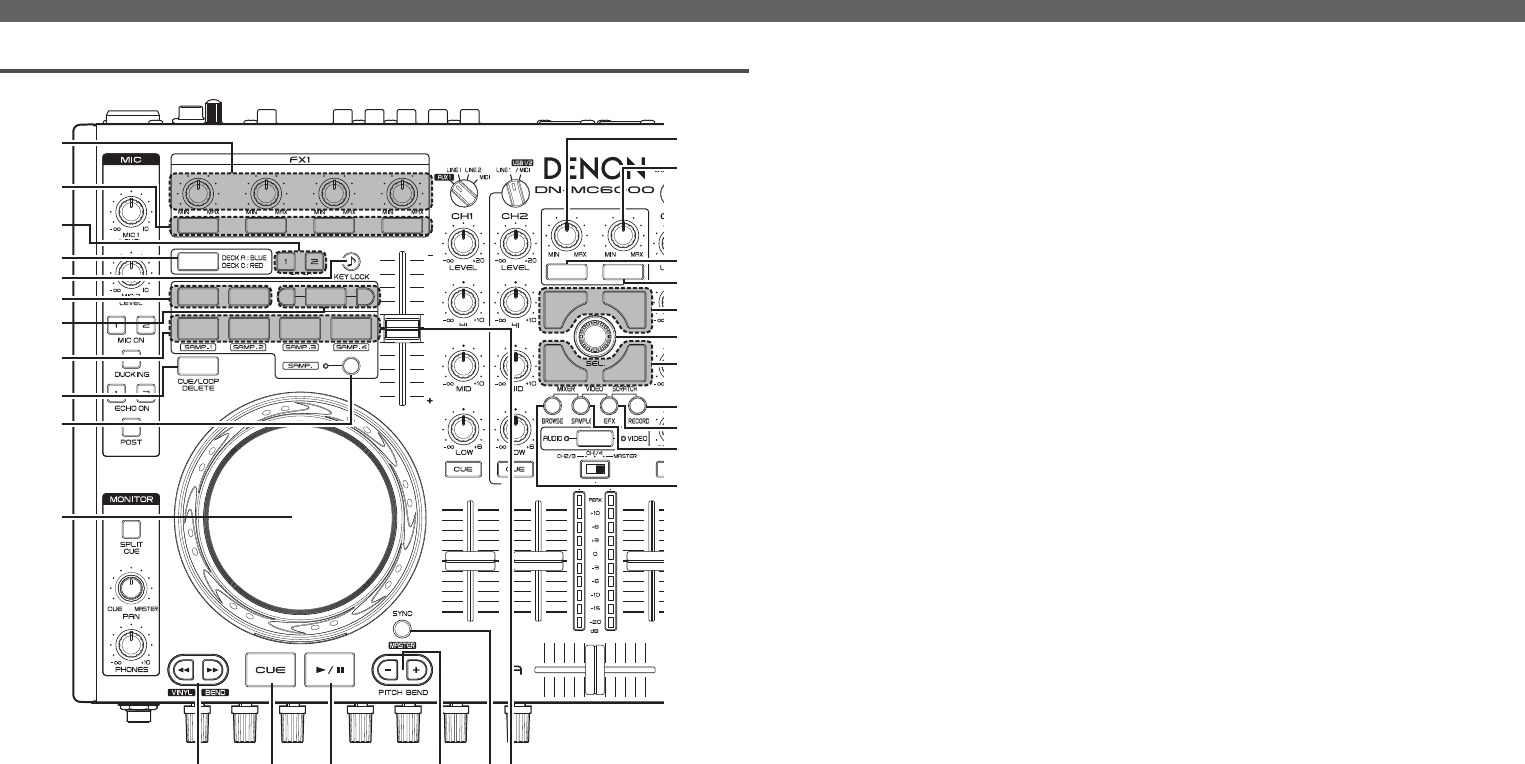
5
Top panel
w Virtual DJ
Q8
Q9
W0
W1
W2
W4
W5
W6
W8
W7
W3
Q2 Q3 Q4 Q5 Q6Q7
q
w
r
e
t
i
o
Q0
Q1
y
u
q Effect adjustment knob
(EFX.1/EFX.2/EFX.3/EFX.4)
EFX.1 : Selects the effect.
EFX.2 : Adjusts the parameter1 level.
EFX.3 : Adjusts the parameter2 level.
EFX.4 : Controls the filter cutoff.
• Hold Q0 SAMP. and turn this knob to adjust
the sample volume.
w FX ON/OFF switch button
(EFX.1/EFX.2/EFX.3/EFX.4)
EFX.1 : Switches the effect ON/OFF.
EFX.2 / EFX.3 : Effect buttons 1/2.
• Only supported in selected effect plugins.
EFX.4 : Reset filter (off).
• Hold Q0 SAMP. and operate this button to
play/stop sample.
e FX ON/OFF switch button (FX ON 1/2)
FX.1 : Switches Flanger ON/OFF.
• Hold o SHIFT and press this button to
switch Brake ON/OFF.
FX.2 : Switches Beat Grid ON/OFF.
• Hold o SHIFT and press this button to
switch Backspin ON/OFF.
r Deck focus switch button (DECK CHG.)
Indicates the selected deck with the button
color.
• When DECK A or B is selected:
The button lights blue.
• When DECK C or D is selected:
The button lights red.
• Hold o SHIFT and operate this button to
select PLAYER/LOOPS/EFFECTS screen on
the deck.
t Key lock button (KEY LOCK)
When this function is ON, the key does not
change even if you adjust the tempo during
playback.
y Loop point setting button
(LOOP IN/LOOP OUT)
Sets loop in points and loop out points.
• Hold o SHIFT and press this button to clear
the loop.
u Auto loop and loop size adjustment buttons
(AUTO LOOP –/+)
• AUTO LOOP button switches auto loop ON/OFF.
• –/+ buttons adjust the loop size.
• Hold o SHIFT and press this button to move
loop left/right by 4 beats.
• Hold Q0 SAMP. and press this button to adjust
sample length by halving/doubling it.
i CUE button (CUE1/CUE2/CUE3/CUE4)
You can set up to 4 CUE points in real time.
The behavior differs as follows according to the
ON/OFF state of the sample mode.
On: Plays back the sample.
Off: Sets CUE points or performs CUE playback.
• Press o SHIFT and then the button to delete
the corresponding settings.
• Hold o SHIFT and press CUE1-4 while
SAMP1-4 is selected to play back the
selected sample. During sample playback,
samples are played back from the beginning
again (Stutter function).
o Shift button (SHIFT)
Q0 CUE switch button and display (SAMP.)
The button switches CUE1–4/SAMP1–4.
Q1 Jog wheel
Locates cue points, scratches the song
playback or pitch bend operation.
• Hold o SHIFT and turn this to browse files/
samples/effects (As appropriate for the
selected window).
Q2 Fast-forward/Fast-rewind buttons
(6/7)
Q3 CUE button (CUE)
Sets the current CUE point and stutters the
current CUE point when pushed repeatedly.
Q4 Play/Pause button (1/3)
Push once to start playback, once again to pause
playback, and once more to resume playback.
Q5 Pitch bend adjustment buttons
(PITCH BEND –, +)
Adjust the pitch temporarily.
Q6 Beat synchronization button (SYNC)
Performs auto beat matching.
• Hold o SHIFT and operate this button to set
current Deck to the Master for SYNC feature.
Q7 Pitch fader slider
Adjusts the playback pitch.
Move the knob toward the “–” direction to slow
down the pitch and the “+” direction to speed
up the pitch.