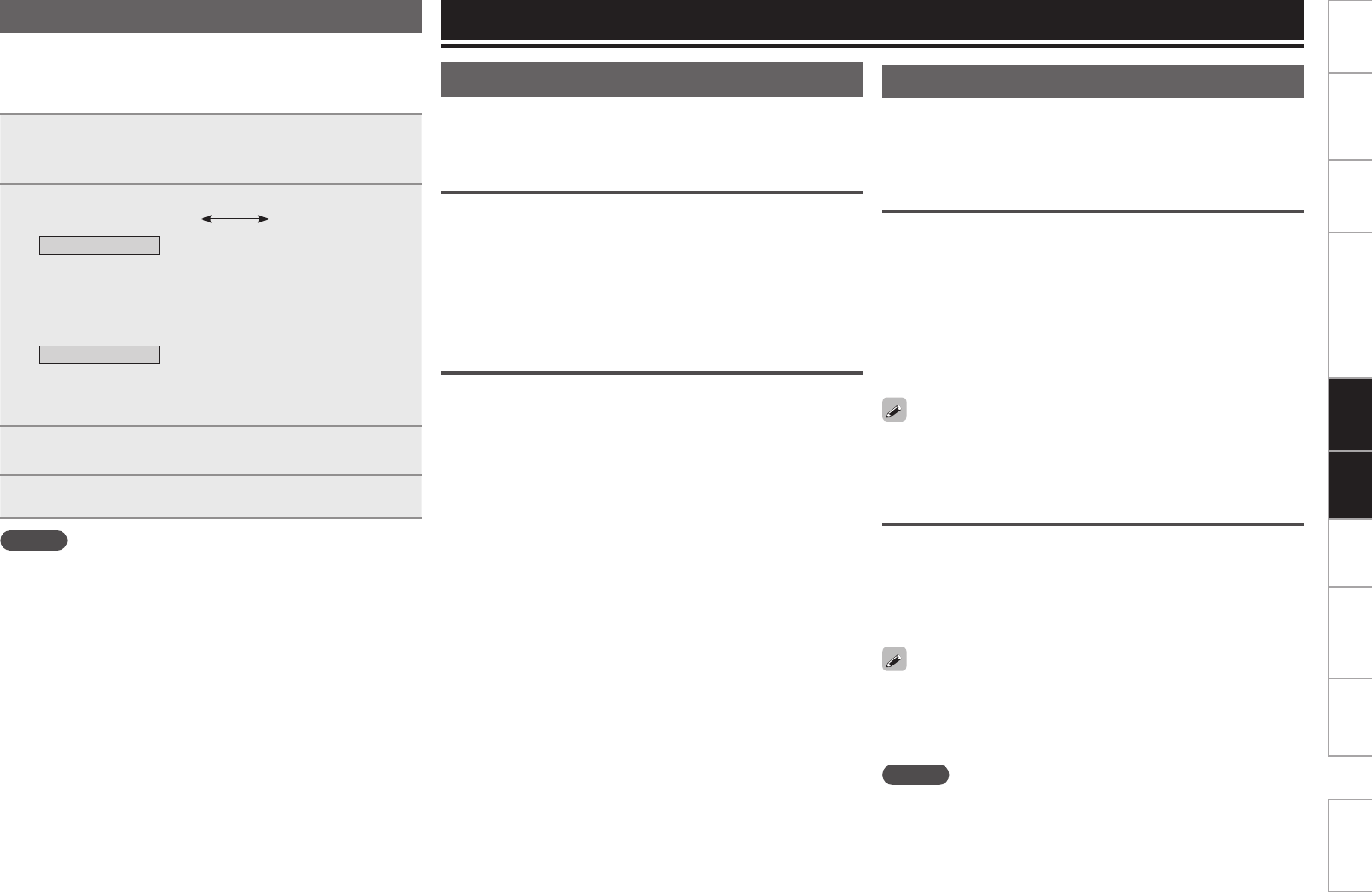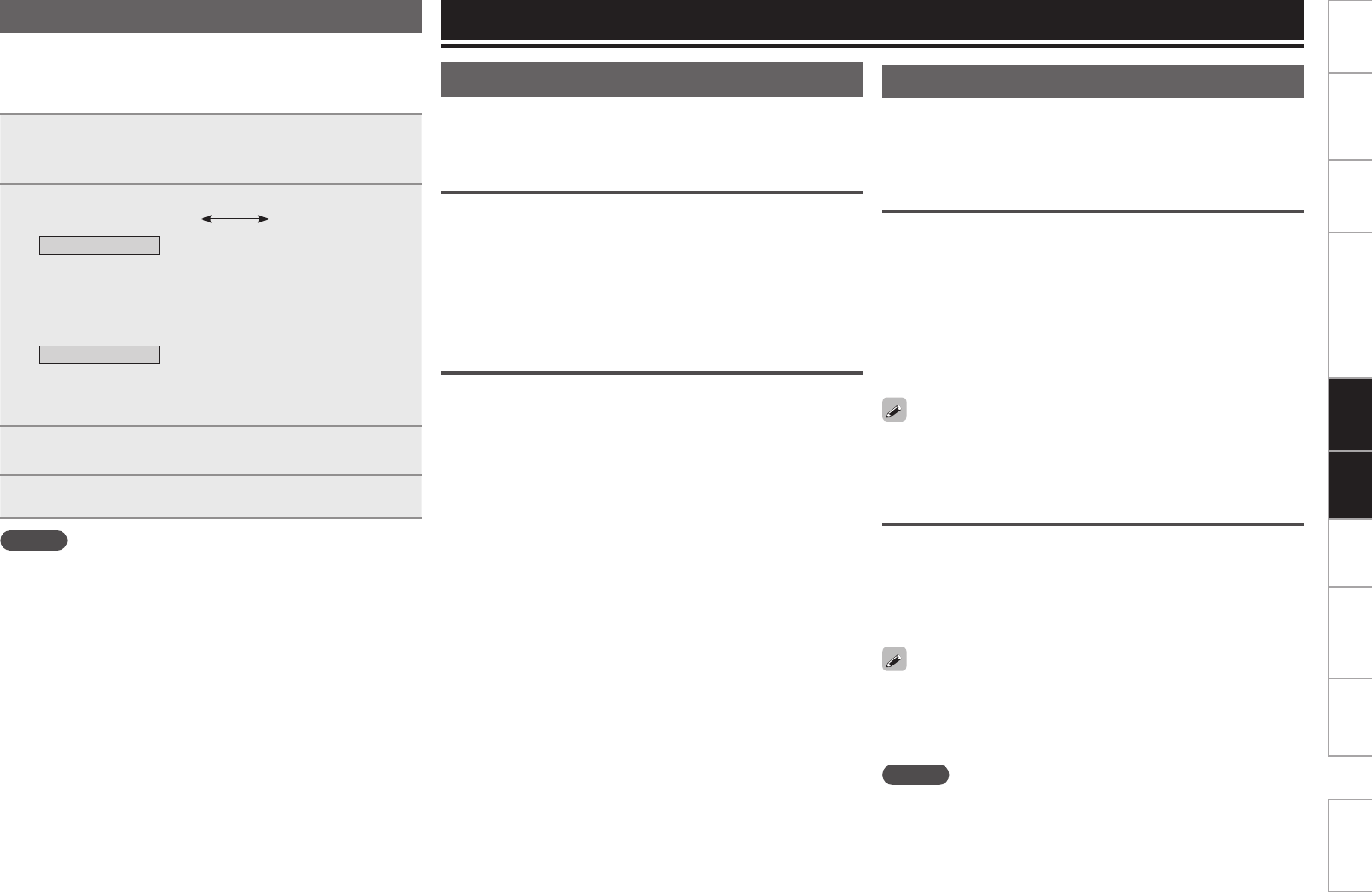
18
Before use
Part names and
Functions
Connections
Installing and setting up
supplied software
Troubleshooting
Index
Specifications
System diagram
Other
functions
Basic
operations
USB settings
Headphone monitor
There are two methods for headphone monitoring. Switch between
the two as desired for use.
Make sure that your headphone plug is already inserted in the
PHONES jack.
1
Press CUE for each channel to select the source to
monitor.
The selected CUE lights up.
2
Press SPLIT CUE to select the monitoring method.
SPLIT CUE mode
STEREO mode
SPLIT CUE mode
• SPLIT CUE lights up.
• The channel sound (CUE) selected in step 1 is outputted from
the left headphone.
• The master sound is outputted from the right headphone.
• The sound is monaural sound.
STEREO mode
• SPLIT CUE switches off.
• The channel sound (CUE) selected in step 1 and master
sound output in stereo.
3
Rotate PAN to adjust the balance between the CUE
sound and master sound.
4
Adjust the headphone volume using PHONES LEVEL.
NOTE
• When using headphones, be cautious to avoid prolonged loud
volume in order to protect your ears.
• If the volume is turned too high, audio from the headphones may
automatically be cut off. Lower the volume so that the audio can
output again, and then adjust the volume to a suitable level.
USB settings
Setting up USB audio output
You can select one of two modes for audio signals from the USB audio
output. Use the USB audio output source selector switch on the rear
panel to select the mode.
INPUT CH 1/4 output mode
This mode outputs audio signals for the input channel 1/4 to the
computer.
When you set the USB audio output source selector switch to
“CH1/4”, the audio signals output from the USB audio output terminal
are set as follows.
• Input channel 1: Output from the USB1/2 channels to the computer.
• Input channel 4: Output from the USB3/4 channels to the computer.
REC OUT/MIC output mode
This mode outputs audio signals for the REC OUT output and MIC
input to the computer.
When you set the USB audio output source selector switch to “REC
OUT/MIC”, the audio signals output from the USB audio output
terminal are set as follows.
• REC OUT output : Output from the USB1/2 channels to the
computer.
• MIC input : Output from the USB3/4 channels to the
computer.
USB audio mixing mode
You can select whether to mix audio signals that are played back on
DJ software with DN-MC6000 via USB, or mix them with the mixer
function of the DJ software. Use the mixing mode selector switch on
the rear panel for selection.
INTERNAL MIX output mode
Select this mode when you want to mix audio signals that are played
back on DJ software with CH2/CH3 of DN-MC6000 instead of using
the mixer function of DJ software. When you set the mixing mode
selector switch to “INT MIX”, audio signals that are input from the
USB terminal are set as follows.
• USB 1/2 channels: Output from the USB1/2 channels to the
computer.
• USB 3/4 channels: Output from the USB3/4 channels to the
computer.
With the mixing mode selector switch set to “INT MIX”, MIDI
commands are not issued even when you operate CH2/CH3 of the
unit.
PC MIX output mode
Select this mode when you mix audio signals that are mixed on DJ
software with the internal bus of DN-MC6000. When you set the
mixing mode selector switch to “PC MIX,” audio signals that are input
from the USB terminal are set as follows.
• USB 1/2 channels: Input to the master bus of DN-MC6000.
• USB 3/4 channels: Input to the CUE bus of DN-MC6000.
With the mixing mode selector switch set to “PC MIX”, MIDI
commands are issued when you operate CH2/CH3 of the unit.
Therefore, if the DJ software supports four decks, you can control
mixing for four decks by operating from the unit.
NOTE
Set up the audio output settings for DJ software according to the
mixing mode on the unit.