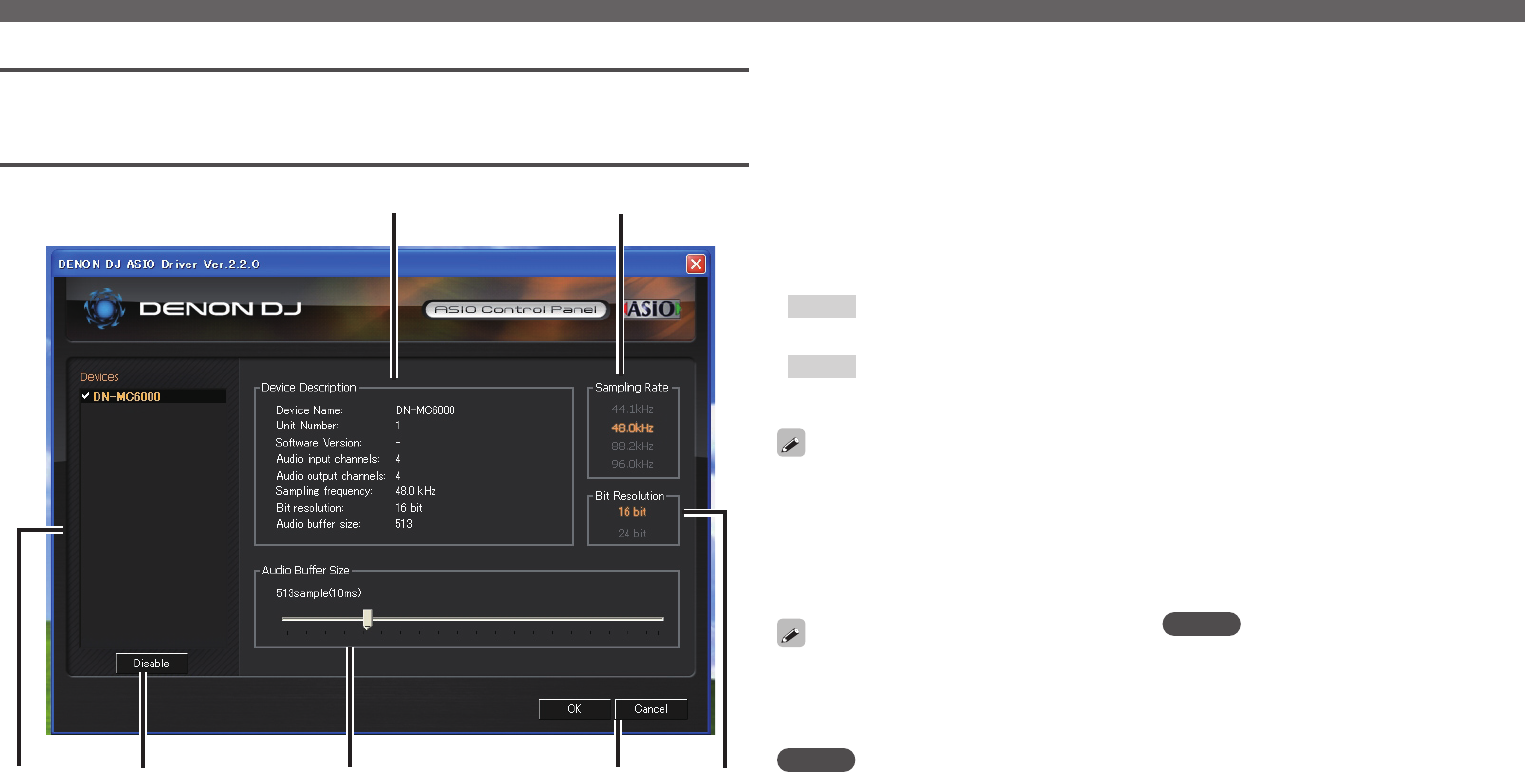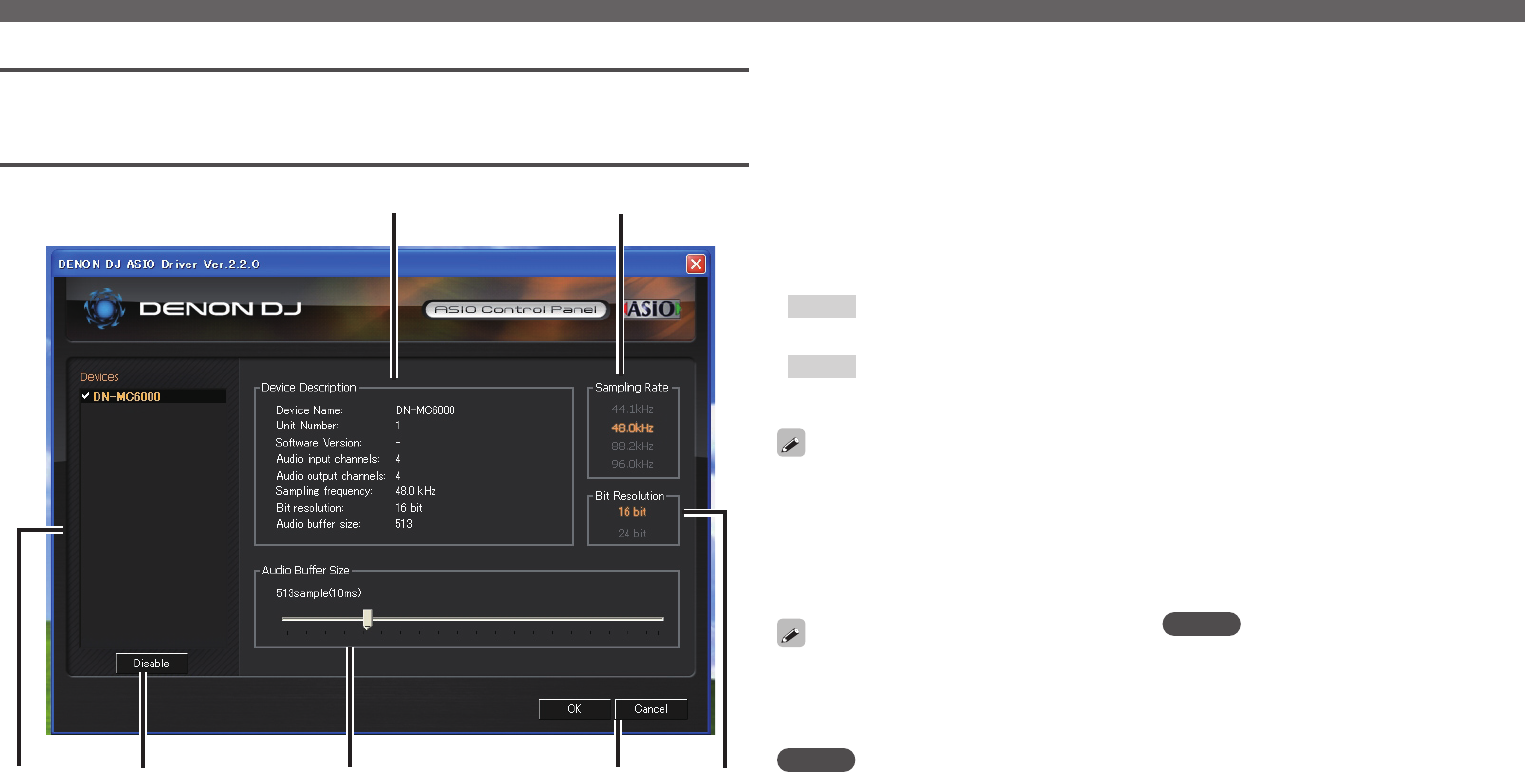
13
Installing the ASIO driver (Windows only)
Starting up
When the DENON DJ ASIO driver’s “ASIO Control Panel” is called out from the host application, the
DENON DJ ASIO driver displays the ASIO control panel.
About the control panel screen
q w e r t
y
u
q Devices (Device list)
This window is used for automatically displaying
all connected DENON DJ devices in a list.
(Example: DN-MC6000)
• When you select a device you want to set
from this list, the current settings of the
selected device appear in a window u
(“Device Description”).
• If you double-click a device, the ASIO device
status is switched from “Enable” to “Disable”
or vice versa.
• ASIO device status
Enable
: A check mark appears on the left side
of a device name and the name is
highlighted (bold).
Disable
: The check mark on the left side of
a device name is removed and the
device name is displayed in lightface.
• You can select one device at a time.
• You can set multiple devices to enable at the
same time.
w Enable/Disable
This button is used for switching a device
selected in q to enable or disable as an ASIO
device.
You can also switch the status of an ASIO device by
double-clicking the device name.
e Audio Buffer Size
Use this slider to adjust the buffer size.
NOTE
• The range of values is 88 to 2048 (sample units),
in steps of 1 ms.
• When you set multiple devices to enable as ASIO
devices, the same setting values apply to all ASIO
devices.
r OK/Cancel
OK:
Use this button to close the ASIO control panel,
reflecting the changes to the settings.
Cancel:
Use this button to close the ASIO control panel
without reflecting the changes to the settings.
t Bit Resolution
Selected bit resolution is displayed.
y Sampling Rate
The sampling rate selection is displayed here.
The frequencies with which the DENON DJ
ASIO driver is compatible are as follows:
• 44.1kHz/48kHz/96kHz
u Device Description
This is the area in which information for the
device selected in the device information list is
displayed.
The following are displayed:
• Device name
• Unit number
• Software version
• Audio input channels
• Audio output channels
• Sampling frequency
• Max bit resolution
• Audio buffer size
NOTE
If the device’s information cannot be acquired, “–”
(hyphens) are displayed for all items.