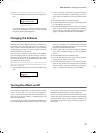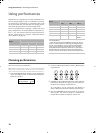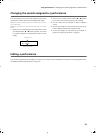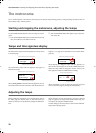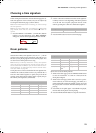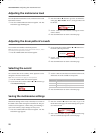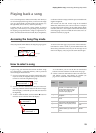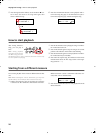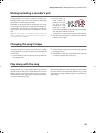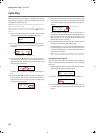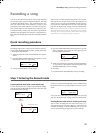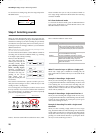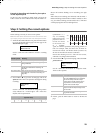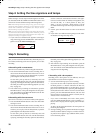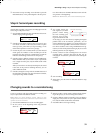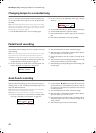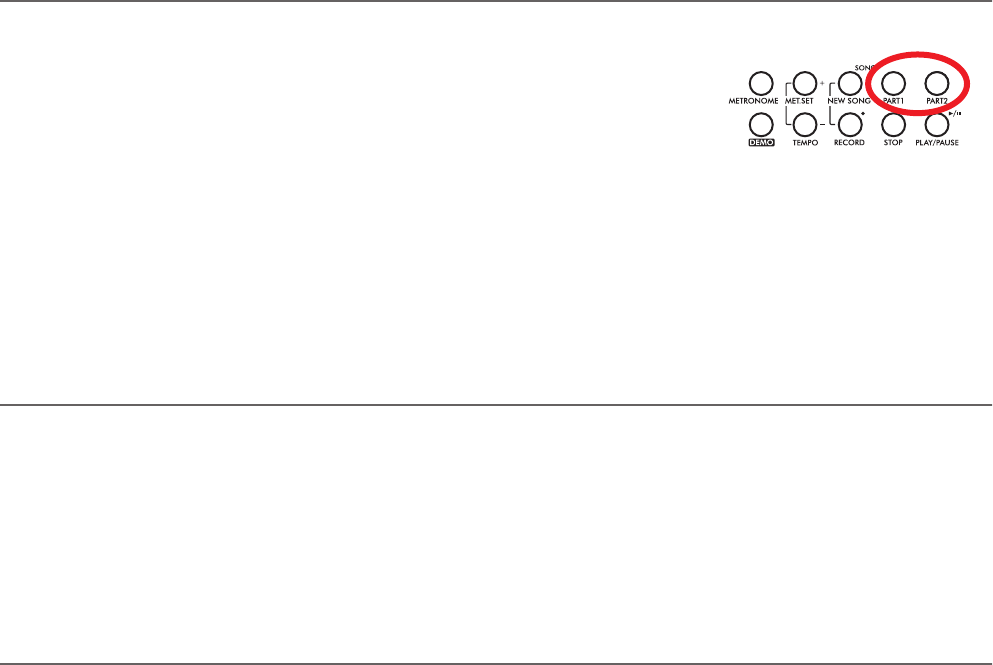
Playing back a song > Muting/unmuting a recorder’s part
25
Muting/unmuting a recorder’s part
During playback, you can mute or unmute a recorder’s part.
Muting is useful to play a part on the keyboard, while letting
the recorder to continue playing the other.
Depending on the settings made in Global mode (see “Mute
Level” on page 50), muting may completely silence the part, or
just attenuate it. Attenuation is very useful for practicing, since
it lets you play over a part that you can still hear at a very soft
level.
Note: The part’s status is automatically restored when you
choose a different song (it is turned on if there are notes, or
turned off if the part is empty).
1. Press the PART 1 or
PART 2 button, de-
pending on the part
you want to mute
(usually, Part 1 = left
hand, Part 2 = right
hand. This may be different with songs imported via USB).
The muted part’s indicator turns off.
At this point, you can play the muted part on the keyboard.
2. Press the same button again, to unmute the part and let its
indicator turn on again.
Changing the song’s tempo
Each song contains its own tempo. You can, however, change
it during playback, for example to make it easier playing along
with the song.
1. Use the TEMPO + button to increase the tempo and make
the song play faster.
2. Use the TEMPO - button to decrease the tempo and make
the song play slower.
3. Press both the +/YES and -/NO buttons at the same time
to recall the original tempo of the song.
Play along with the song
During playback, you can play along with the song. The latest
selected sounds are still active on the keyboard. You can select
different sounds, as seen before. When you press a sound se-
lection button, the Main page appears. Press the SONG button
to return to the Song Play page.
When selecting different sounds, their effects are also recalled.
Be careful, since this can dramatically affect the song’s overall
sound. When selecting a different song, the song’s effects are
selected again.
C720_English.fm Page 25 Tuesday, October 10, 2006 4:14 PM