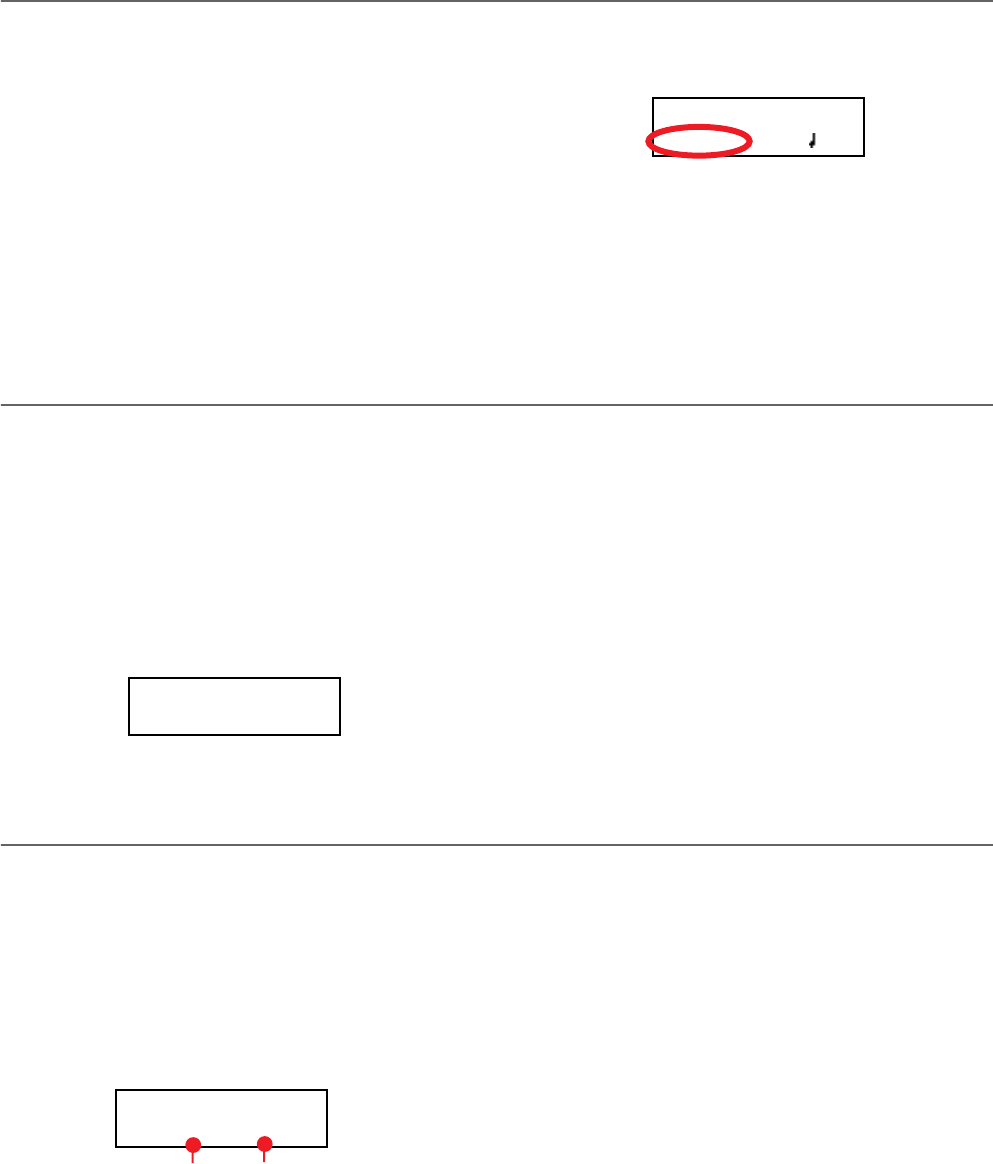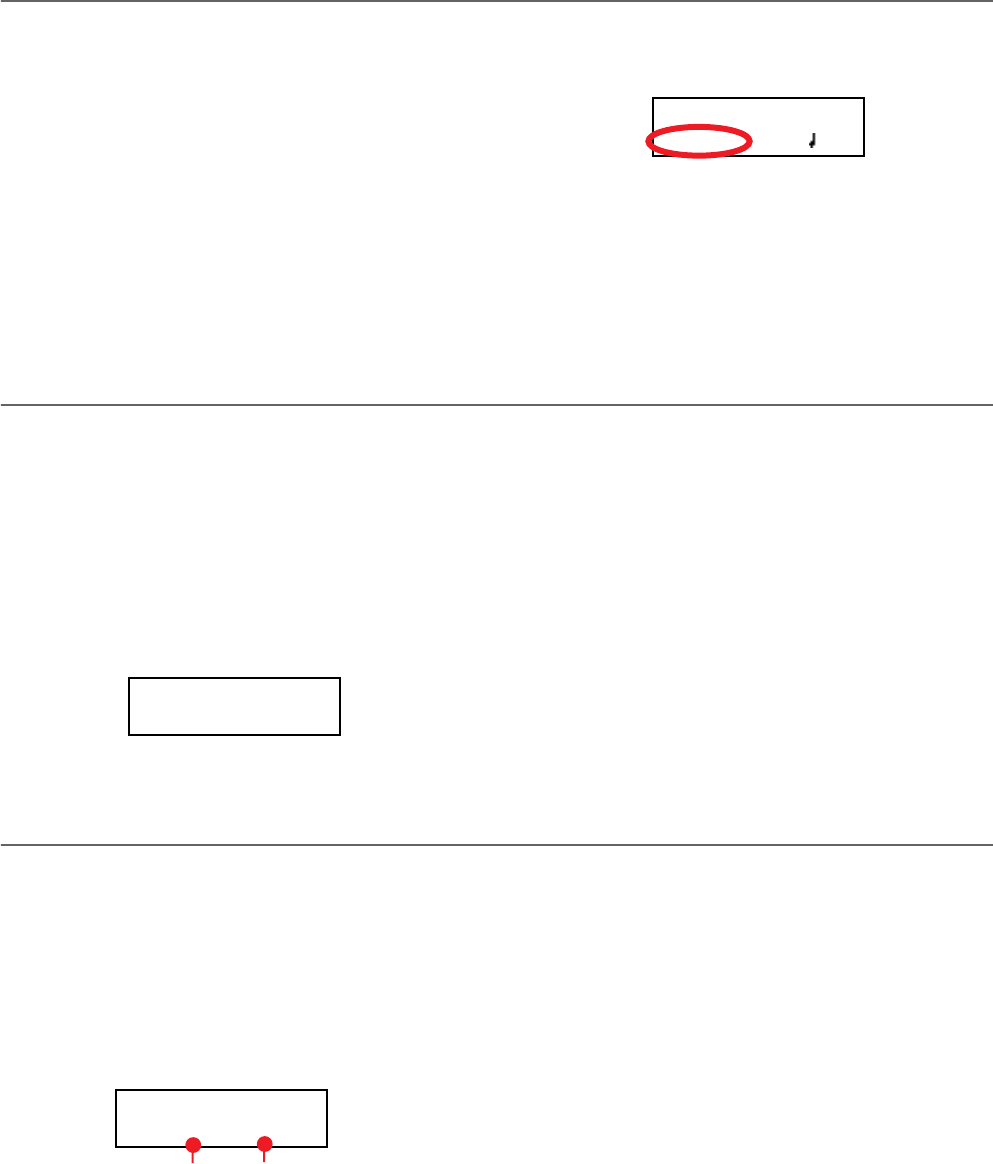
Recording a song > Changing tempo to a recorded song
32
Changing tempo to a recorded song
If you are not happy with the tempo used for recording (may
you recorded with a slower tempo), it is easy to adjust it after
recording.
Note: After having started recording a song, you can no longer
change its time signature. However, you can append a second
section with a different time signature (see “Step 6: Second-
pass recording” on page 31, step 6).
1. Press the RECORD button to access recording again.
2. Be sure you are at the beginning of the song (measure
shown as “---”):
3. Be sure neither the PART 1 or PART 2 indicator is flashing.
4. Use the TEMPO buttons to adjust the tempo.
5. Press PLAY/PAUSE to start the song. Just let a few beats
play.
6. Press STOP or RECORD to exit song recording.
Pedal Punch recording
With Pedal Punch recording, you can use a pedal to start and
stop recording.
Note: The Pedal Punch function will not work on an empty
song. At least one track must already have been recorded.
Warning: The Pedal Punch function overwrites existing notes.
1. Be sure a pedal is assigned the Pedal Punch function (see
“Assigning functions to the pedals” on page 49).
2. Be sure to choose the Pedal Punch recording mode (see
“Step 3: Setting the record options” on page 29):
3. Press the EXIT button to return to the Record page.
4. Make the PART 1 and/or PART 2 indicator flash, depend-
ing on the part(s) you want to record.
5. Press PLAY/STOP to start the recorder. The song will be
heard.
6. When it is time to start recording, press the pedal set to the
“Pedal Punch” function, and start recording.
7. When finished, press the pedal again to end recording. The
recorder stops.
Auto Punch recording
With Auto Punch recording, you can set the start and stop re-
cording points, so that recording automatically begins and
ends at the defined measures.
Note: The Auto Punch function will not work on an empty song.
At least one track must already be recorded.
Warning: The Auto Punch function overwrites existing notes.
1. Be sure to choose the Pnc (Auto Punch) recording mode
(see “Step 3: Setting the record options” on page 29):
2. Use the SCROLL
/
buttons to move the cursor to the
S (Start Measure) or E (End Measure) parameters, and use
the +/YES and -/NO buttons to choose the start and end
recording measures.
3. Press the EXIT button to return to the Record page.
4. Make the PART 1 and/or PART 2 indicator flash, depend-
ing on the part(s) you want to record.
5. Press PLAY/STOP to start the recorder. Recording will au-
tomatically begin at the “Start” position, and stop at the
“End” position.
6. When finished, press STOP to end recording.
Record:Untitled
M:001 4/4 120
Record Mode 1
Pedal Punch
Record Mode 1
Pnc S:001 E:001
End Measure
Start Measure
C720_English.fm Page 32 Tuesday, October 10, 2006 4:14 PM