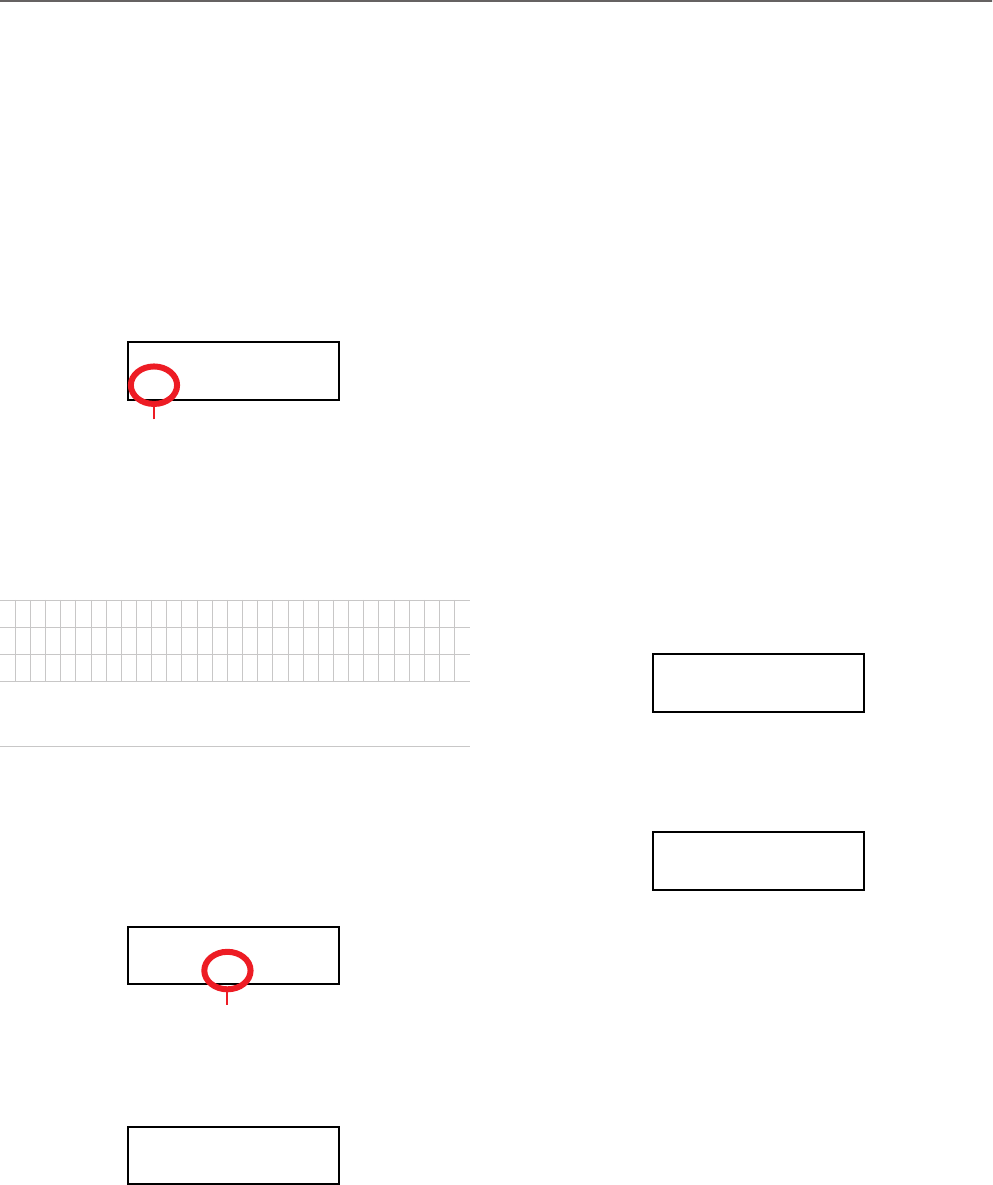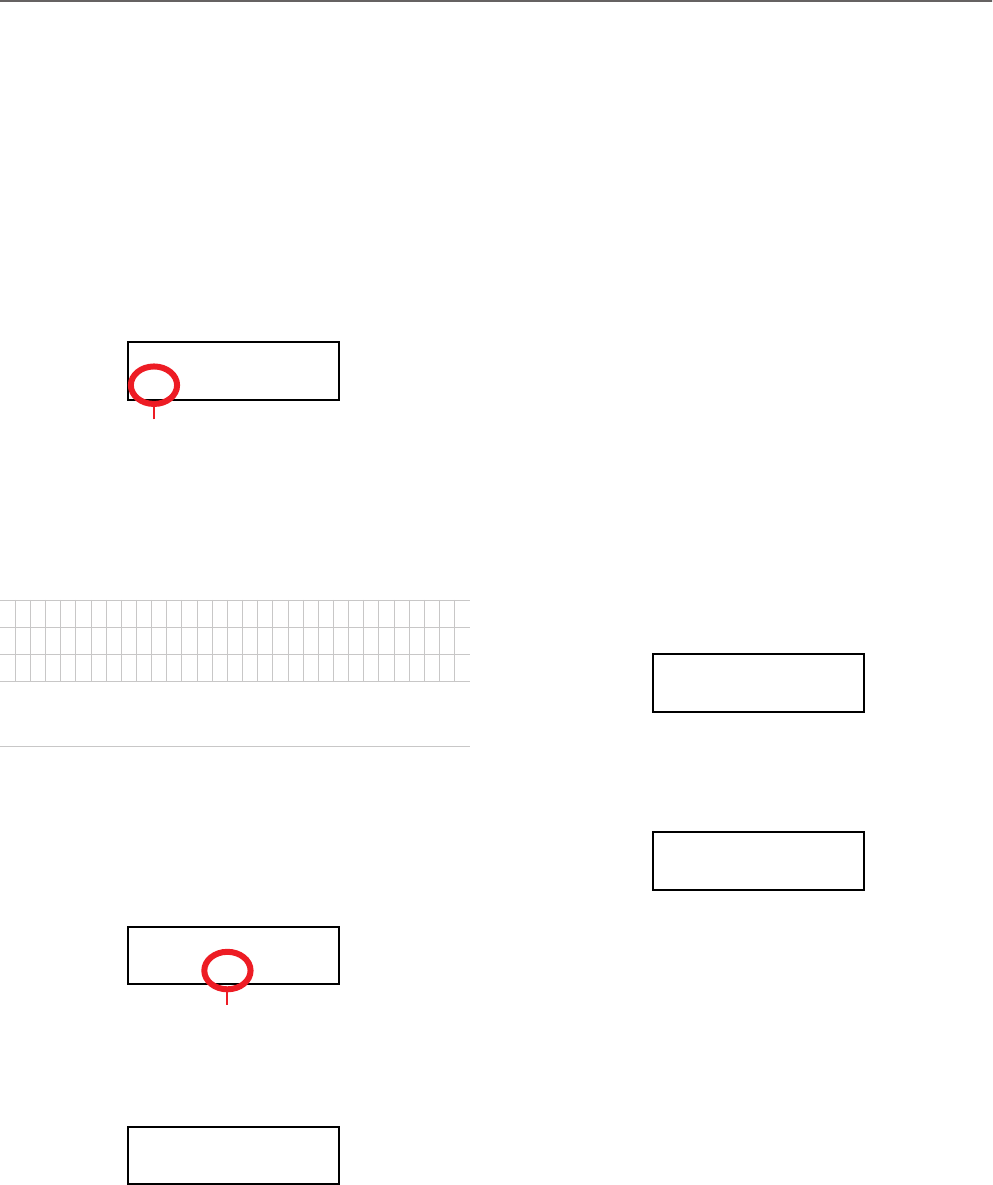
Recording a song > Saving the song
33
Saving the song
After recording, the song is stored into a temporary, non-per-
manent memory. To preserve it from deletion when turning
the instrument off or choosing a different song, you must save
it into the User Song album. There are several ways to do it.
By choosing the Save Song command
You can select the Save Song command at any moment. The
Save Song page also allows you to assign or modify the name
of the song, and save all the changes.
1. After having pressed the EDIT button while in Song Play
mode, use the SCROLL
button to go to the Save Song
edit page:
2. Use the SCROLL buttons to select the character to be edit-
ed (it will start flashing). Use the +/YES and -/NO buttons
to change it. Press the SCROLL
/
buttons together to
insert a new character, or the +/YES and -/NO buttons to-
gether to delete the character at the cursor’s position.
You can give the song a long name (as explained below). If
it will not fit the display, it will scroll entirely when it is
selected. When saved, the “.MID” extension will be auto-
matically added to the file name.
When you reach the end of the name, a flashing asterisk
(*) appears:
At this point, you can either use the +/YES and -/NO but-
tons to choose a new character, or press SCROLL
to
moves the cursor to the Save command:
3. Press the +/YES button to save the song into the User Song
album, or the -/NO button to return to the Song Play
mode, without saving the song. As an alternative, you can
press EXIT to exit without saving, or to continue recording
the current song.
4. The “Are you sure?” message appears. Press +/YES to con-
firm, -/NO to cancel and exit.
At the end, the Song Play display will appear again, and
you will be able to choose a different song for playing.
By choosing to record a new song
You can press the SONG + RECORD button combination to
start recording a new song. If an unsaved song is still in mem-
ory, the Song Modified page will appear (see below).
By choosing a different song
If you try to choose a different song, while the current one has
been recorded or modified and has not yet been saved, you are
prompted to save it.
1. Press the SONG button to select a different song. If the
current song has been recorded or edited, but not yet been
saved, the “Song Modified” message will appear.
2. Press the -/NO button to delete the song or abandon the
changes to a previously saved song. Or press EXIT to re-
turn to the current song without saving. Otherwise, press
the +/YES button to make the Save Song page appear:
3. From here on, the save procedure is the same seen above.
How I delete a Song from the UserSong album?
To delete a song from memory after having saved it, use the
procedure described in “Erasing songs from the User Song al-
bum” on page 54.
!#$%&‘ ( ) +, - 0123456789; =@
ABCDEF GHI J KL MNOPQRS TUVWXYZ[ ] ^_ `
abcdef ghi j kl mnopqr s tuvwxyz{}
Note: The first character is a blank space. When saving, it will be
automatically removed if added to the beginning or end of the
name.
Save Song 7
Untitled Save?
Flashing character
Save Song 7
MyName* Save?
Flashing asterisk
Save Song 7
MyName
Save?
Song Modified
Save? (Yes/No)
Save Song
Untitled Save?
C720_English.fm Page 33 Tuesday, October 10, 2006 4:14 PM