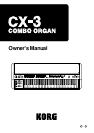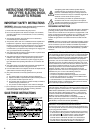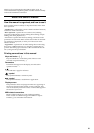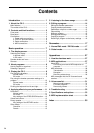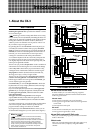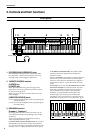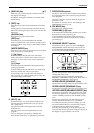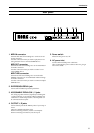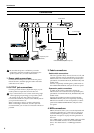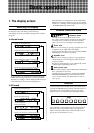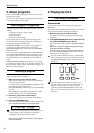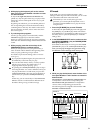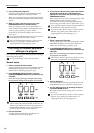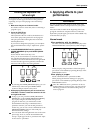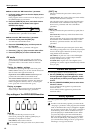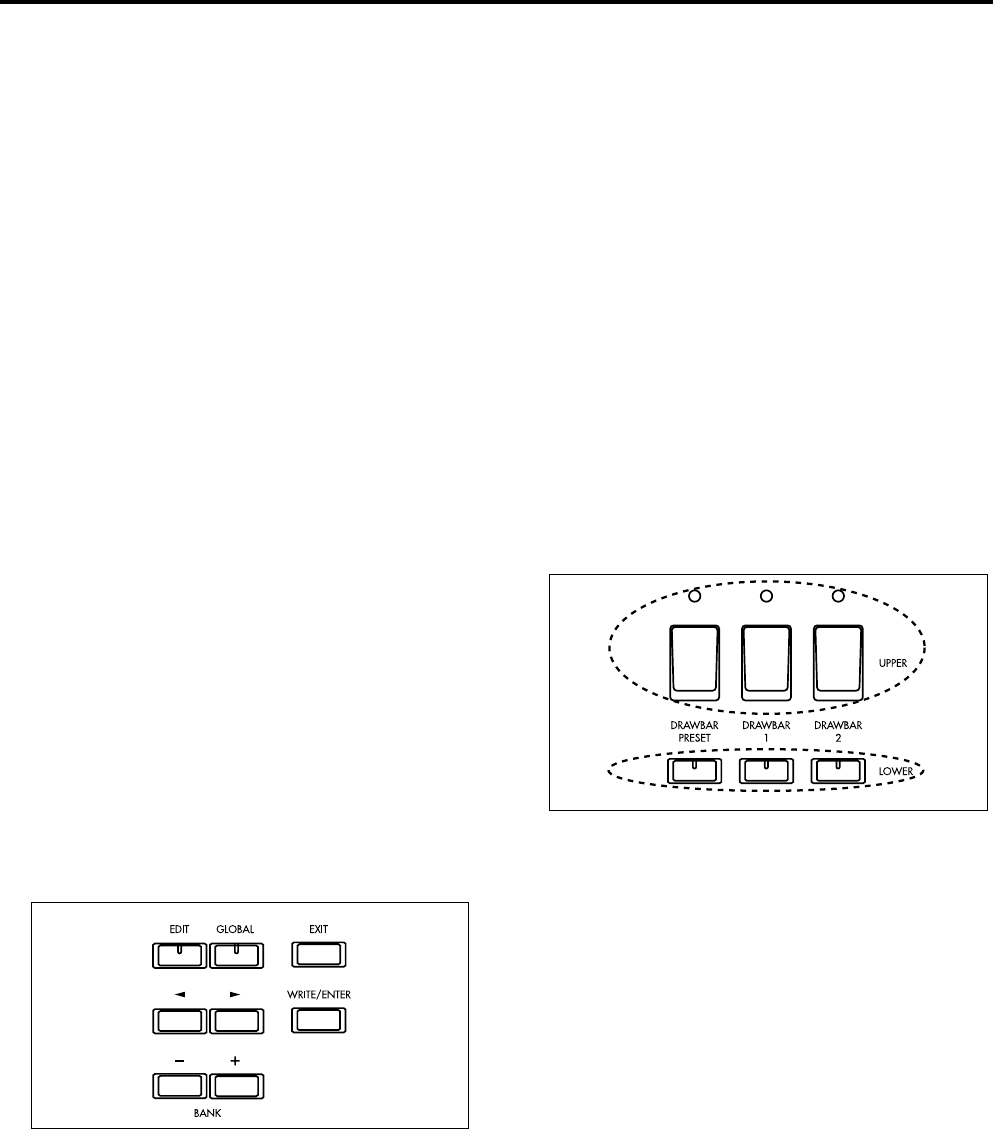
Introduction
3
4. [DISPLAY] key (p.7)
Each time you press this key, the contents shown in
the display will change.
In addition, the display will differ for Normal mode
and EX mode.
5. [EDIT] key
Press this key to enter Normal Edit mode or EX Edit
mode.
Pressing this key in Normal mode will enter Normal
Edit mode. Pressing this key in EX mode will enter EX
Edit mode.
[GLOBAL] key
Press this key to enter Global mode.
[EXIT] key
Press this key to exit Normal Edit mode, EX Edit
mode, or Global mode, or to cancel an operation such
as Program Write, Copy, Swap, or Data Dump without
executing it.
[WRITE/ENTER] key
Press this key to execute an operation such as Program
Write, Copy, Swap, or Data Dump.
[√ ]/[®] keys
In Normal Edit mode, EX Edit mode and Global
mode, these keys are used to move to the previous or
next page, or to move the cursor to left/right in the
display.
[–]/[+] keys
In Normal mode and EX mode, these keys select the
preset program bank.
In Normal Edit mode, EX Edit mode, or Global mode,
these keys modify the value of a parameter.
If you briefly press a key, the value will change in
steps of one. If you continue holding down a key, the
value will change continuously.
6. [SPLIT] key
In Normal mode, you can divide the keyboard into
left and right areas divided at the note you specify
(the “split point”).
The split point will be the highest note in the left
keyboard area.
The split point can be set independently for each
program.
You can change the split point by adjusting the
Normal Edit mode Group 7 “Split Point” parameter.
7. PERCUSSION section
The keys in this section add an attack to the sound at
the moment that the note is played, giving the notes
more definition.
These keys will have an effect when the Upper tone
generator is used.
For details on each key, refer to “Key settings in the
PERCUSSION section” (p.12).
8. [EX MODE] key
Press this key to enter EX mode.
PROGRAM [1]–[8] keys
In Normal mode and EX mode, these keys are used to
directly select preset programs (p.8).
In Normal Edit mode, EX Edit mode, and Global
mode, these keys function as shortcut keys to select
parameters (p.7).
9. DRAWBAR SELECT section
The three keys in the upper row are for the Upper
tone generator, and the three keys in the lower row
are for the Lower tone generator. When you press a
key to turn it on, the LED will light.
Upper tone
generator
Lower tone
generator
For each tone generator, these select the drawbar
settings that will be used.
There are three choices of drawbar settings; the
Drawbar 1 or Drawbar 2 settings of the front panel, or
the drawbar parameters of the program.
UPPER/LOWER [DRAWBAR 1] key
The Drawbar 1 settings of the front panel will be used.
UPPER/LOWER [DRAWBAR 2] key
The Drawbar 2 settings of the front panel will be used.
UPPPER/LOWER [DRAWBAR PRESET] key
The drawbar parameters of the program will be used.
The drawbar parameters of a Normal mode program
contain “UPPER” parameters and “LOWER” param-
eters.
The drawbar parameters of an EX mode program
contain “EX Mode Drawbar Level” parameters.
To modify the drawbar parameter settings, you will
use Normal Edit mode for a Normal mode program,
or EX Edit mode for an EX mode program.
If the key LED is blinking or dark, pressing this key
will cause the drawbar parameter settings to appear in
the display for approximately one second.