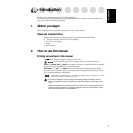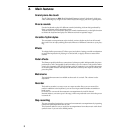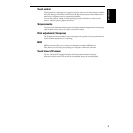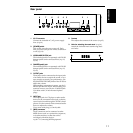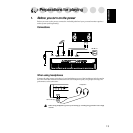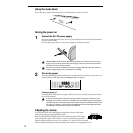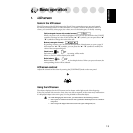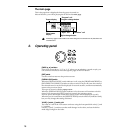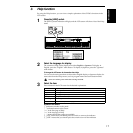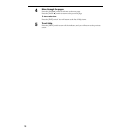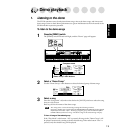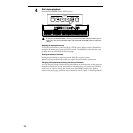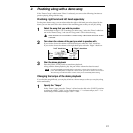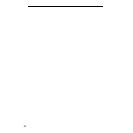15
Introduction
Basic operation
1. LCD screen
Items in the LCD screen
The LCD screen of the SP-500 features the Touch View system that uses a one touch-panel.
By directly touching buttons or cells (referred to as “objects”) that are displayed in the LCD
screen, you can directly select pages, set values, move a selected region, or modify a setting.
Cells (rectangular frames with rounded corners):
When you press a cell, it will be highlighted. Now you can use the dial or the [VALUE]
switches to change its value. If the cell has “▲” “▼” symbols, you can press these “▲”
“▼” symbols to change the value of the cell.
Buttons (rectangular frames):
By pressing a button, you can execute the operation of that button, or open a page. If
the button has “▲” “▼” symbols, you can press the “▲” “▼” symbols to modify the
value of the corresponding cell.
Check boxes:
Each time you select a check box, its setting will be made.
When on, the box will be displayed as solid.
Radio buttons:
Radio buttons are used to select one of multiple choices. When you press a button, the
corresponding choice will be selected.
LCD screen contrast
Adjust the contrast of the screen by turning the [CONTRAST] knob on the rear panel.
Using the LCD screen
The objects displayed in the LCD screen can be chosen with a light touch of the finger tip.
If they are pressed with excessive force, they may fail to respond, or the screen may malfunction.
If a displayed object is shown in gray, it is not possible to select that object.
To avoid damaging the LCD screen, you must observe the following cautions.
• Never press or rub the LCD screen with a pointed or hard object such as a mechan-
ical pencil.
• Never scrape the edge of the LCD screen with a pen or fingernail, etc.