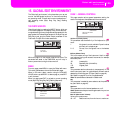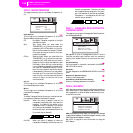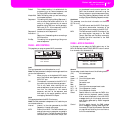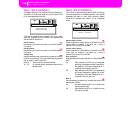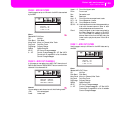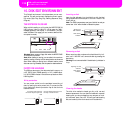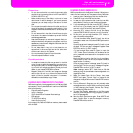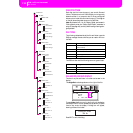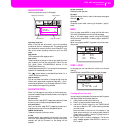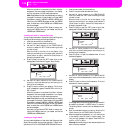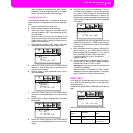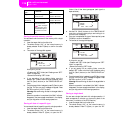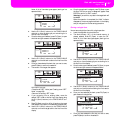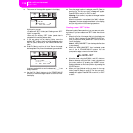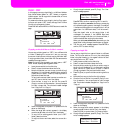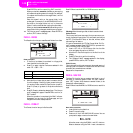133
Disk edit environment
Page structure
PAGE STRUCTURE
Here is the typical structure of a Disk page.
Operating mode icon
When in the Disk edit environment, one of the operating
modes is still active in the background. The operating mode
icon shows which mode is currently active. Press EXIT to go
back to the current operating mode from any of the Disk
pages.
Page header
This line shows the Disk page you are in.
Disk content
These lines show the content of the current folder. Move the
item to select to the first line, using the E-F (Scroll Up) and
G-H (Scroll Down) VOLUME/VALUE buttons, or the
TEMPO/VALUE controls.
Use the Page commands (F1-F4) on the last line to execute an
operation on the selected file or folder.
The “ ” symbol before a name identifies a folder (i.e., a
“folder” containing other files).
Page commands
You can use these commands to browse through files and
folders, and to execute disk commands (load, save…). Com-
mands may be different in any Disk page. Use the F1-F4 but-
tons to select the corresponding command.
NAVIGATION TOOLS
When in a Disk page, you can use any of the following com-
mands to browse through the files and folders, or through the
list of commands.
E-F (Scroll Up)
Scroll the list up. Keep SHIFT pressed and press one of these
buttons to jump to the previous alphabetical section.
G-H (Scroll Down)
Scroll the list down. Keep SHIFT pressed and press one of
these buttons to jump to the next alphabetical section.
TEMPO/VALUE section
These controls scroll the list up or down.
F1 (FD)
Press this button after replacing a floppy disk in the floppy
disk drive. After pressing this button, the new disk will be
scanned, and the file list shown on the display will be
updated.
F2 (Disk command)
Executes the disk operation.
F3 (Open)
Opens the selected folder or bank (files whose name begins
with the “ ” icon.
F4 (Close)
Closes the current folder, returning to the parent (“upper”)
folder.
MENU
From any page, press MENU to open the Disk edit menu.
This menu gives access to the various Disk edit pages.
When in this menu, select a section using the VOLUME/
VALUE buttons, press PAGE+ to select a page, or press EXIT
to exit the menu.
When in any page, press EXIT to go back to the current oper-
ating mode.
PAGE 1 - LOAD
In this page you can load files from a disk to the internal
memory.
Press DISK and use the MENU button to reach this page.
Loading all the User data
You can load all the User data (Performances, User Programs,
User Styles, Global) with a single operation.
1. Insert the source disk into the disk drive.
2. Press F1 to scan the disk and show the file list.
3. Use the E-H (Scroll) buttons (or the TEMPO/VALUE
controls) to select the “.SET” folder containing the data
you wish to load.
Move the folder to the first line of the display. If the
folder you are looking for is in another folder, use the F3
(Open) button to open it. Use the F4 (Close) button to
go back to the parent folder.
4. Press F2 (Load) to confirm the selection. The “Are you
sure?” message appears. Press ENTER to confirm, or
EXIT to abort.
NEWNAME.SET |
LIVE.SET
ETHNICA.SET |
FD LOAD OPEN CLOSE
Disk:Load
Operating mode icon
Page header
Page commands
Disk content
Load Format
Save New Dir
Copy Rename
Erase Utilities
Disk Menu
NEWNAME.SET |
LIVE.SET
ETHNICA.SET |
FD LOAD OPEN CLOSE
Disk:Load