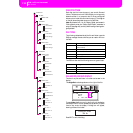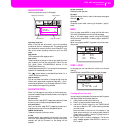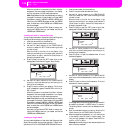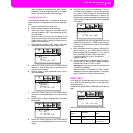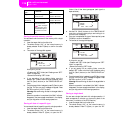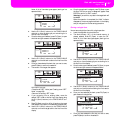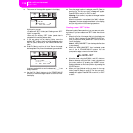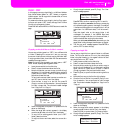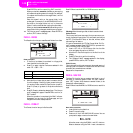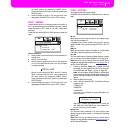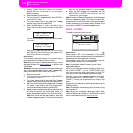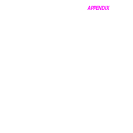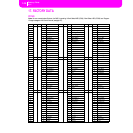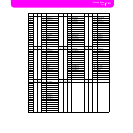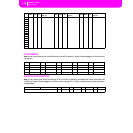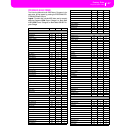140
Disk edit environment
Page 4 - Erase
Press ENTER to confirm overwriting, EXIT to avoid it.
When you decide to overwrite, the data you are copying
will replace the existing data on the target. For example,
if the same midifile exists on the target folder, it will be
overwritten.
Data that doesn’t exist on the source folder is left
unchanged. For example, if the MYSONG01.MID midi-
file exists on the target folder, but not in the source
folder, it is left untouched after copying the other data.
When you decide not to overwrite, data existing on the
target folder is left unchanged, therefore are not copied.
10. The “Are you sure?” message appears. Press ENTER to
confirm, EXIT to abort the copy.
PAGE 4 - ERASE
The Erase function lets you erase files and folders from disks.
Erase procedure
1.
If the file to be deleted is contained in a floppy disk,
insert the disk into the disk drive.
2. Press F1 to select a device. Devices are selected in this
order: FD ➛ SSD ➛ FD…
3. Move the file or folder that you want to erase to the first
line of the display. If the file or folder you are looking for
is in another folder, use the F3 (Open) button to open it.
Press F4 (Close) to go back to the previous hierarchic
level.
4. Press F2 (Erase) to delete the selected item. The “Are you
sure?” message will appear. Press ENTER to confirm, or
EXIT to abort.
When the operation is completed (the “Wait” indicator
disappears), you are kept on the Erase page, and you
may perform further erase operations.
PAGE 5 - FORMAT
The Format function lets you initialize a disk.
Press DISK and use the MENU or PAGE buttons to reach this
page.
Warning: When formatting a disk, all data it contains is lost.
FD Fast Format
This is a very fast format command, that you can use on pre-
viously formatted floppy disks. This command rewrites just
the FAT (File Allocation Table) of the disk, without actual
reformatting of all sectors.
If it cannot be executed, the “FD Fast Format failed. Full For-
mat?” message appears. Press ENTER/YES to proceed with
the Full Format, or EXIT/NO to abort.
1. Insert a 3.5” HD or DD/DS floppy disk into the disk
drive, and select this option to format it.
2. Move the FD Fast Format option to the first line of the
display.
3. Press F2 (Format) to confirm formatting.
4. The “Delete all data?” message appears in the display;
press ENTER to confirm, EXIT to abort.
FD Full Format
This is the traditional format command, where each sector of
the floppy disk is formatted. It is slower than the Fast Format
command, but sometimes more reliable.
See above for the procedure.
PAGE 6 - NEW DIR
The New Dir function lets you create a new folder in any of
the disks, or inside any generic folder. You can’t create or
open “.SET” folders, since these are reserved folders, to be
created with a Save operation.
Press DISK and use the MENU or PAGE buttons to reach this
page.
New folder procedure
1.
Insert a disk into the disk drive.
2. Press F1 to scan the disk.
3. Press one of the A VOLUME/VALUE buttons. You are
prompted to assign a name to the new folder:
Move the cursor using the DOWN/- and UP/+ buttons.
Select a character using the DIAL. Insert a character at
Device Type
FD Floppy disk
SSD Solid State Disk (internal memory)
MYFILES.SET |
LIVE.SET
ETHNICA.SET |
FD DEL OPEN CLOSE
Disk:Erase
FD Fast Format |
FD Full Format
|
-- FORMAT -- --
Disk:Format
FD CREATE OPEN CLOSE
Disk:New Dir
NEW_NAME