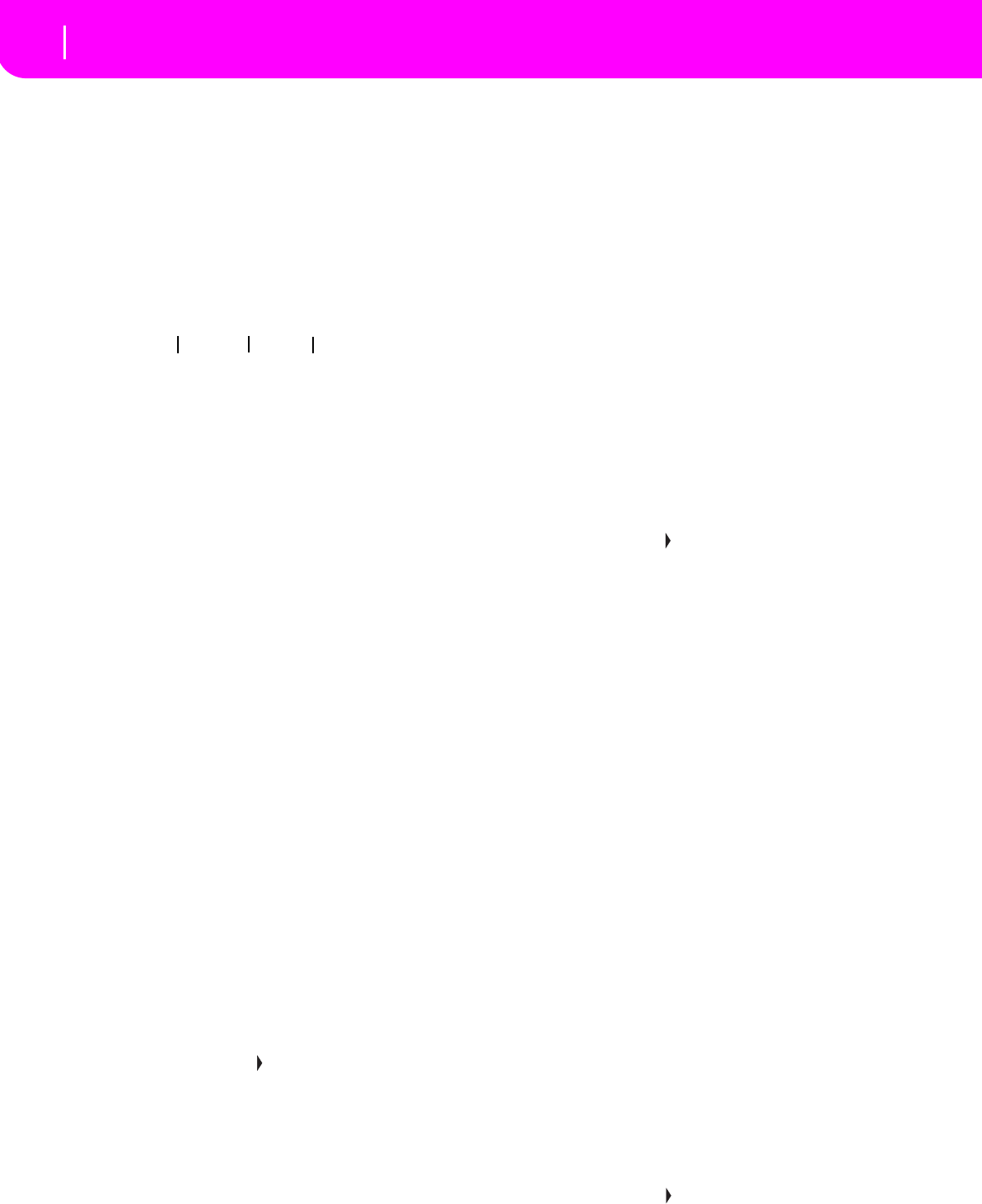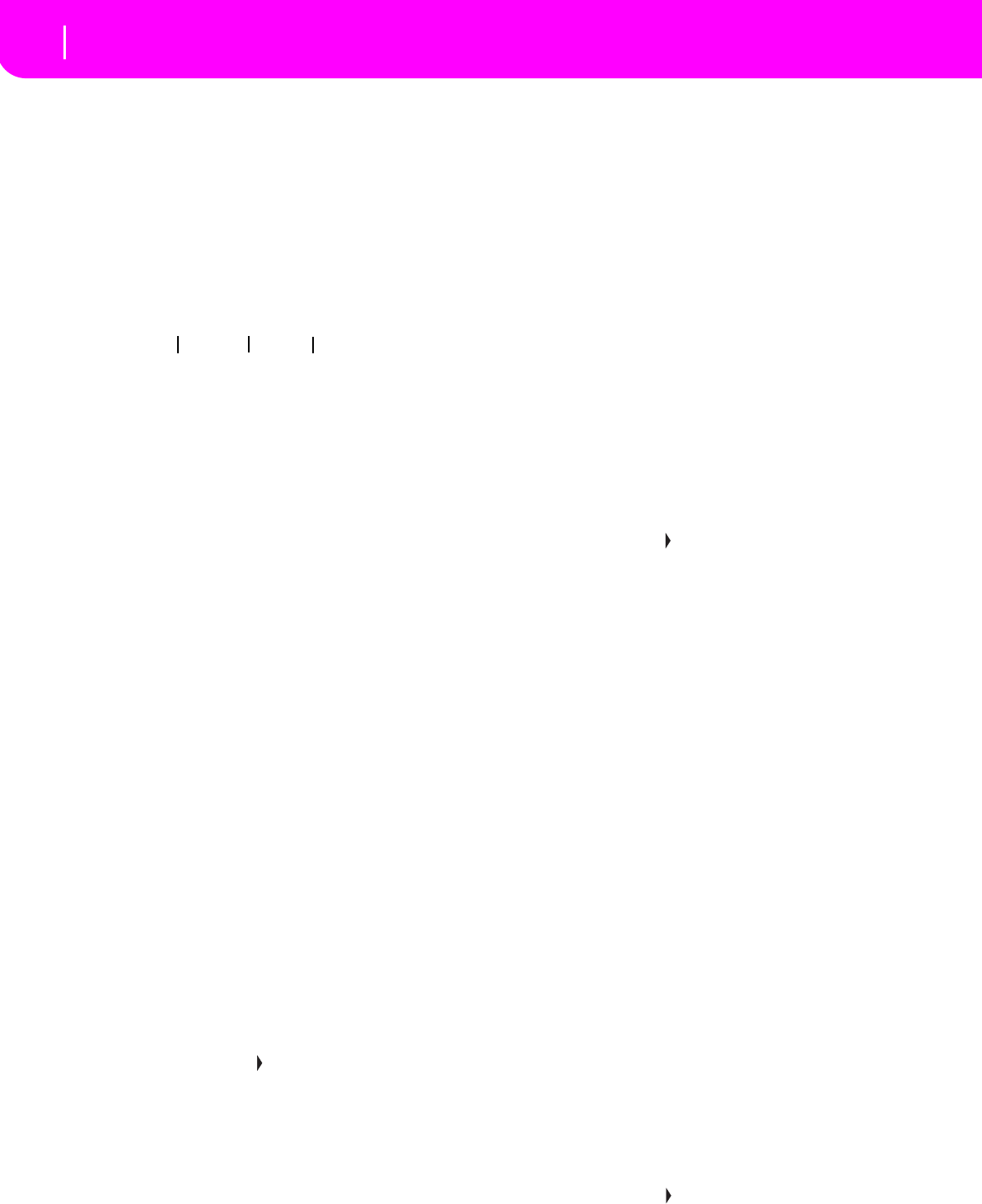
86
Backing Sequence operating mode
Chord/Acc Step Recording page
M(easure)
This is the locator. It shows the current position of the Step
Editor. To go to a different position within the Song, select
this parameter, then use the TEMPO/VALUE controls, the A
VOLUME/VALUE buttons, or the < > buttons (while the <<
>> buttons let you move to the previous or following mea-
sure). When using one of these controls, the locator moves in
steps of 1/8 (192 ticks), or jumps to the next event.
The locator’s format is as follows:
Measure: Measure or bar number.
Beat: Divider in the Time Signature ratio (e.g., a quarter in a
3/4 time).
Tick: Minimal sequencer’s resolution. The Pa50 internal
sequencers feature a resolution of 384 ticks per quarter.
INSERT When the Measure parameter is selected, press
INSERT to insert a measure starting from the
current position. All Chord/Acc events con-
tained into the current measure will be moved
to the following measure. The event at the
Mxxx.xx.000 position (i.e., exactly at the
beginning of the measure, like a Time Signa-
ture or Style change) will not be moved.
DELETE When the Measure parameter is selected, press
DELETE to delete the current measure. All
Chord/Acc event contained into the following
measures are moved to the current measure.
SHIFT + DELETE
When the Measure parameter is selected, press
SHIFT + DELETE to delete all events in the
Style tracks, starting from the current position
to the end of the Song. To delete all events in
the Style tracks, go back to the M001.01.000
position, and press SHIFT + DELETE.
Note: All events on the very first tick
(M001.01.000), like Style, Tempo, Chord, Style
Element selection, cannot be deleted.
Tempo
This is the Tempo Change parameter. To insert a Tempo
Change event at the current position, select this parameter
and use the TEMPO/VALUE controls to change its value.
DELETE When the Tempo parameter is selected, and
the side arrow ( ) – showing that a Tempo
Change event has been selected at the current
position – appears next to it, press DELETE to
delete the Tempo Change at the current posi-
tion.
Note: If the side arrow doesn’t appear, the event
was not selected at the current position, and will
not be deleted.
SHIFT + DELETE
When the Tempo parameter is selected, press
SHIFT + DELETE to delete all Tempo Change
events, starting from the current position to
the end of the Song. To delete all Tempo
Change events in the Song, go back to the
M001.01.000 position, and press SHIFT +
DELETE.
Note: All events on the very first tick
(M001.01.000), like Perf, Style, Tempo, Chord,
Style Element selection, cannot be deleted.
Style
This is the last selected Style. To insert a Style change at the
current position, follow the standard selecting procedure
using the buttons of the STYLE section.
Note: Any Style Change inserted after the beginning of the mea-
sure (i.e., to a position other than Mxxx.01.000) will be effective
at the following measure. For example, if a Style Change event
has been inserted at M004.03.000, the selected Style will be
effectively selected at M005.01.000. (This works exactly as in
Style Play mode).
Note: When inserting a Style Change, you may also insert a
Tempo Change at the same position. A Style Change will not
automatically insert the Style’s Tempo.
DELETE When the Style parameter is selected, and the
side arrow ( ) – showing that a Style Change
event has been selected at the current position
– appears next to it, press DELETE to delete
the Style Change at the current position.
Note: If the side arrow doesn’t appear, the event
was not selected at the current position, and will
not be deleted.
SHIFT + DELETE
When the Style parameter is selected, press
SHIFT + DELETE to delete all Style Change
events, starting from the current position to
the end of the Song. To delete all Style Change
events in the Song, go back to the
M001.01.000 position, and press SHIFT +
DELETE.
Note: All events on the very first tick
(M001.01.000), like Perf, Style, Tempo, Chord,
Style Element selection, cannot be deleted.
Perf
This is the last selected Performance. Select a Performance to
recall the Style it memorizes. To insert a Performance change
at the current position, follow the standard selecting proce-
dure using the buttons of the PROGRAM/PERFORMANCE
section.
Note: The STYLE CHANGE LED is automatically turned on
when entering the Chord/Acc Step Mode. This means that
selecting a Performance automatically selects the Style memo-
rized into the Performance.
The SINGLE TOUCH and STS buttons are automatically dis-
abled, meaning that you can’t change the Realtime (Keyboard)
tracks while in Chord/Acc Step Mode.
DELETE When the Perf parameter is selected, and the
side arrow ( ) – showing that a Performance
Change event has been selected at the current
position – appears next to it, press DELETE to
delete the Performance Change at the current
position.
M001.01.000
Measure
Beat
Tick