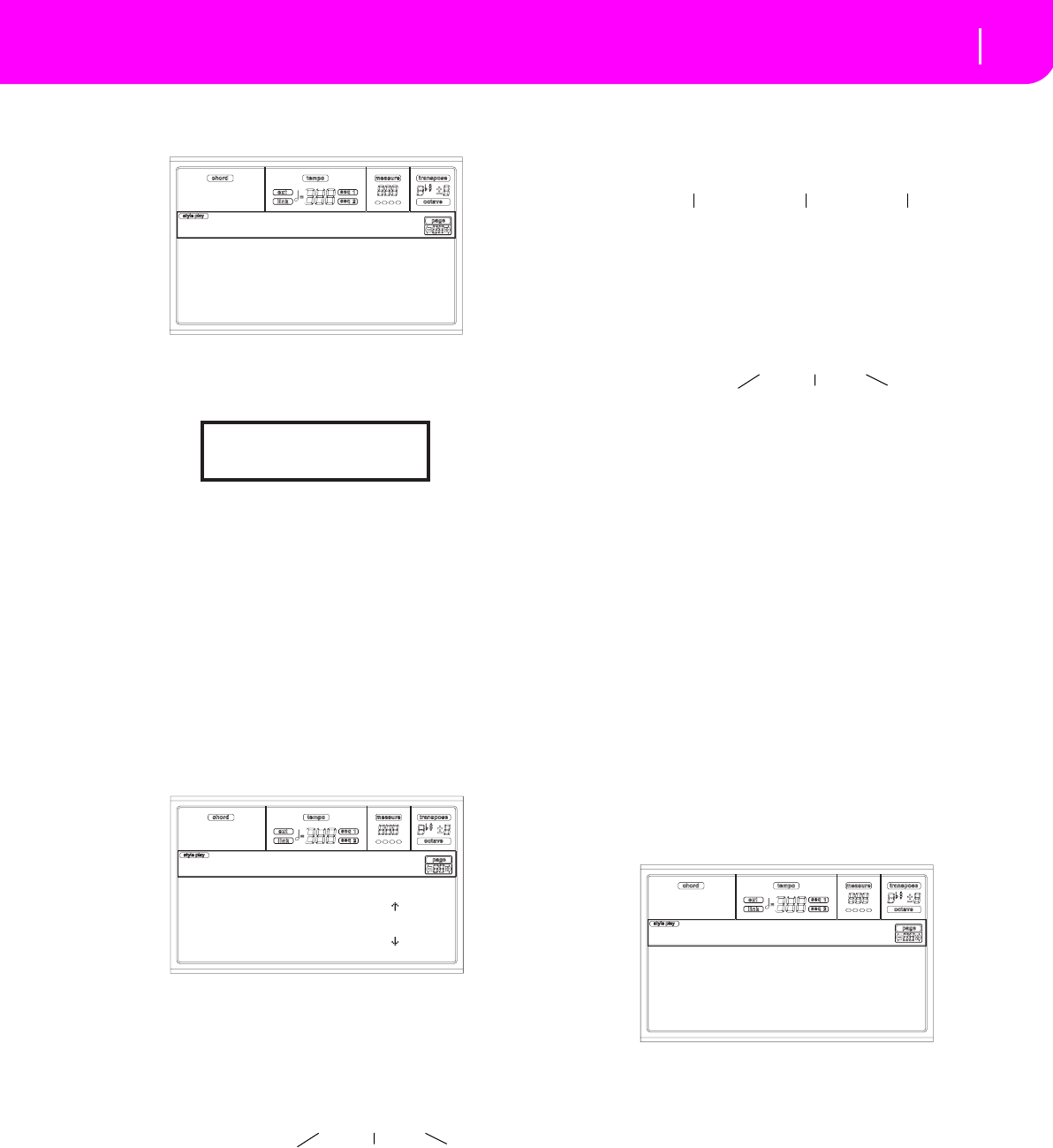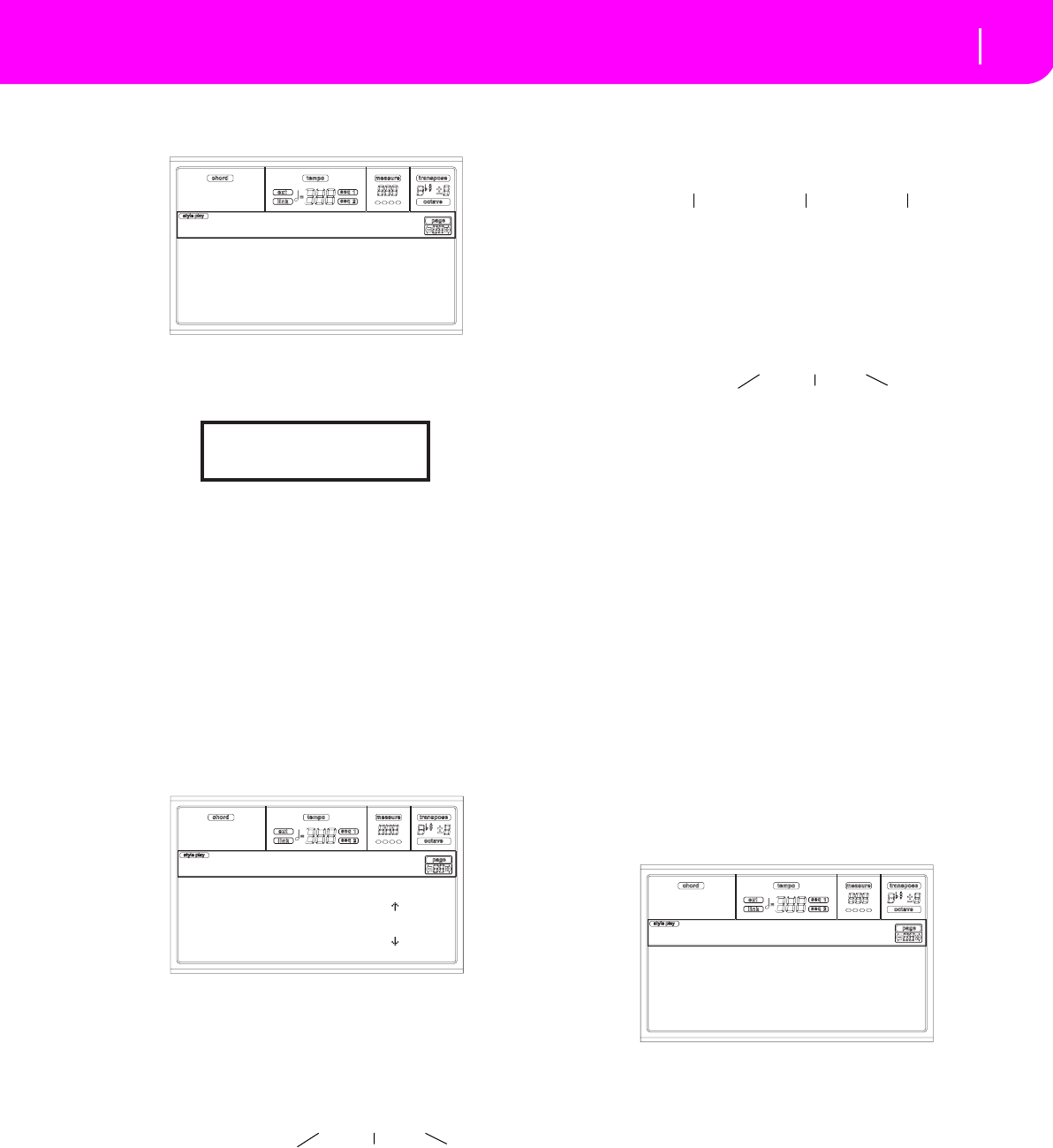
65
Style Record mode
Event Edit procedure
display (see “Page 5 - Event Filter” on page 64 for more
information).
6. Press PAGE- to go back to the Event Edit page.
7. Press the A VOLUME/VALUE button (Trk), to select the
track to edit. The Go To Track window appears.
Use the TEMPO/VALUE controls to select a track, and
press ENTER to confirm (or EXIT to abort).
8. The list of events contained in the selected track (in the
Style Element and Chord Variation selected on step 2)
will appear in the display. The first step, or Measure
Start, is currently shown. Since it contains an initializa-
tion event, it is not editable and appears “in grey” (i.e.,
written with a “ghost” character).
9. Press one of the H VOLUME VALUE buttons (Scroll
Down arrow), to go to the next step. This is usually a
note, that you can edit.
For more information on the event types and their val-
ues, see “Page 4 - Event Edit” on page 63.
10. Use the B VOLUME/VALUE buttons to select the Posi-
tion line. Use these buttons or the TEMPO/VALUE con-
trols to change the event’s position.
11. Use the C VOLUME/VALUE buttons to select the Event
line. You may use the C VOLUME/VALUE buttons or
the TEMPO/VALUE controls to change the event type.
Use the G VOLUME/VALUE buttons, and the F3 and F4
function keys to respectively select the first and second
value of the parameter. Use the G VOLUME/VALUE
buttons or the TEMPO/VALUE controls to modify the
selected value.
12. If a Note event is selected, use the D VOLUME/VALUE
buttons to select the Length line, and use the same but-
tons, or the TEMPO/VALUE controls, to change the
event’s length.
• After having modified the shown event, you may scroll
to the next event with the H VOLUME/VALUE buttons
(Scroll to next), or to the previous event with the E/F
VOLUME/VALUE buttons (Scroll to previous).
• You may use the SHIFT + << or >> shortcut to go to a
different measure (see “SHIFT + << or >>” on page 64)
• As described in step 4, you may press START/STOP
and play some chords to listen how the pattern sounds
after your changes. Press START/STOP again to stop the
pattern running.
13. Use the INSERT button to insert an event at the Position
shown in the display (a Note event with default values
will be inserted). Use the DELETE button to delete the
event shown in the display.
14. When the editing is complete, you may select a different
track (go to step 7), or a different Style Element and
Chord Variation (press EXIT to go back to the Main
page of the Style Record mode, then go to step 2).
15. When finished editing the whole Style, press WRITE to
open the Write Style page.
• Use the A or E VOLUME/VALUE buttons to enter the
Text Editing mode. Use the UP and DOWN buttons to
move the cursor, and the dial to select a character.
• Use the B VOLUME/VALUE buttons to select a target
location. The name of the Style already existing at the
selected location is shown after the Style Bank-Location
number.
Warning: If you select an existing Style and confirm writ-
ing, the older Style is deleted and replaced by the new one.
Save the Styles you don’t want to loose on disk, before over-
writing them.
16. Press ENTER to save the Style to the internal memory,
or one of the D VOLUME/VALUE buttons (Abort) to
delete any changes made in Style Record mode. When
the “Are you sure?” message appears, press ENTER to
confirm, or EXIT to go back to the Write Style page.
Note: Off Aftt: Off
Prog: Off PAft: Off
Ctrl: Off Bend: Off
T/Meter: Off SysEx: Off
Edit: Ev. Filter
Go to Track: DRUM
Enter=Ok Exit=Cancel
Position: 001.01.000
Ev: Ctrl 11 110
Trk: DRUM E:V1 CV:CV1
Position: 001.01.000 |
Ev: Note F#2 72
Lenght:000.00.000 |
Event Edit
Position: 001.01.001
Measure Beat Tick
Ev: Note F#2 72
Event Type
First value
Second value
Lenght:000.00.000
Measure Beat Tick
Style name: Groove Bld
To: U01-01 Foxtrot 3
Abort
WRITE to: