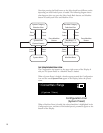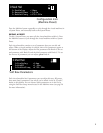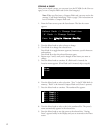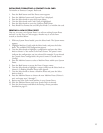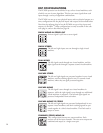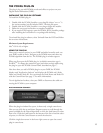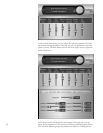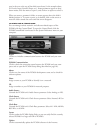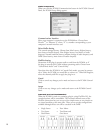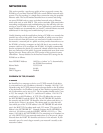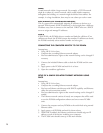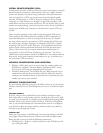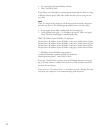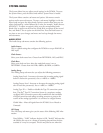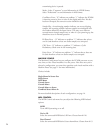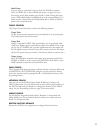18
PcM96 SetUP dIALoG
When you click the PCM96 Communication button in the PCM96 Control
Panel, the PCM96 Setup dialog appears.
Communications Interface
Select your computer’s connection to the PCM96 here. Choose from
Firewire
TM
or “Ethernet X,” where “X” is a number corresponding to your
computer’s network interface card.
Driver Buffer Setting
This control manages latency. Choose from Max Latency (highest latency,
least chance of audio droput), Slow (higher latency, less chance of audio
dropout), Normal (medium latency, medium change of audio dropout), and
DAW (lower latency, more chance of audio dropout).
FireWire Setting
Determines if the plug-in streams audio to and from the PCM96, or if
the plug-in controls the PCM96 without streaming audio. Choose from
“Control And Audio” and “Control Only.”
Note that when the PCM96 is in Control Only mode, you may be prompt-
ed to “Select the PCM96 you would like to connect to.” When this happens,
select the channel you’d like to apply the plug-in to.
Cancel
Click to cancel any changes you’ve made and return to the PCM96 Control
Panel.
Accept
Click to save any changes you’ve made and return to the PCM96 Control
Panel.
StReAMING PLUG-IN coNFIGURAtIoNS
When the PCM96 is used as a streaming plug-in, using FireWire I/O, the
cascaded options will be unavailable. The increased channel count of the
FireWire connection lets you use up to four simple mono or two simple ste-
reo virtual machines at the same time. There are no cascade configurations
available although effects can still be cascaded in the DAW.
Single Stereo•
Two Stereo•
Dual Mono•
Four Mono•
Two Mono and •
One Stereo