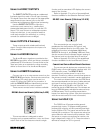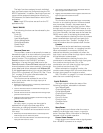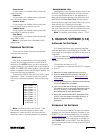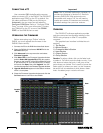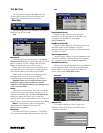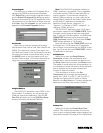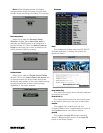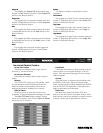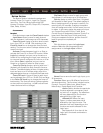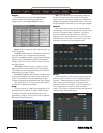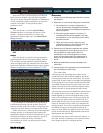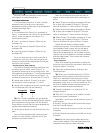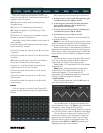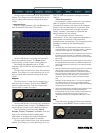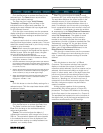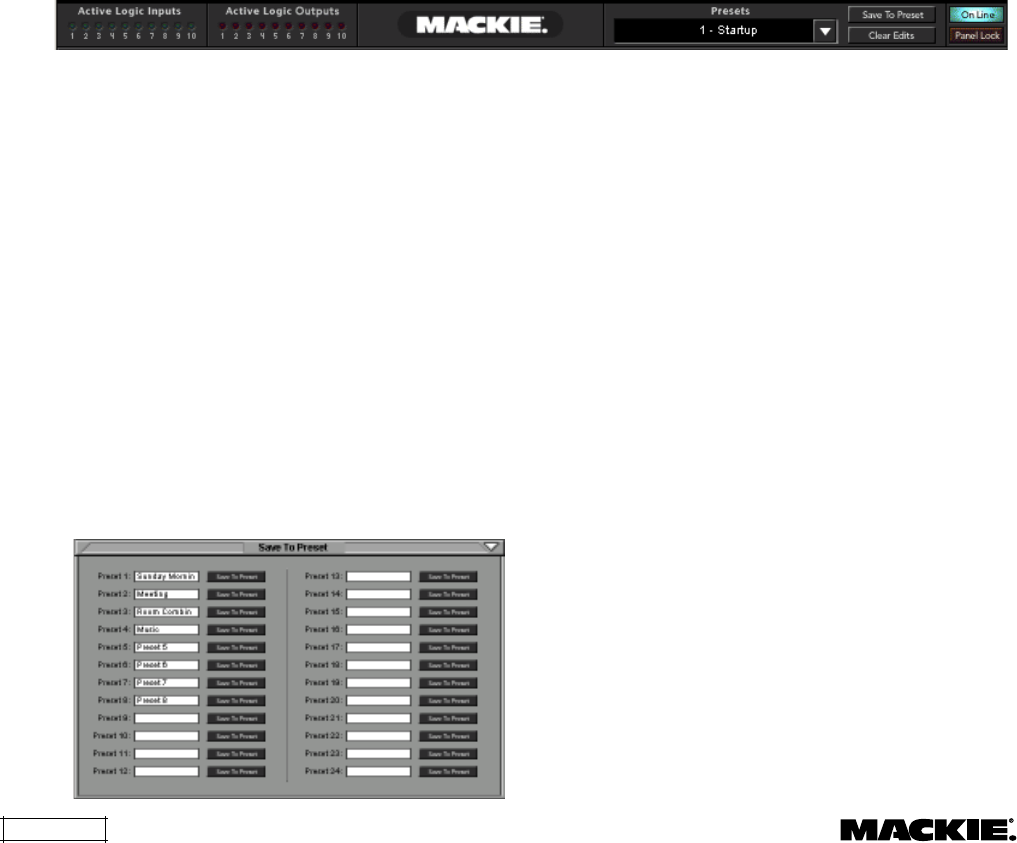
DX810 – 18
Output EQ
This toggles the Output EQ window open and
closed. It duplicates the function of the Output EQ
button in the Button Section.
Compressor
This toggles the Compressor window open and
closed. It duplicates the function of the Compress
button in the Button Section.
Gate
This toggles the Gate window open and closed.
It duplicates the function of the Gate button in the
Button Section.
Delay
This toggles the Delay window open and closed.
It duplicates the function of the Delay button in the
Button Section.
XOver
This toggles the Crossover window open and
closed. It duplicates the function of the X-Over
button in the Button Section.
Clear Edits
If changes are made to a stored preset, and you
want to return to the original settings, click this
button. This restores the settings for the currently
selected preset.
On Line
Click this button to initiate communication with
the DX810. This button lights to indicate when
there is active communication between the DX810
and the DX–810–PC application. Click this button
again to terminate communication.
Panel Lock
Indicates front panel lock status. Click this
button to lock and unlock front panel control. Note
that the lock code is not required to use this control.
It doesn’t affect the PC application’s controls.
Options
The Options window is reserved for future
upgrades.
Force Control
This toggles the Force Control window open and
closed. It duplicates the function of the Force Ctrl
button in the Button Section.
Logic Input
This toggles the Logic Input window open and
closed. It duplicates the function of the Logic In
button in the Button Section.
Logic Output
This toggles the Logic Output window open and
closed. It duplicates the function of the Logic Out
button in the Button Section.
Indicators/Presets/Control
Active Logic Inputs
These light to indicate when a logic input is
active (e.g., contact closure).
Active Logic Outputs
These light to indicate when a logic output is
active.
Presets
The DX–810–PC stores up to 24 presets, which
can be selected via the Presets pull-down box.
Select a preset in the pull-down box and the
settings are instantly recalled from memory.
Save To Preset
Click this button to save the current mixer,
processor, and group assignment settings to a preset.
The Save To Preset window opens. Enter a
name for the preset, then click the Save To Preset
button next to it to save it.