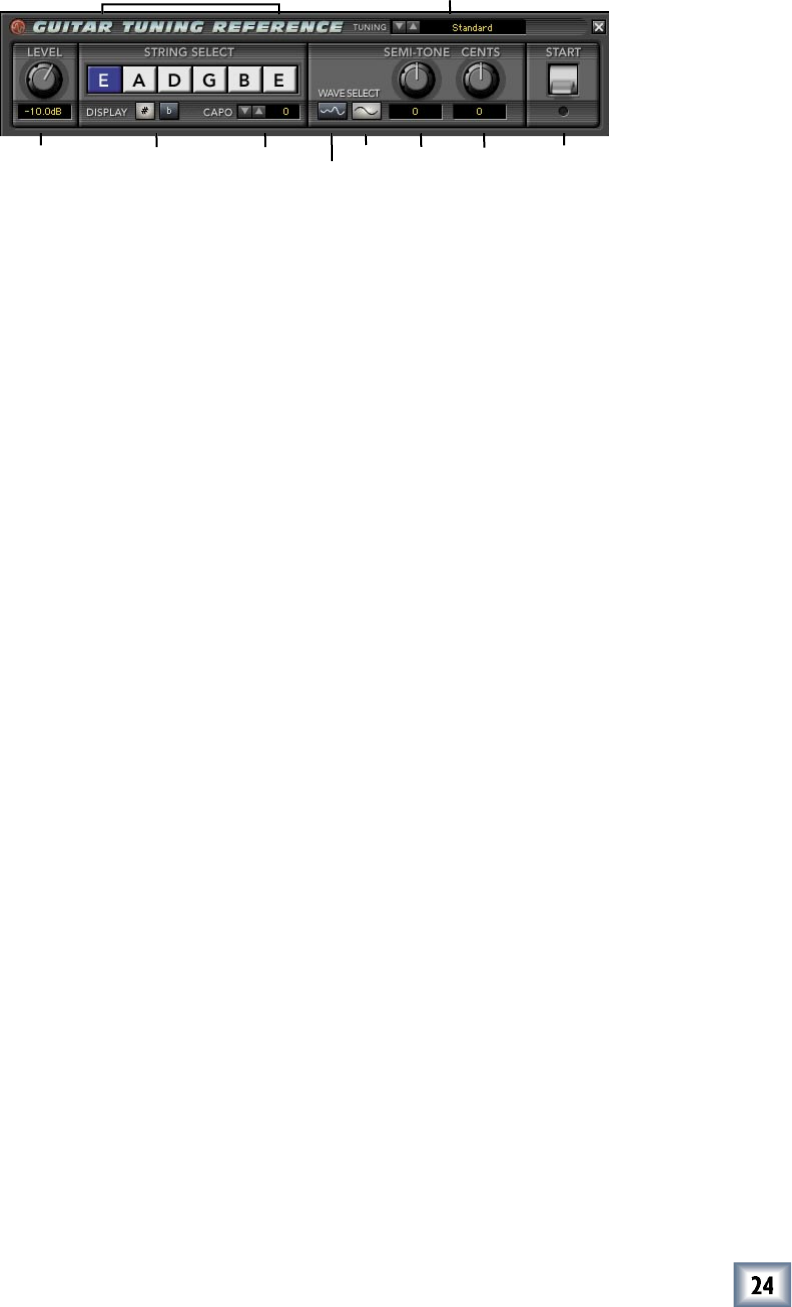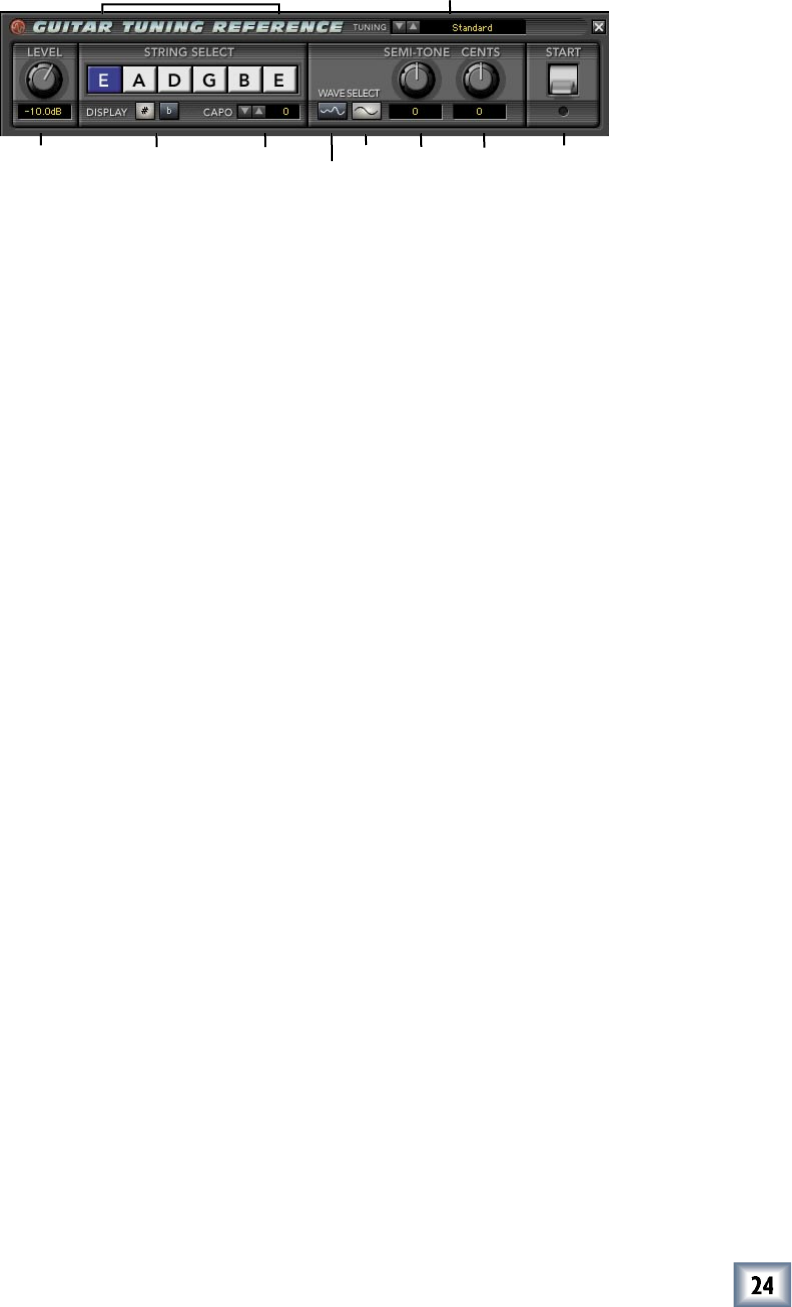
User’s Guide
The Guitar Tuning Reference
The Guitar Tuning Reference
This offers an easy way to make sure your guitar player is in tune. It’s always a good
idea to check tuning prior to recording.
Use this to select alternate guitar tunings such as, Open G, Open C, Do Bro, etc. The
String Select plays the appropriate tones for the selected tunings. The default is
Use your mouse to select an output level ranging from off to 0 dB.
Use your mouse to select the required string and it will be highlighted in blue.
This displays a (viewing only) preference of a pitched semi-tone, as it appears in the
individual string windows. This shows the correlation between sharps and at notes.
This offers adjusted string tones for a selected capo position. The tuning (0 to +12)
refers to the frets on the guitar neck. For example, if a guitar player is using a capo
on the third fret, use the up/down arrows to pitch the tuning up three semi-tones.
This offers two separate waveforms that can be used as the tuning source tone. The
squiggly line icon on the left is a sine wave with three harmonics. The sine wave
symbol on the right is a pure sine wave tone. It may be easier for some to tune to a
pure sign wave, while the addition of harmonics can often assist in tuning instru-
ments such as bass or the lower two stings of a guitar.
This offers a +/– semi-tone pitch shift to accommodate alternate instrument tunings.
Use your mouse to turn the control, or scroll the digits in the window.
This raises or lowers a selected semi-tone up to + or – 50 cents. The default is zero.
Combine your mouse and control key to reset to 0.
A cent is a unit of a pitch interval equivalent to 1/100th of the semi-tone.)
Left-click to start the tuning reference, click again to stop. Right-click to play a mo-
mentary tone burst for as long as you hold down the button.