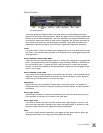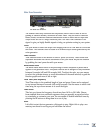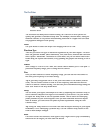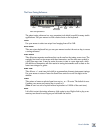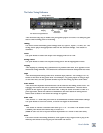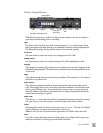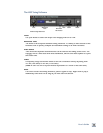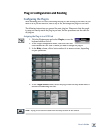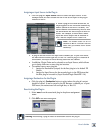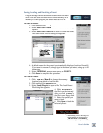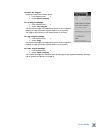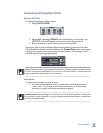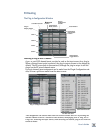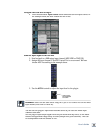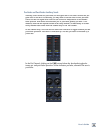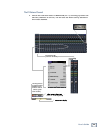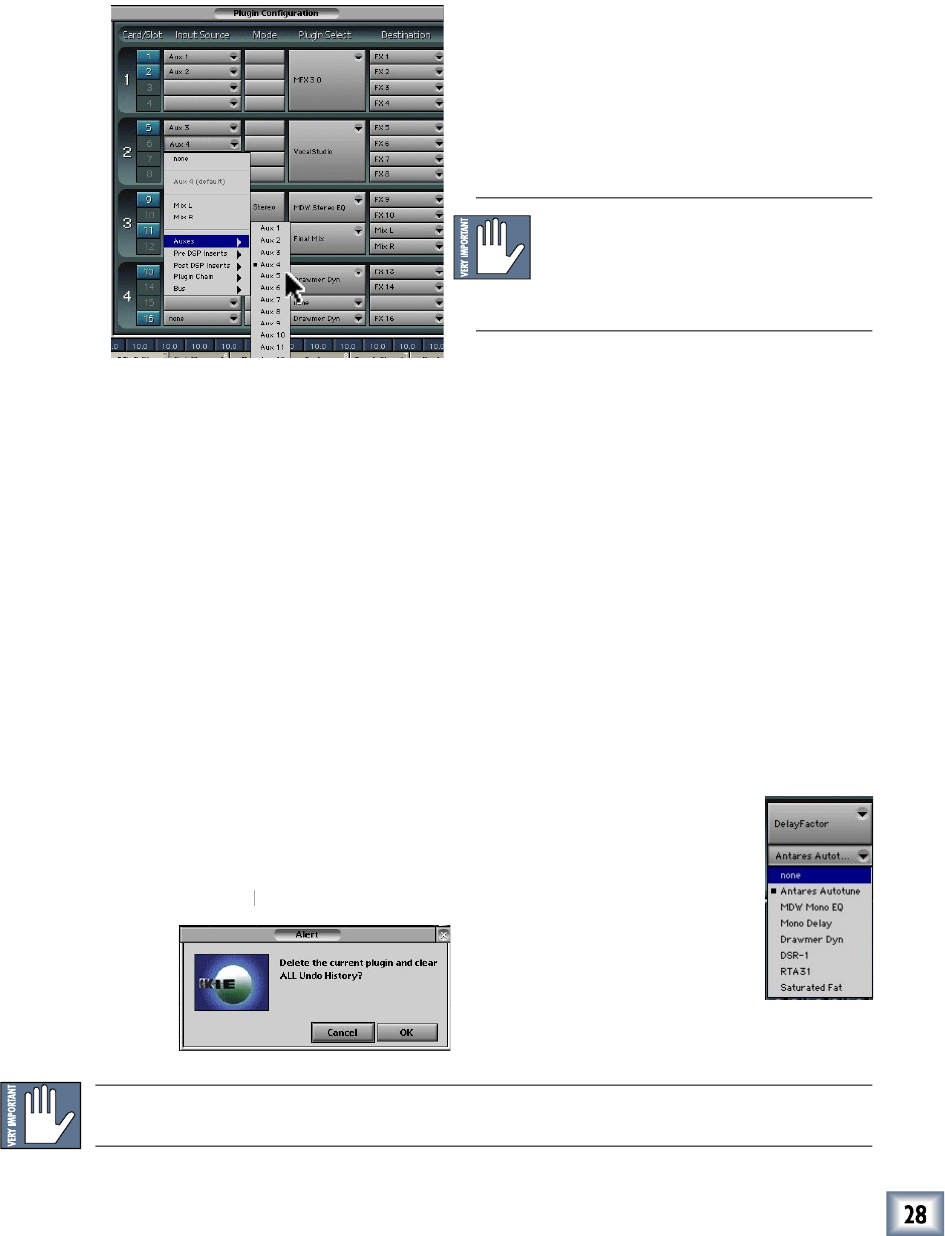
User’s Guide
Assigning an Input Source to the Plug-in
• Click the plug-in’s
Input Source
button to select an input source. In the
example below, we have chosen the Aux 4 Bus as the input to the plug-in
installed in slot 6.
• When a plug-in is fed from an aux bus, its
output appears on the FX Return channels by
default (faders in the EFFECTS bank).
The
return channel is determined by the slot num-
ber and whether the effect output is mono or
stereo. For example, a reverb with a mono
input and stereo output that is installed in
Slot 5 has its outputs on FX 5 and FX 6.
Note:
The default state for all FX
channels is MUTE. You won’t hear the
effect until you unmute its FX return
channel(s).
•
A plug-in can also receive its input from a channel pre- or post-DSP insert,
the main stereo left and right bus, or Bus 1-8. When a plug-in is inserted in
this manner, its output is routed directly back into the channel.
•
In addition, Plugin Chain can be selected as an Input Source, which allows
you to daisy-chain two or more plug-ins in series.
•
To combine two or more plug-ins:
1.
Assign the Destination (output) for the rst plug-in to its default FX
Return.
2.
Assign the Input Source for the second plug-in to the FX Return that
the rst plug-in is routed to (Input Source/Plugin Chain/FX 1-16).
Assigning a Destination for the Plug-in
• Click the plug-in’s
Destination
button to select where the plug-in’s output
should be routed. It can be routed to the FX Returns, a channel pre- or post-
DSP insert, the main stereo left and right bus, or Bus 1-8.
Deactivating the Plug-in
1. Select
none
from the associated plug-in drop-down assignment
menu.
2. Click
OK
in the Alert dialog box.
OK in the Alert dialog box.OK
Warning:
Deactivating a plug-in erases all automation data for the plug-in.