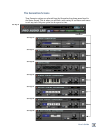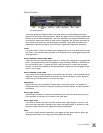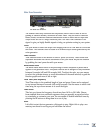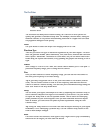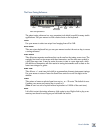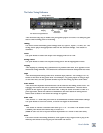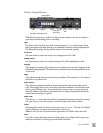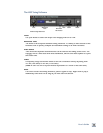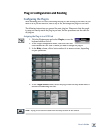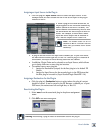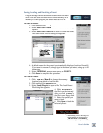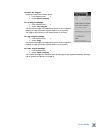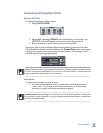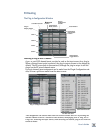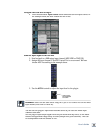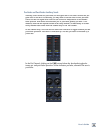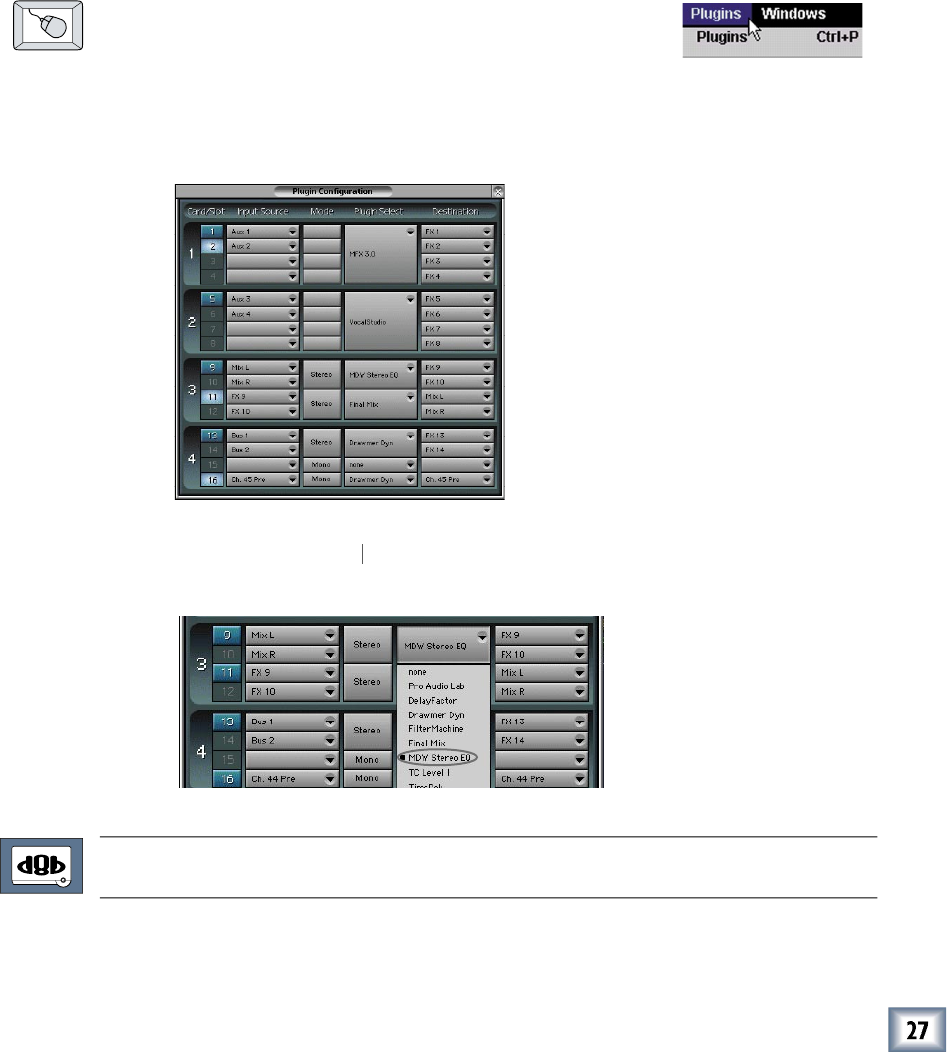
User’s Guide
Con guring the Plug-In
After installing your UFX card, unlocking the plug-in, and booting up the D8B, all you
need to do is put the kettle on, have a cup of tea, and assign the plug-in to the card.
The following instructions are general for most plug-ins. Please note that the graph-
ics may not exactly match the plug-in you have, but the procedures are the same for
all plug-ins.
Assigning the Plug-in to a UFX Card
1.
Click the Plugins menu and select
Plugins
, or use the
keyboard shortcut Ctrl+P.
2.
In the Plugin Con guration menu, locate the card slot
that contains the UFX card to which you want to assign the plug-in.
3.
In the
Mode
column, click a button and set it to mono or stereo, depending
on your preference.
4.
In the P
lugin Select
column, select the plug-in from the drop-down menu. It
lugin Select column, select the plug-in from the drop-down menu. It lugin Select
should look something like this:
Note:
A plug-in can also be loaded from the Setup section on the console.
Plug-in Con guration and Routing