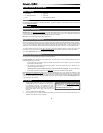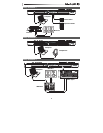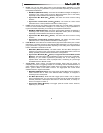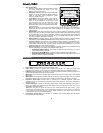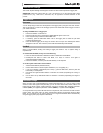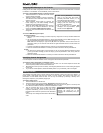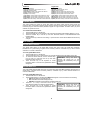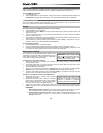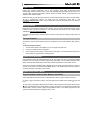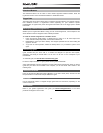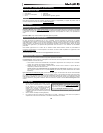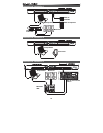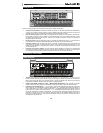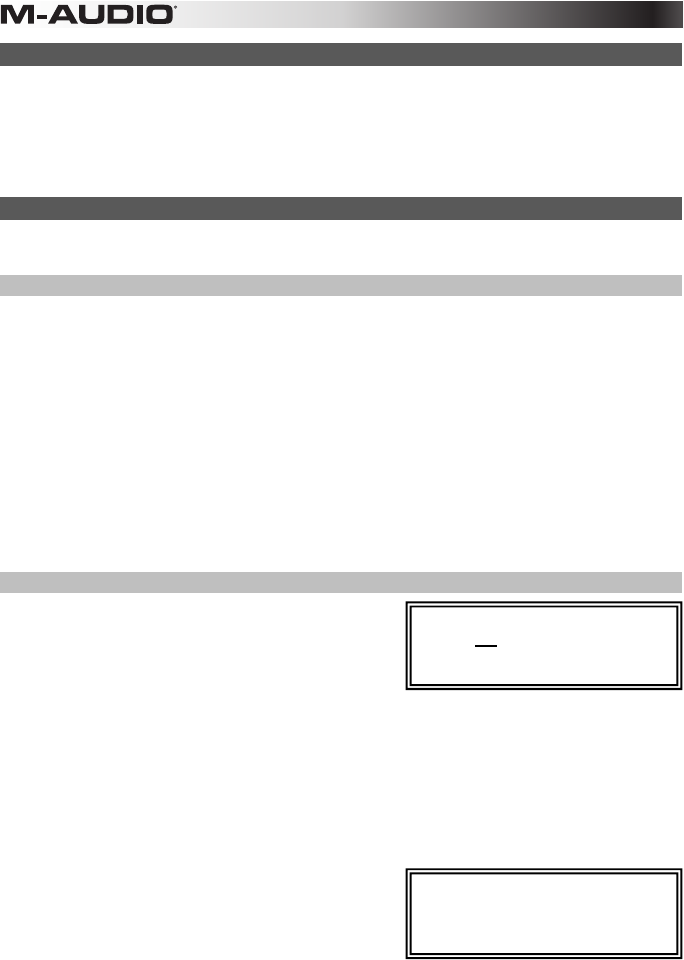
10
MIDI Panic
When you trigger a MIDI Panic message, it sends an "All Notes Off" message on all channels and through all
outputs. This is useful when a connected hardware or software synthesizer has a stuck Note On.
To send a MIDI Panic message:
1. Press the Edit button.
2. Press the MIDI Panic key on the keyboard. Axiom AIR will send an "All Notes Off" MIDI message, and
All Notes Off will appear briefly on the display. Your Axiom AIR will automatically exit Edit Mode.
Memory Locations
Once you've made some MIDI control assignments to fit a specific device or task, you may want to save
them to one of Axiom AIR's 128 memory locations for later use.
Storing
To store the current set of MIDI assignments to a memory location:
1. Press the Edit button. It will flash red.
2. Press the Memory button. Memory, and the currently loaded memory location name and number, will
appear on the LCD.
3. Use the numerical keys (0–9), the up and down Directional buttons, or Knob 8 to enter the desired
memory location slot (0-127).
4. Enter a name for the memory location. Use the left and right Directional buttons to select a letter to edit,
and use Knob 4 to change the currently selected letter.
5. Press the Enter key on the keyboard to save the memory location. Saving… will appear on the LCD.
When it is finished, Axiom AIR will automatically exit Edit Mode.
To recall a memory location:
1. Press the Memory button. It will illuminate green.
2. Use the up and down Directional buttons or Knob 8 to select a memory location from the list.
3. Press the center Directional button to load the selected memory location. Loading… will appear on the
LCD. When it is finished, adjust a control to return the LCD to its normal state.
Backing Up & Loading
You can back up and load individual memory locations or all
128 locations of your Axiom AIR by using MIDI SysEx. Use a
SysEx librarian application or simply record it to a MIDI track
in your DAW and play it back when needed.
To backup one or all memory locations:
1. Ensure that Axiom AIR is connected to the computer, is functioning correctly, and has the desired
memory location loaded.
2. Ensure that a MIDI track in your DAW is recording (and set to receive MIDI from Axiom AIR), or that
your SysEx librarian utility is ready to receive data.
3. Press the Edit button. It will flash red.
4. Press the up or down Directional buttons or MEM Backup key on the keyboard to switch between
Backup? (backup current memory location) and Backup All? (backup all memory locations).
5. Press the center Directional button to start the backup. Sending… will appear on the LCD. The LCD
will return to the main screen when the process is complete.
To load one or all memory locations from a MIDI backup:
1. Ensure that Axiom AIR is connected to the computer
and functioning correctly.
2. Ensure that your DAW (with a MIDI track containing
backup data) or SysEx librarian utility is set to transmit
MIDI to your Axiom AIR (i.e., that your program's MIDI
out port is set to the Axiom AIR HyperControl port).*
3. Press Play on your DAW or enable SysEx transmission on your SysEx librarian application. Rec
SysEx… will appear on the LCD. The LCD will return to the main screen when the process is complete.
IMPORTANT:
• When loading all memory locations, the memory locations stored in the backup will overwrite
the corresponding ones in Axiom AIR. Axiom AIR will retain all other memory locations.
• When loading a single memory location, it will be loaded to the "Edit Mode buffer" only, not to
an actual memory location. Store it to a memory location by following the instructions in the
Storing section above.
* Before loading SysEx data from a
MIDI track in your DAW, ensure that the
transport or playhead is positioned
before the desired data in the timeline.
IMPORTANT!: When sending SysEx
data, do not set the sending speed any
higher than 3.05 KB/sec. Doing so will
cause problems with the transfer.