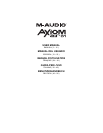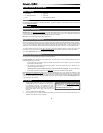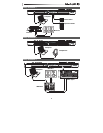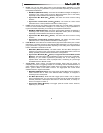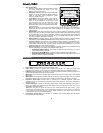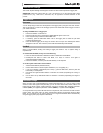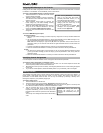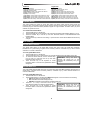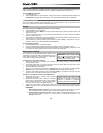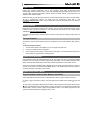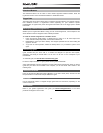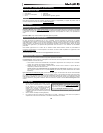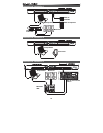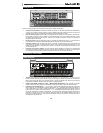2
USER GUIDE (ENGLISH)
Box Contents
Axiom AIR 61 USB cable
Pro Tools Express DVD User Guide
iLok 2 Safety & Warranty Manual
Support
For complete system requirements, compatibility information, and product registration, visit the support section of the M-Audio
website: m-audio.com/support.
Important!
Essential Downloads
Windows users: Visit m-audio.com/axiomair61 to download the additional drivers for your Axiom AIR to enable HyperControl
to work properly (see below). These drivers also let you use your Axiom AIR with more than one application simultaneously
and/or in conjunction with other class-compliant USB devices with audio capabilities.
Mac users: You do not need to install any Mac-specific drivers.
HyperControl Installations
Rather than assigning parameters one by one, activating Axiom AIR's HyperControl Mode automatically maps its controls to
many of the most frequently used digital audio workstation (DAW) features and settings. When used with a supported DAW,
you can control the transport, mixing controls (faders and panning) and virtual instrument or signal processing plug-in
parameters. You can also switch between HyperControl and custom MIDI operation on the fly to match your particular needs.
To enable HyperControl with your Axiom AIR, you need to install some additional software, including the Hypercontrol
"personality" for your specific DAW. Visit m-audio.com/hypercontrol for a current list of DAWs that support HyperControl.
Also, see the HyperControl section of this manual for more information.
Additional Installations
We also highly recommend installing the following software applications:
Pro Tools Express: We've included Pro Tools Express with your Axiom AIR so you can get started making music with a
professional DAW right out of the box:
1. Insert the DVD into your computer's DVD drive. Double-click the DVD to view its contents. Locate, open, and follow
the installation instructions (PDF).
2. After activating Pro Tools Express and receiving the license, connect the included iLok 2 to a USB port on your
computer and transfer the license to it.
Connect the iLok 2 to your computer whenever you want to use Pro Tools Express. The software will launch
once it verifies the license on the iLok 2. (Visit avid.com to check for any available software updates.)
Ignite (airmusictech.com/download_ignite): We recommend downloading Ignite, a music creation tool designed by AIR
Music Technology to be easiest way to capture, build, and share musical ideas. Ignite works well on its own or as a writing
companion to the production capabilities of your DAW. Axiom AIR's controls are fully integrated with Ignite, providing easy
control of common tasks like preset selection, parameter control, and interface navigation. See the Controlling Ignite section
of this manual for more information.
Quick Start
1. Use the included USB cable to connect your Axiom AIR to an
available USB port on your computer. (If you are connecting
to a USB hub, ensure that it is a powered hub.) When
connected properly, and when your computer is on, power
Axiom AIR on using the power switch on its rear panel. Its
buttons, fader buttons, knobs, trigger pads, and LCD will
illuminate.
2. Open your digital audio workstation (DAW).
3. You may need to open your DAW's Preferences and select your Axiom AIR as the control surface or device. See your
software's documentation for more information.
Windows users: Visit m
-
audio.com/axiomair61
and download the Axiom AIR drivers to enable
HyperControl to work properly. (Please see the
Essential Downloads section above.)