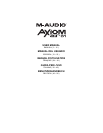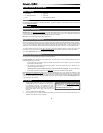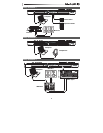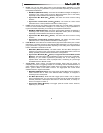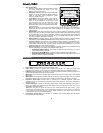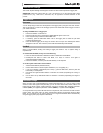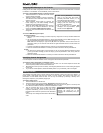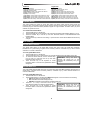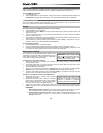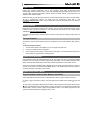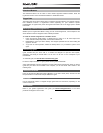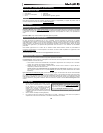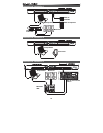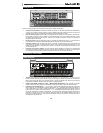5
4. Knobs: You can use these eight knobs to send standard MIDI messages or to take
control of mixing or plug-in parameters in HyperControl Mode, depending on the setting of
the adjacent Mode buttons.
• MIDI Mode (MIDI Bank button): The knobs will send MIDI messages as assigned or
according to the current preset. Press the MIDI Bank button (next to the knobs)
repeatedly to switch between three banks of assignments.
• HyperControl Mix Mode (Mix
button): The knobs will control common mixing
functions.
• HyperControl Inst/FX Mode (Inst/FX
button): The knobs will control useful
parameters in the currently selected instrument or effects plug-in.
5. Faders: Axiom AIR has nine faders (eight track faders plus a master fader). Use these
controls to send standard MIDI messages or to control mixing or plug-in parameters in
HyperControl Mode, depending on the setting of the adjacent Mode buttons.
• MIDI Mode (MIDI Bank button): The faders will send MIDI messages as assigned or
according to the current preset. Press the MIDI Bank button (next to the faders)
repeatedly to switch between three banks of assignments.
• HyperControl Mix Mode (Mix
button): The faders will control common mixing
functions.
• HyperControl Inst/FX Mode (Inst/FX
button): The faders will control useful
parameters in the currently selected instrument or effects plug-in.
6. Fader Buttons: Axiom AIR has nine fader buttons (eight track fader buttons plus a master
fader button). Use these controls to send standard MIDI messages or to control mixing or
plug-in parameters in HyperControl Mode, depending on the setting of the adjacent Mode
buttons and Select Track button to the left.
• MIDI Mode (MIDI Bank button): The fader buttons will send MIDI messages as
assigned or according to the current preset. Press the MIDI Bank button (next to the
faders) repeatedly to switch between three banks of assignments.
• HyperControl Mix Mode (Mix
button) and HyperControl Inst/FX Mode (Inst/FX
button): The fader buttons will have different functions for each track or parameter,
depending on your DAW's HyperControl personality and on the setting of the
adjacent Select Track button. Press it (multiple times, if necessary) to cycle through
the different buttons' different modes.
7. Trigger Pads: These velocity- and aftertouch-sensitive trigger pads are perfect for
composing drum parts or triggering samples in a live setting. Use the Pad Bank button to
switch between three assignable banks of MIDI notes: the trigger pads will be lit red in
Bank 1, green in Bank 2, and amber in Bank 3. The trigger pads also control certain
software features in HyperControl Mode.
• MIDI Mode (MIDI Bank button): The trigger pads will send MIDI note and pressure-
based controller data or other more advanced MIDI messages, as assigned or
according to the current preset.
• Roll Mode (Roll button): Strike and hold a trigger pad to create a "roll," a rhythmic
string of repeated notes. You can control the rhythm and rate of these notes with the
Pad Roll parameters. Double-press this button to "latch" Roll Mode, so it stays on.
Press it once again to unlatch it.
• HyperControl Mode (
button): The trigger pads will control various functions,
depending on your DAW.