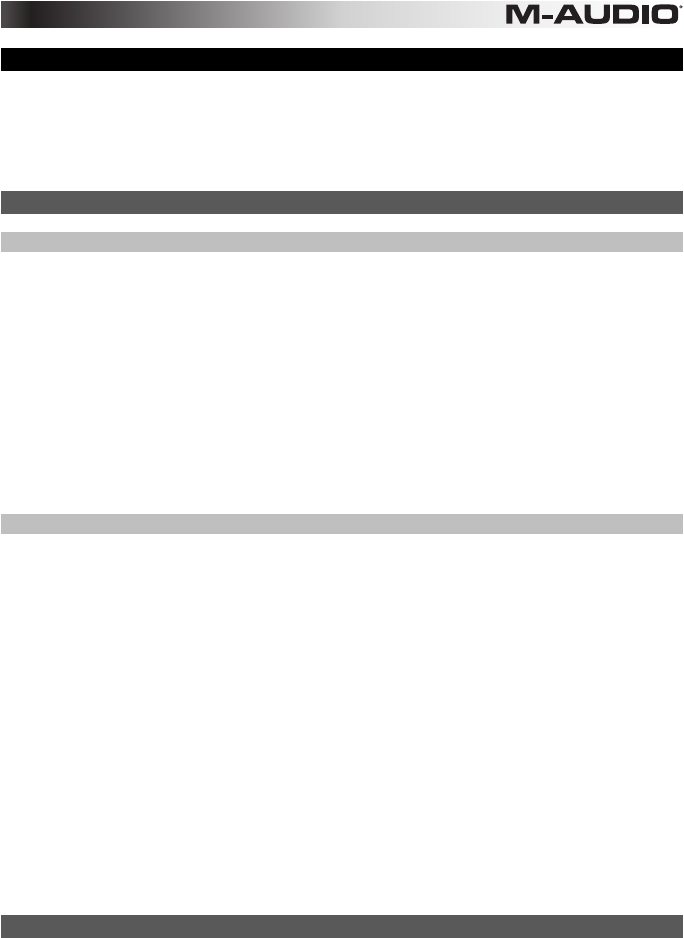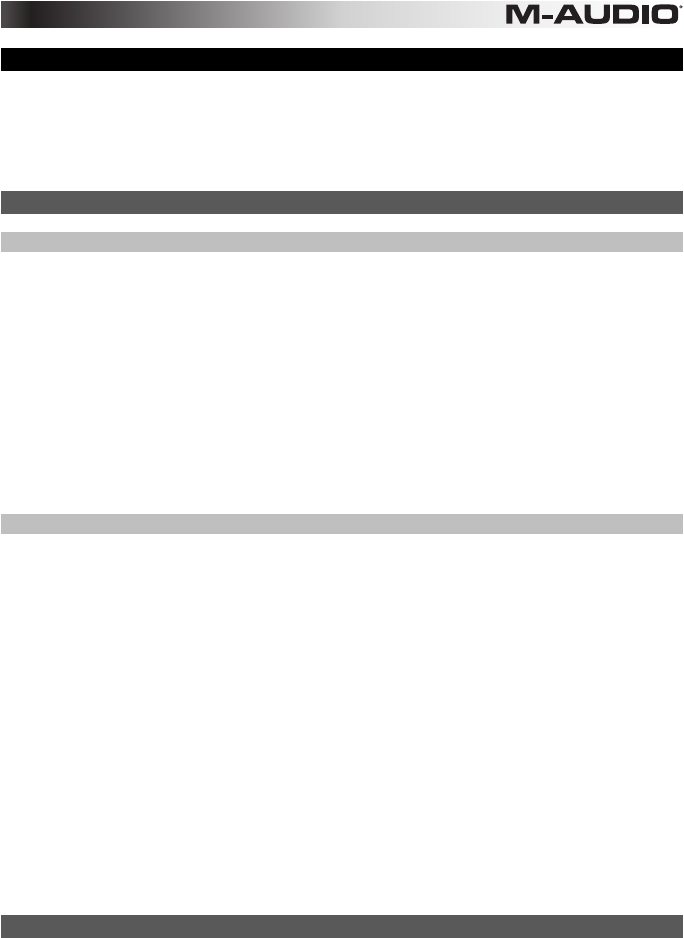
7
Performance Settings
This section explains settings that change the functions of Axiom AIR's keyboard and trigger pads.
IMPORTANT: When this manual refers to a "key," this means a key on the keyboard with a label
printed above it (e.g., "PAD Learn," "PAD Roll," etc.) as opposed to a button elsewhere on the
product.
Trigger Pads
Pad Learn
You can easily assign sounds from the keyboard to the trigger pads by using the Pad Learn function.
This can be useful if you want to use the trigger pads to send certain MIDI notes to trigger a sound in
your virtual instrument.
To assign the MIDI note of a trigger pad:
1. Press the Edit button. It will flash red.
2. Press the PAD Learn key on the keyboard. Learn:C-2 will appear on the LCD.
3. Press a keyboard key to select the desired MIDI note.
4. If necessary, press the MIDI Bank button next to the trigger pads to select the pad bank
containing the desired pad.
5. Press the desired trigger pad to assign the chosen note to the pad. The selected pad number
will appear in the LCD. After a moment, Axiom AIR will automatically exit Edit Mode.
Pad Roll
When in Pad Roll Mode, striking and holding a trigger pad creates a "roll," a rhythmic string of
repeated notes.
To activate Pad Roll Mode, do any one of the following:
• Press and hold the Roll button. Release the button to deactivate Pad Roll Mode.
• Double-press this button to "latch" Roll Mode, so it stays on. Press it once again to
unlatch/deactivate Pad Roll Mode.
• Press the Edit button, and then press the PAD Roll key on the keyboard.
To set the rhythm and duration of the Pad Roll:
1. Activate Pad Roll Mode (described above).
2. Use the fader buttons to set the rhythmic subdivision (1/4, 1/4T [triplet], etc.).
3. If you are not already in Edit Mode (from in Step 1), press the Edit button, and then press the
Pad Roll key on the keyboard.
4. Use the left and right Directional buttons to decrease or increase (respectively) the "swing" of
the roll.
5. Use the down and up Directional buttons to decrease or increase (respectively) the length of
each note.
Parameter Assign
When you want more control flexibility than HyperControl Mode offers, or if you are using a DAW
without an Axiom AIR HyperControl personality, you can set Axiom AIR's knobs, faders, buttons, and
trigger pads to output a variety of MIDI messages: continuous controllers (CC), registered parameter
numbers (RPNs), non-registered parameter numbers (NRPNs), or system exclusive (SysEx).
As an improvement over previous M-Audio Axiom Pro keyboards, each of the three controller sections
(knobs, faders, and trigger pads) can switch independently between HyperControl Mode and MIDI
Mode. So, for instance, you can use the faders to mix in HyperControl Mode while simultaneously
using the trigger pads to play samples in MIDI Mode.