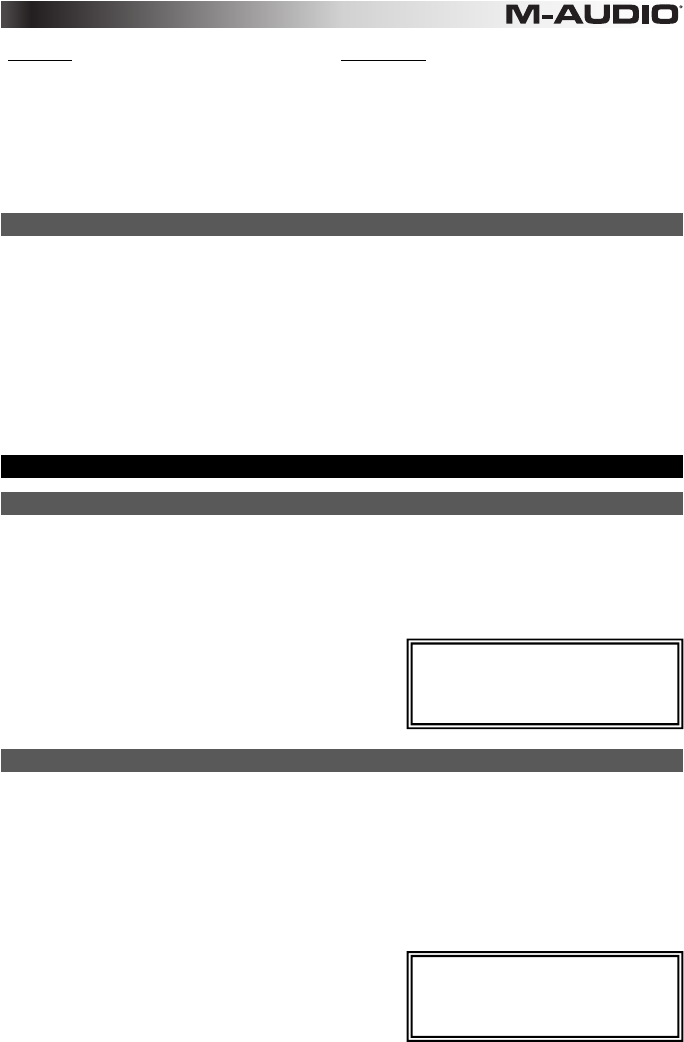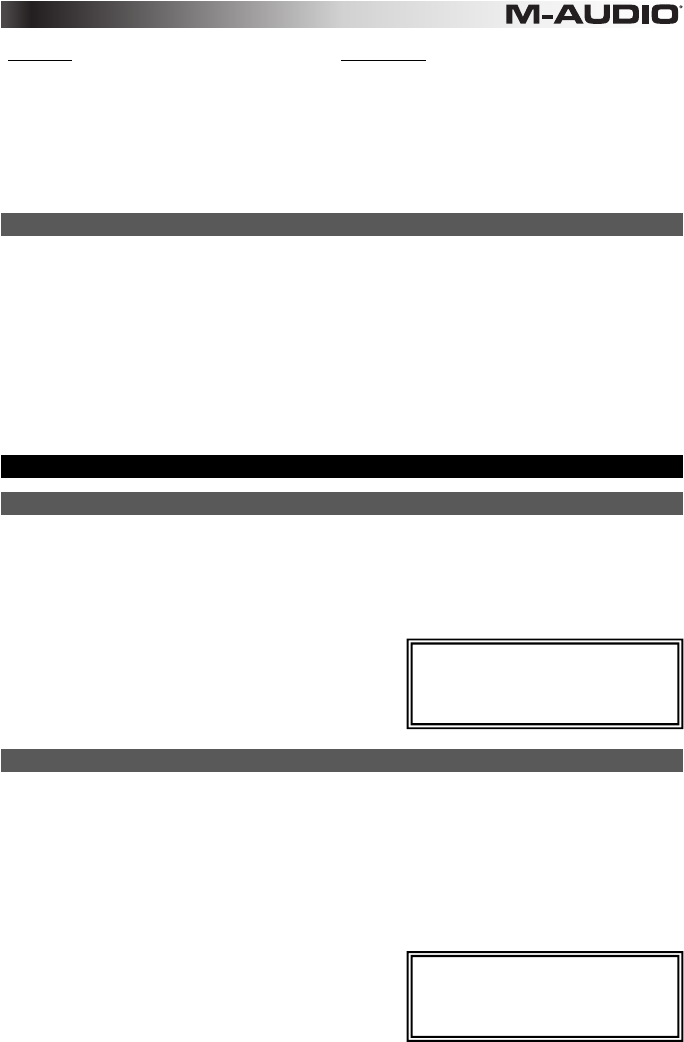
9
Keyboard Trigger Pads
1 (Low): Low sensitivity
2 (Low Normal): Slightly more sensitive than Low
3 (Normal): Default sensitivity
4 (Normal High): Slightly more sensitive than Normal
5 (High): Highest exponential curve
6 (Linear): True to velocity
7 (Low Range): Velocity limited to lowest third of its range
8 (Mid Range): Velocity limited to middle third of its range
9 (High Range): Velocity limited to highest third of its range
0 (Fixed): Set a fixed velocity value with the illuminated knob
1 (Low): Low sensitivity
2 (Normal): Default sensitivity, linear
3 (High): Highest sensitivity
4 (4 Steps): Velocity limited to four discrete values
5 (3 Steps): Velocity limited to three discrete values
6 (2 Steps): Velocity limited to two discrete values
7 (Low Range): Velocity limited to lowest third of its range
8 (Mid Range): Velocity limited to middle third of its range
9 (High Range): Velocity limited to highest third of its range
0 (Fixed): Set a fixed velocity value with the illuminated knob
Drawbar Mode
This mode reverses the polarity of Axiom AIR's faders: the fader's lowest physical position sends the
maximum value, and the fader's highest physical position sends the minimum value. This is useful for organ
instrument plug-ins where the various parameters appear as organ drawbars; the farther down you pull a
drawbar, the greater its volume.
To activate Fader Drawbar Mode:
1. Press the Edit button. It will flash red.
2. Press the Drawbar key on the keyboard. The LCD will show whether Fader Drawbar Mode is on or off.
3. Press the Drawbar key or use the up and down Directional buttons to activate/deactivate Fader
Drawbar Mode.
4. Press the Enter key to save the new setting, or press Cancel or Edit to exit Edit Mode and discard any
changes.
MIDI Settings
Global MIDI Channel
The "global" MIDI channel is the default MIDI channel over which Axiom AIR sends MIDI messages.
Because this is a global setting, it applies across all memory locations, overridden only by custom channel
selections for controls in MIDI Mode.
To set the global MIDI Channel:
1. Press the Edit button. It will flash red.
2. Press the MIDI Chan key on the keyboard. The currently selected channel will appear on the LCD.
3. To select the desired channel, use the numerical keys
(0–9) to enter it or use Knob 8 or the up and down
Directional buttons to select it.
4. Press the Enter key on the keyboard or center
Directional button to save the new global MIDI channel
assignment.
Global MIDI Out
This is the default hardware MIDI output port over which Axiom AIR sends MIDI messages. Because this is a
global setting, it applies across all memory locations, overridden only by custom channel selections for
controls in MIDI Mode.
To set the global MIDI output port:
1. Press the Edit button. It will flash red.
2. Press the MIDI Out key on the keyboard. MIDI Out will appear on the LCD with the current setting:
• USB: Sends MIDI over the USB port only.
• Ext: Sends MIDI to the MIDI Output jack only.
• USB+Ext: Sends MIDI to the USB port and MIDI Output jack.
3. Press the 1, 2, or 3 key or use Knob 8 or the up and
down Directional buttons to select the desired setting.
4. Press the Enter key on the keyboard or center
Directional button to save the new global MIDI channel
assignment.
IMPORTANT: Exiting Edit Mode or
pressing the Cancel key on the
keyboard will automatically save your
changes.
IMPORTANT: Exiting Edit Mode or
pressing the Cancel key on the
keyboard will automatically save your
changes.