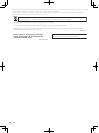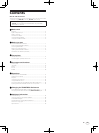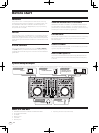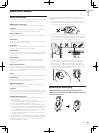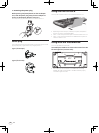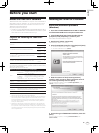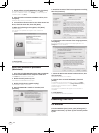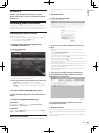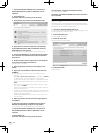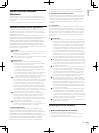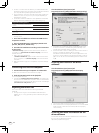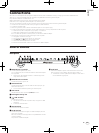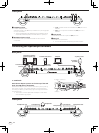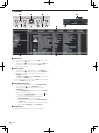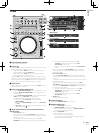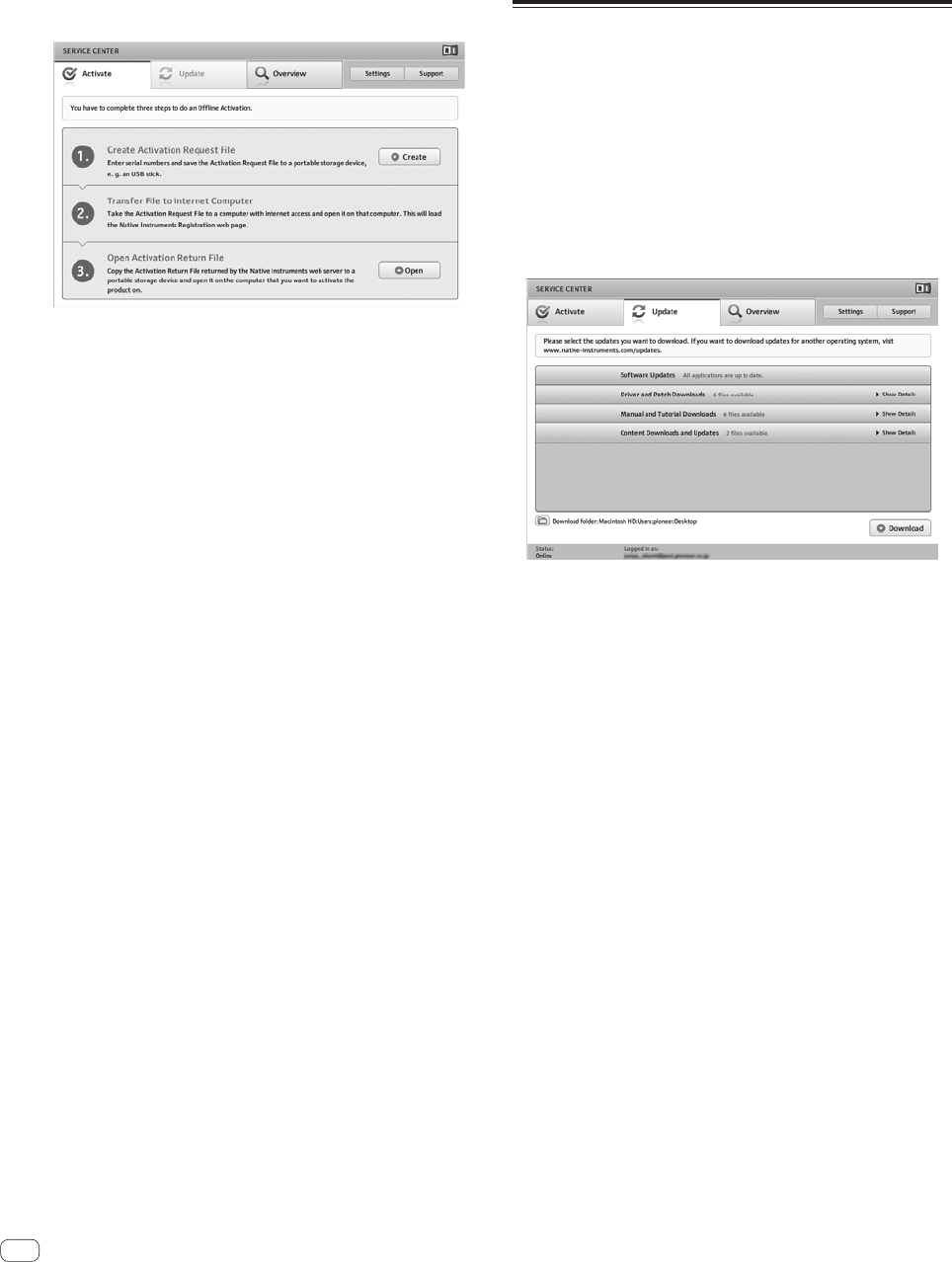
10
En
1 Launch the SERVICE CENTER on the computer on
which TRAKTOR Pioneer DDJ-T1 EDITION 2 is to be
installed.
2 Click [Offline] at
[Continue without connecting to the internet].
3 Click [Create] at [Create Activation Request File].
4 Input the serial number indicated on the package
of the TRAKTOR Pioneer DDJ-T1 EDITION 2 software
DVD-ROM, then click [Create].
A launch request file is created. Save this file on a USB device, etc.
5 Connect the USB device on which the launch request
file is saved to the computer that can be connected to
the Internet.
6 Double-click the launch request file on the computer
that can be connected to the Internet.
The web browser is launched.
7 Once the product activation screen appears, click
[Send].
8 Input your e-mail address and password, then click
[SUBMIT].
! When logging in for the first time, you must create a new user
account.
When [No - I do not have an NI account.] is checked and [SUBMIT]
is clicked, the new user account registration screen appears.
Input the required items (e-mail address, first and last names, street
address, city and postal code), select your country/region, then click
[NEXT].
When a survey screen appears, select answers to the various ques-
tions, then click [SUBMIT].
A password is sent to the e-mail address input on the form. Return to
the log-in screen and log in.
! The personal information input when registering a new user account
may be collected, processed and used based on the privacy policy on
the Native Instruments website.
PIONEER CORPORATION does not collect, process or use this per-
sonal information.
9 When the [Service Center Activation Page] appears,
click [NEXT].
10 Check that [Product] is [TRAKTOR Pioneer DDJ-T1
EDITION 2] and [Status] is [OK], then click [NEXT].
A launch return file is created. Save this file on a USB device, etc.
11 Launch the SERVICE CENTER on the computer on
which TRAKTOR Pioneer DDJ-T1 EDITION 2 is to be
installed.
12 Click [Offline] at
[Continue without connecting to the internet].
13 Click [Open] at [Open Activation Return File].
The launch return file is loaded.
14 Check in the SERVICE CENTER that product activation
has completed.
Updating the TRAKTOR 2 software
When the computer is connected to the Internet, TRAKTOR 2 software
can be updated by accessing the Native Instruments SERVICE CENTER
(referred to simply as “SERVICE CENTER” below).
1 Launch the SERVICE CENTER and log in.
For instructions on launching the SERVICE CENTER and logging in, see
Launching the SERVICE CENTER on page 9.
2 Click the [Update] tab.
Available updates are checked.
3 Check the check box.
Specify the update to be downloaded.
4 Click [Download].
Updating begins.