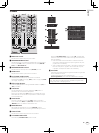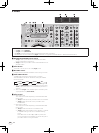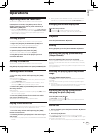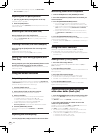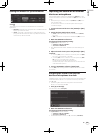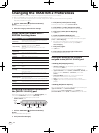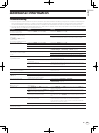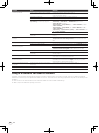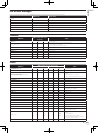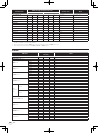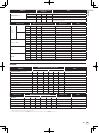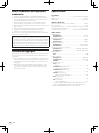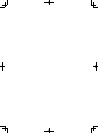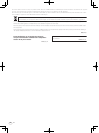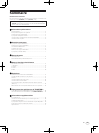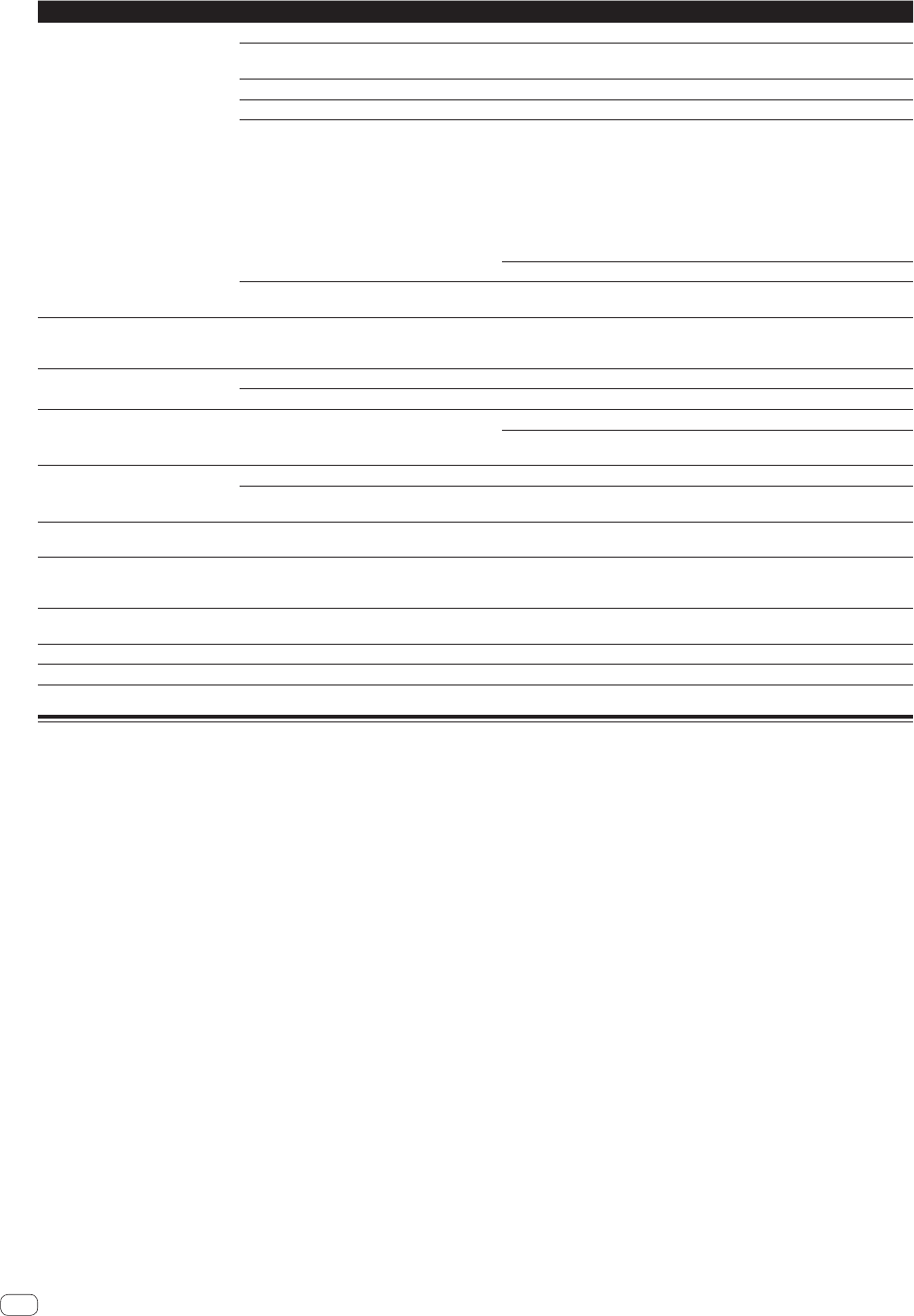
26
En
Problem Check Remedy
No sound is produced. Are the connection cables properly connected? Connect the connection cables properly. (page 14)
Is the included USB cable properly connected? Connect the computer and this unit directly using the included USB cable. USB
hubs cannot be used. (page 14)
Are terminals or plugs dirty? Wipe any dirt off terminals and plugs before connecting.
Is the driver software properly set? Set the driver software properly. (page 11)
Are [Audio Setup], [Output Routing] and
[Input Routing] in TRAKTOR 2 properly set?
Check that [Preferences] is set as shown below.
[Audio Setup] > [Audio Device] > [PIONEER DDJ-T1] (Mac OS X) or
[Pioneer DDJ ASIO] (Windows)
[Output Routing] > [Output Monitor] [L] > [3:DDJ-T1 PHONES L] and [R] >
[4:DDJ-T1 PHONES R]
[Output Routing] > [Output Master] [L] > [1:DDJ-T1 MASTER L] and [R] >
[2:DDJ-T1 MASTER R]
[Input Routing] > [Input Channel D] [L(Mono)] > [1:DDJ-T1 AUX/MIC L] and
[R] > [2:DDJ-T1 AUX/MIC R]
Set properly so that the sound of the external device is input. (page 23)
Are the connected components and amplifiers
properly set?
Set the external input selection and volume on the components and amplifiers
properly.
BPM or overall waveform is not
displayed.
Has the music file been analyzed? Put a check at [Preferences] > [File Management] >
[Analyze new tracks when loading into deck], then reload the track in the
deck.
[SYNC] function does not work. Have the music files been properly imported? Reimport the music files and load them in the decks. (page 21)
Has the music file been analyzed? If music files cannot be analyzed automatically, input the [Beat Grid] manually.
[SYNC] function does not work even
when files are analyzed.
Is [BEAT MARKER (Grid)] set for hot cue? Set at least one [BEAT MARKER] to [Grid]. (page 17)
Put a check at [Preferences] > [File Management] >
[Set Beat-Grid when detecting BPM], then reload the track in the deck.
Fader starting is not possible. Is the [CH FADER START] switch set to [ON]? Set the [CH FADER START] switch set to [ON].
Are you in standby at the position at which the
cue was set?
Either set the cue again or set the standby mode at the position at which the cue
was set. (page 21)
Deck area display is small. — Double-click the track information display section (the part where the track
name, BPM, etc., are displayed) in the deck area.
[ADVANCED/CHAINED] selector
button does not work.
— The [Single] mode cannot be selected with TRAKTOR Pioneer DDJ-T1 EDITION 2.
The effect panel can be switched to the [Single] mode when you upgrade to
TRAKTOR PRO 2 or TRAKTOR SCRATCH PRO 2.
Sound is interrupted when the ASIO
driver is set.
Has the ASIO driver been set while TRAKTOR 2
was running?
Set the ASIO driver before starting up TRAKTOR 2. (page 11)
Back cue function does not work. Is a cue point set? Set a cue point. (page 21)
Loop play function does not work. Are loop points set? Set loop points. (page 21)
Using as a controller for other DJ software
The DDJ-T1 also outputs the operating data for the buttons and dials in MIDI format. If you connect a computer with a built-in MIDI-compatible DJ
software via a USB cable, you can operate the DJ software on this unit. The sound of music files being played on the computer can also be output from
the DDJ-T1.
To use as a controller for other DJ software, first make the DJ software’s audio and MIDI related settings.
For details, see your DJ software’s operating instructions.