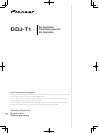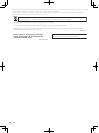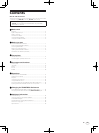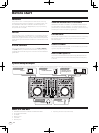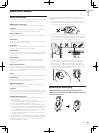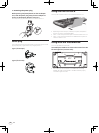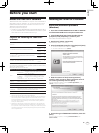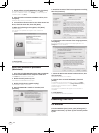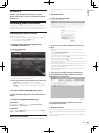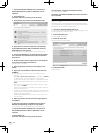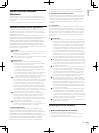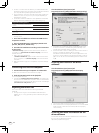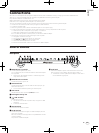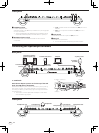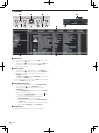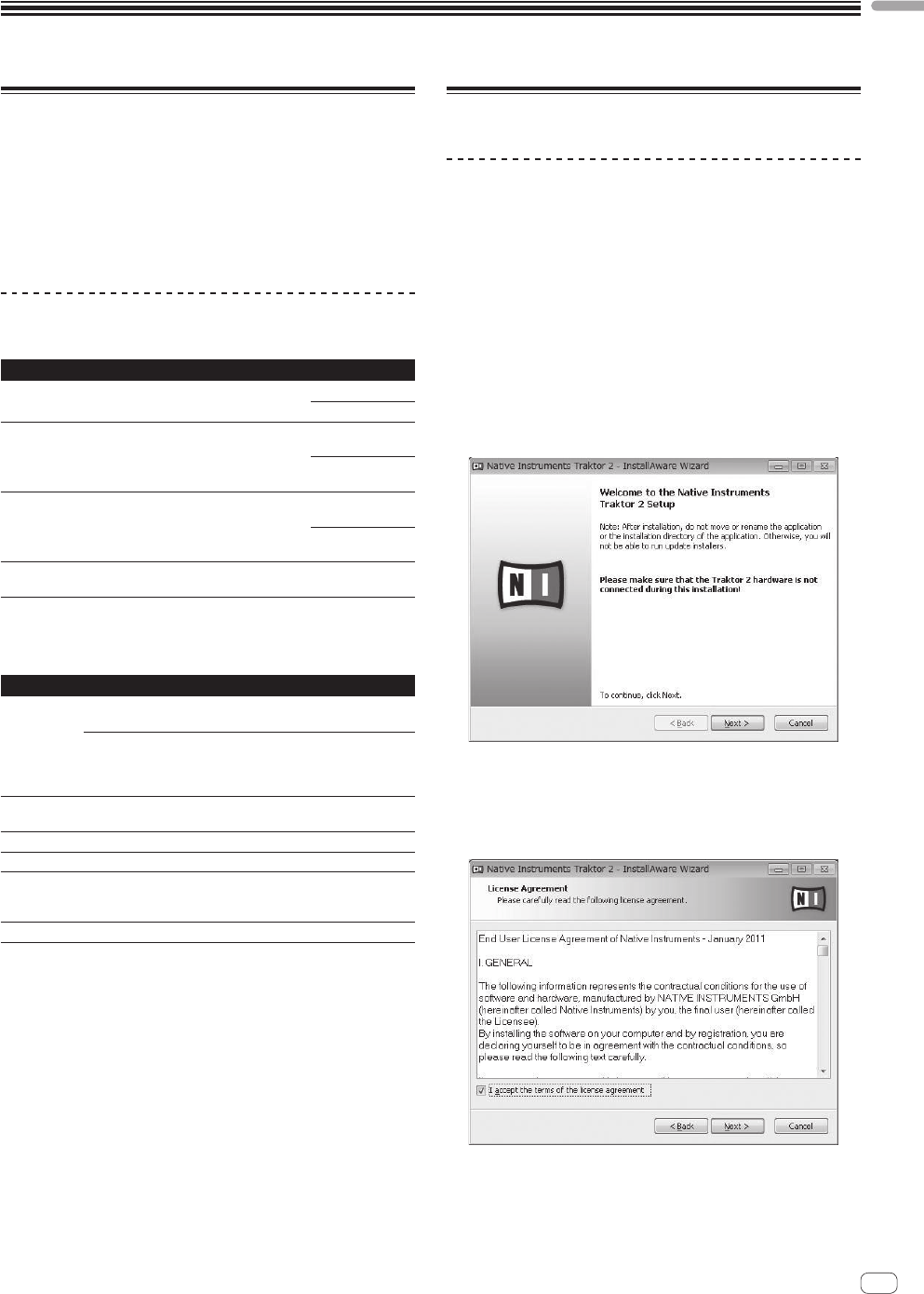
7
En
English
Before you start
About the TRAKTOR 2 software
TRAKTOR Pioneer DDJ-T1 EDITION 2 is a special version of TRAKTOR 2
designed exclusively for the DDJ-T1. For a comparison of the functions
between TRAKTOR Pioneer DDJ-T1 EDITION 2 and other versions of
TRAKTOR 2, see the website below.
http://www.prodjnet.com/support/
! The DDJ-T1 supports TRAKTOR PRO 2 and TRAKTOR SCRATCH PRO 2.
If you own TRAKTOR PRO 2 and TRAKTOR SCRATCH PRO 2, update
to the latest version of the software before using it.
Cautions on installing the TRAKTOR 2
software
Supported operating systems
Mac OS X
10.5
1
10.6
1
Windows
®
7 Home Premium/Professional/Ultimate
32-bit
version
1
64-bit
version
1
Windows Vista
®
Home Basic/Home Premium/Business/
Ultimate (SP1 or later)
32-bit
version
1
64-bit
version
1
Windows
®
XP Home Edition/Professional (SP3 or later)
32-bit
version
1
For the latest information on the operating environment and compatibil-
ity, and to acquire the latest operating system, please visit the following
Native Instruments website:
http://www.native-instruments.com/
Minimum operating environment for TRAKTOR 2
CPU
For Mac OS X
Macintosh computer equipped with an Intel
®
Core
™
Duo processor
For Windows
®
7, Windows
Vista
®
and
Windows
®
XP
PC/AT compatible computer equipped with a
2.4 GHz or greater Intel
®
Pentium
®
4, Intel
®
Core
™
Duo or AMD Athlon
™
64 processor
Required
memory
2 GB or more of RAM
Hard disk Free space of 500 MB or greater
DVD drive Optical disc drive on which DVD-ROMs are readable
Internet
connection
An Internet connection environment is required for user registration
with Native Instruments, to update the TRAKTOR 2 software, etc.
Use the most recent version of the web browser.
USB 2.0 port A USB 2.0 port is required to connect the computer with this unit.
! Full functionality is not guaranteed on all computers, even those meeting the
operating environment requirements described above.
! Even with the required memory indicated for the operating environment above,
lack of memory due to resident programs, the number of services, etc., could
prevent the software from offering optimal functionality and performance. In
such cases, free up sufficient memory. We recommend installing additional
memory for stable operation.
! Depending on the computer’s power-saving settings, etc., the CPU and hard
disk may not provide sufficient processing capabilities. For notebook comput-
ers in particular, make sure the computer is in the proper conditions to provide
constant high performance (for example by keeping the AC power connected)
when using TRAKTOR 2.
Installing the TRAKTOR 2 software
About the installation procedure
(Windows)
1 Insert the included TRAKTOR Pioneer DDJ-T1 EDITION
2 software DVD-ROM into the computer’s DVD drive.
2 From the Windows [Start] menu, double-click the
[Computer (or My Computer)] > [Traktor 2] icon.
The contents of the DVD-ROM are displayed.
3 Double-click [Traktor 2 Setup.exe].
The TRAKTOR 2 installer is launched.
4 Once the TRAKTOR 2 installer is launched, click [Next].
— To return to the previous screen: Click [Back].
— To cancel installation: Click [Cancel].
5 Read the contents of the [License Agreement]
carefully, and if you agree, check [I accept the terms of
the license agreement], then click [Next].
If you do not agree to the terms of the [License Agreement], click
[Cancel] to cancel installation.
6 Choose the type of TRAKTOR 2 installation, then click
[Next].
Normally install all options, including [Controller Editor] and
[Service Center].