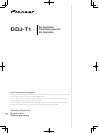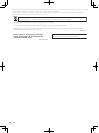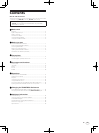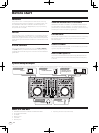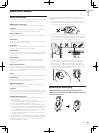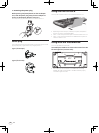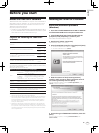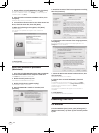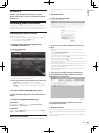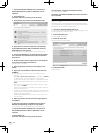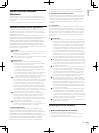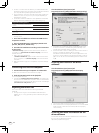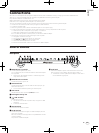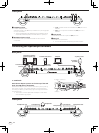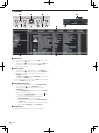9
En
English
For Mac OS X
In Finder, open the [Application] folder, next open
[Native Instruments] > [Traktor 2], then double-click the
[Traktor] icon.
Performing product activation
To use TRAKTOR Pioneer DDJ-T1 EDITION 2, first perform product acti-
vation (referred to simply as “activation” below) using Native Instruments
SERVICE CENTER (referred to simply as “SERVICE CENTER” below).
Launching the SERVICE CENTER
There are three ways to do this:
— Launching from the dialog displayed when TRAKTOR 2 is started up
— Launching from the TRAKTOR 2 [Help] menu
— Launching SERVICE CENTER directly
To launch from the dialog displayed when
TRAKTOR 2 is started up
1 Launching TRAKTOR 2
The screen below appears.
! This dialog is displayed each time TRAKTOR 2 is launched until the
license is acquired from SERVICE CENTER.
2 Select the method for acquiring the license, then click.
— [Run Demo]: Launch TRAKTOR 2 in the demo mode.
—
[Buy]: Purchase TRAKTOR 2 from the Native Instruments online shop.
— [Activate]: Acquire the license immediately from the SERVICE
CENTER.
To launch from the TRAKTOR 2 [Help] menu
From the TRAKTOR 2 [Help] menu, click [Launch Service
Center].
To launch the SERVICE CENTER directly
For Windows
From the Windows [Start] menu, click the [Native Instruments] >
[Service Center] > [Service Center] icons.
For Mac OS X
In Finder, open the [Application] folder, then double-click the [Service
Center] > [Service Center] icons.
Activation procedure
— Online activation: When your computer is connected to the Internet
— Offline activation: When your computer is not connected to the
Internet
Online activation
1 Launch the SERVICE CENTER.
The log-in screen is displayed.
2 Input your e-mail address and password, then click
[Log in].
! When logging in for the first time, you must create a new user
account.
When [Create new User Account] is clicked, the new user account
registration screen appears.
Input the required items (e-mail address, first and last names), select
your country/region, then click [Next].
When the registration information confirmation screen appears,
check the contents, then click [OK].
A password is sent to the e-mail address input on the form. Return to
the log-in screen and log in.
! The personal information input when registering a new user account
may be collected, processed and used based on the privacy policy on
the Native Instruments website.
PIONEER CORPORATION does not collect, process or use this per-
sonal information.
3 Input the serial number indicated on the package
of the TRAKTOR Pioneer DDJ-T1 EDITION 2 software
DVD-ROM, then click [Activate].
4 Once the product license registration successful
screen appears, click [Exit].
Offline activation
To activate TRAKTOR Pioneer DDJ-T1 EDITION 2 installed on a computer
that is not connected to the Internet, use SERVICE CENTER in the offline
mode.
With this procedure, a second computer that can be connected to the
Internet is required.